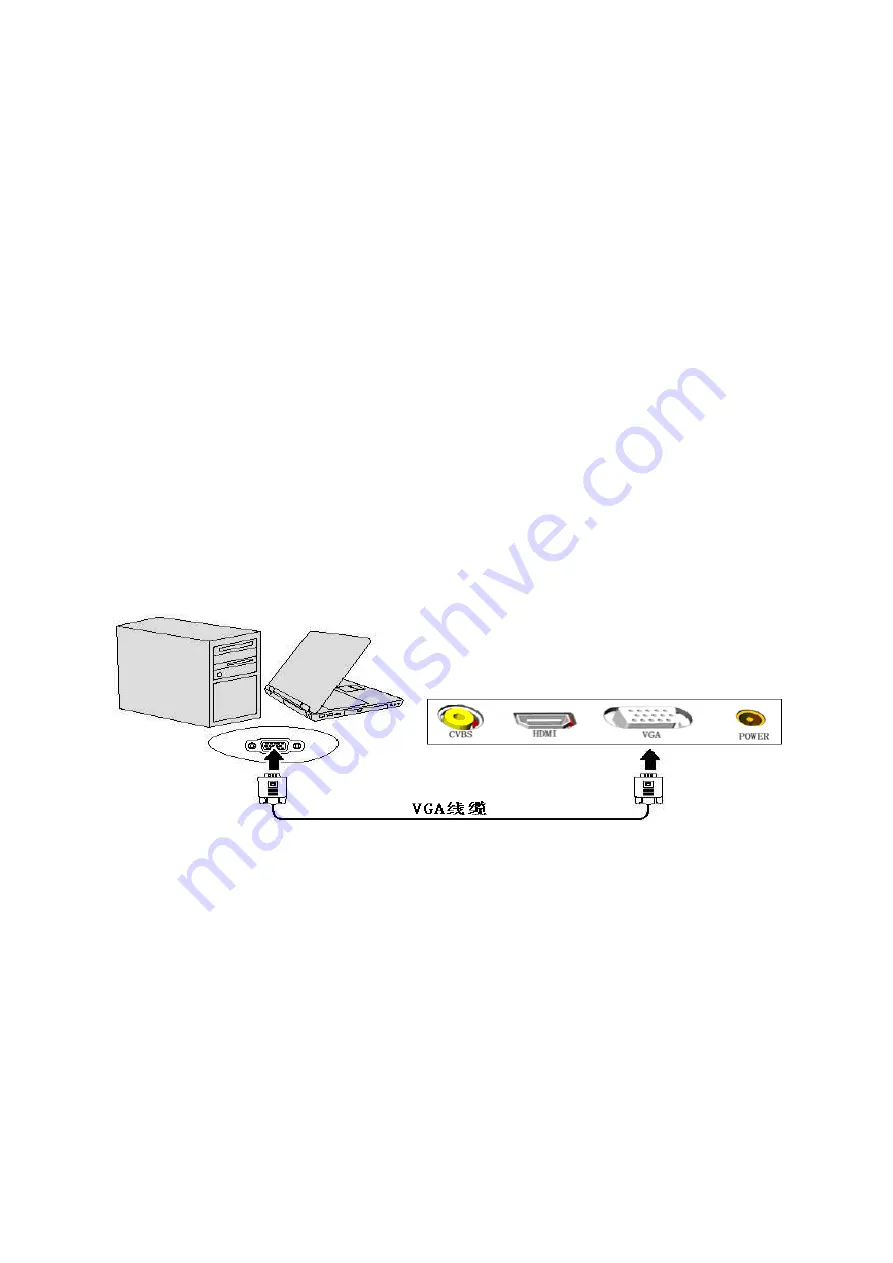
has two VGA interfaces, and you need a
dual view, then graphic card needs to have
same setting as in HDMI input. 2. If the
projector has DVI to VGA cable, and you
need a dual view, then graphic card also
needs to have same setting as in HDMI
input. )
2.Connect the other end of VGA cable to
projector as follows:
CVBS input
:
:
:
:
Connecting projector to laptop or PC:
1.Use S-VIDIO to AV cable, connect one
end of S-VIDIO cable to laptop or PC.
Summary of Contents for JCD-720P
Page 1: ...JAVES JCD 720P LED LCOS Projector User Manual ...
Page 9: ...Projector appearance illustration ...
Page 12: ...size ...
Page 15: ...Click the second screen adjust the resolution to 1280x768 and checked at the box ...
Page 16: ...Click button then click button the menu is as follows Set into 60HZ ...
Page 17: ...click the screen shows as set nView nView nView nView as ...
Page 18: ...set into mode as follows and click 确 认 ...
Page 24: ...Remote control Remote control Remote control Remote control ...
Page 26: ...OSD function Press Menu button to open it Picture menu ...
Page 30: ...SOURCE SOURCE SOURCE SOURCE Up down button Close menu return Enter button ...
















































