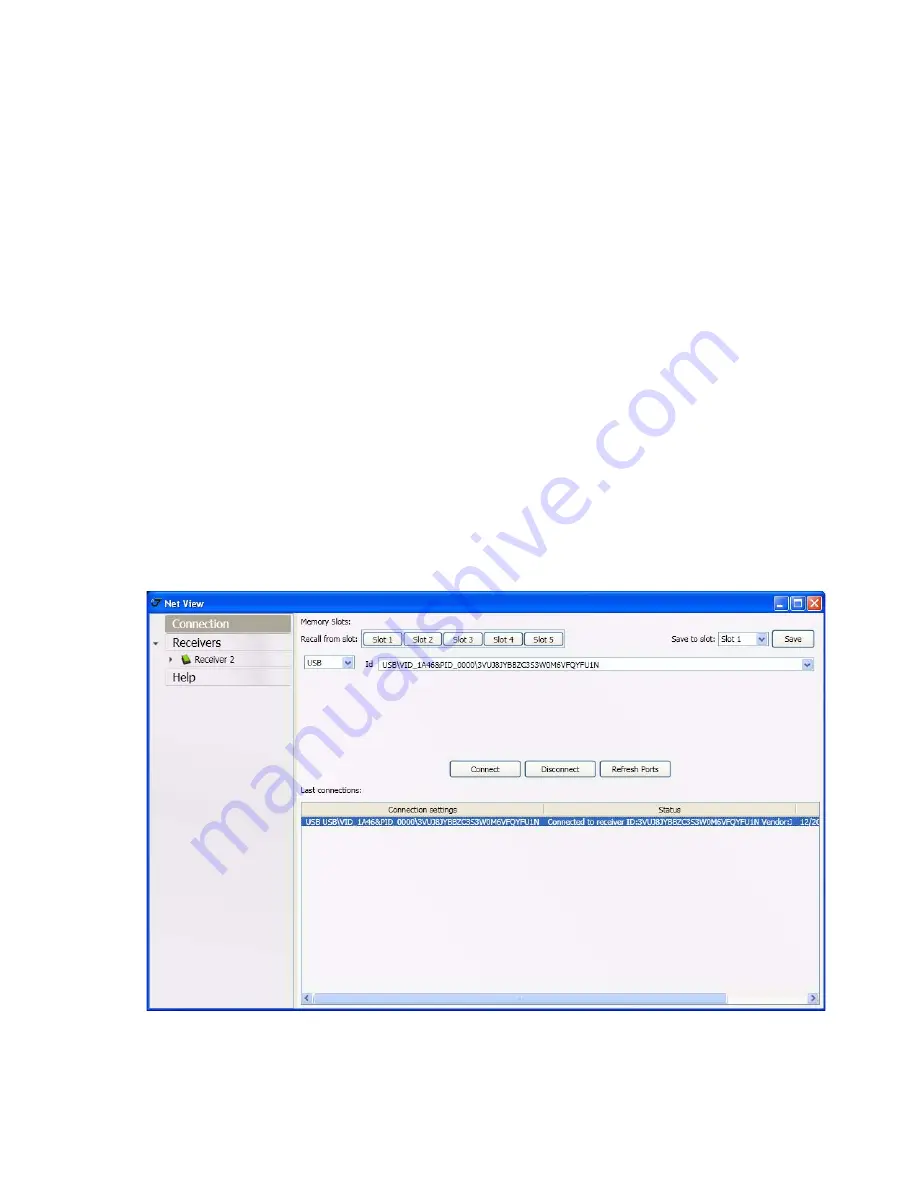
3
www.javad.com
S
IGMA
AS
R
OVER
Sigma Configuration
To configure the SIGMA receiver as rover, perform the following:
1. Attach the GNSS antenna to SIGMA’S antenna connector.
2. Attach the Bluetooth antenna to Bluetooth antenna connector.
3. Connect the receiver to PC using serial (RS232) or USB port. If the USB connection will be used,
ensure the special USB driver is downloaded from JAVAD GNSS’s website and installed (http://
javad.com/downloads/javadgnss/drivers/usb/jgnss_usbio.zip)
4. Power SIGMA receiver
5. Ensure you have the latest version of NetView installed on your PC. The latest version is available
on http://www.javad.com//jgnss/products/software/netview.html)
6. Start NetView.
Figure 1. NetView












