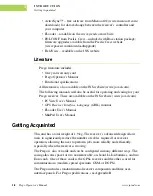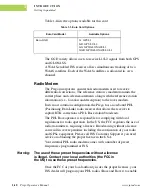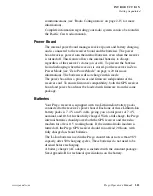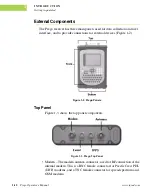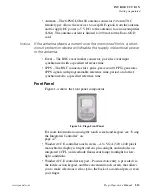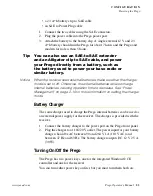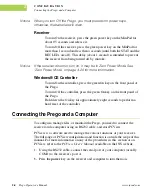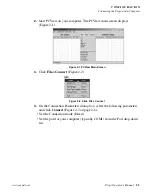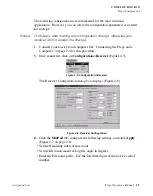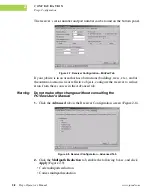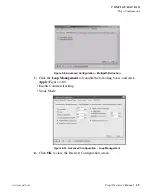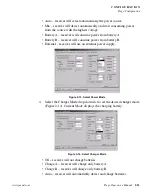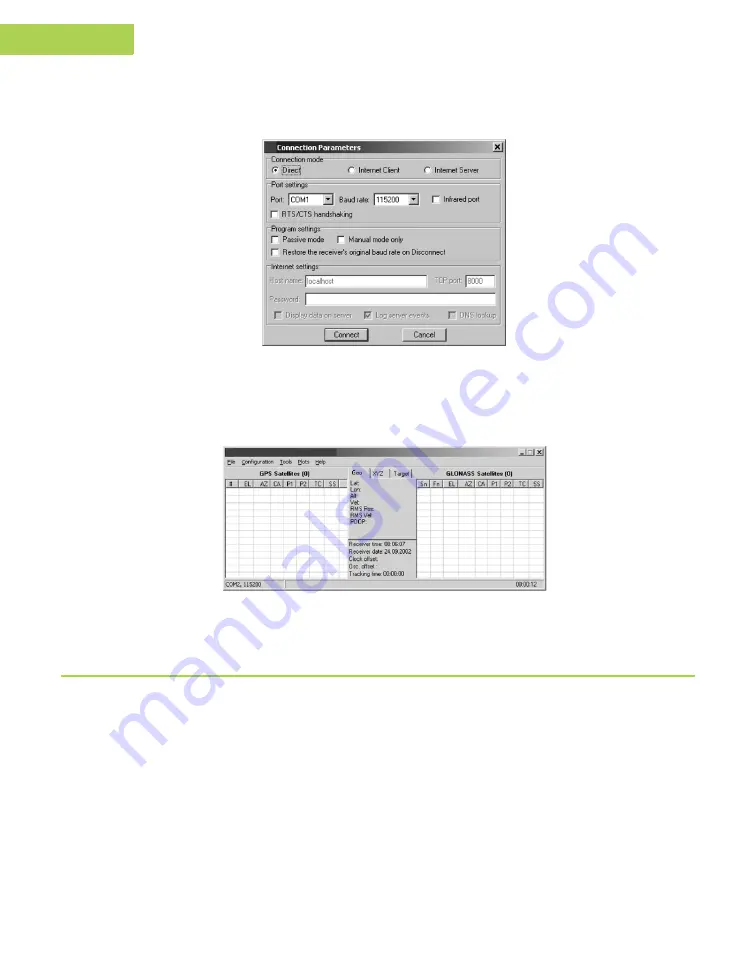
2-6
Prego Operator’s Manual
www.javad.com
C O N F I G U R A T I O N
Prego Configuration
2
• Set the communication rate between the receiver and the computer (usually
115200) from the Baud rate drop-down list.
Figure 2-3. Connection Parameters
Once a connection has been established, the COM port and baud rate will be
displayed in the lower-left corner of the main window of PCView. A timer will
begin to count up in the lower-right corner as well (Figure 2-4).
Figure 2-4. PCView Connection Established
Prego Configuration
You use PCView to configure the various parts of the
Prego receiver. Any settings you make using PCView will be saved in the Prego
receiver’s memory, and will be reflected when you use the MinPad. You can
change the receiver’s configuration in the field using the integrated Windows®
CE controller and controller software.
Tip: Refer to the
PCView User’s Manual
to manage all
possible Prego receiver configurations.
Summary of Contents for Prego
Page 2: ......
Page 8: ...VI Prego Operator s Manual www javad com Notes ...
Page 20: ...XVIII Prego Operator s Manual www javad com Notes ...
Page 92: ...3 22 Prego Operator s Manual www javad com Notes ...
Page 118: ...4 26 Prego Operator s Manual www javad com Notes ...
Page 140: ...B 14 Prego Operator s Manual www javad com Notes ...
Page 144: ...C 4 Prego Operator s Manual www javad com Notes ...
Page 148: ...E 2 Prego Operator s Manual www javad com Notes ...