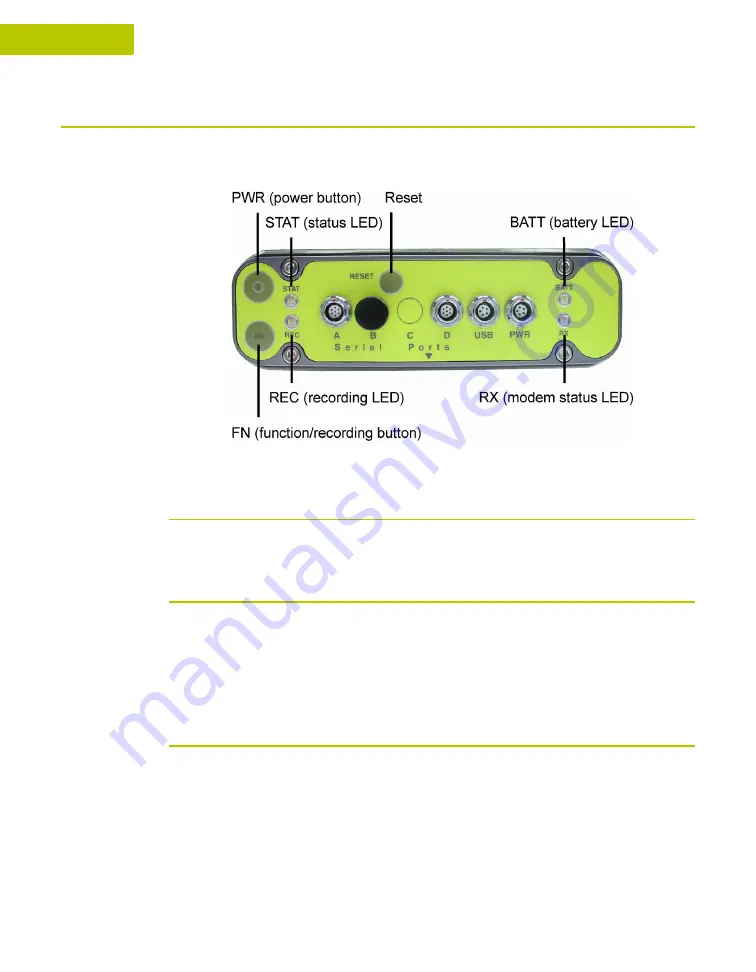
4-2
Maxor User’s Manual
www.javad.com
4
O P E R A T I O N
Using MinPad
Using MinPad
The MinPad is Javad's minimum interface used to display and control data input
and output (Figure 4-1).
Figure 4-1. Maxor MinPad
Power Key
Pressing the
power
key turns the receiver on and off.
Status LED
• When the receiver is on and no satellites are tracked, the STAT LED will
blink red.
• When satellites are tracked, the STAT LED will produce one blink for each
tracked satellite (green for GPS, orange for GLONASS).
Reset Key
Pressing the reset key for about one second causes:
• a hard reset of the receiver.
• the receiver to leave Zero Power Mode and return to Normal Mode.
Summary of Contents for Maxor
Page 1: ...Maxor GNSS Receiver User s Manual Copyright Javad Navigation Systems Inc March 2004...
Page 2: ......
Page 8: ...VI Maxor User s Manual www javad com Notes...
Page 12: ...X Maxor User s Manual www javad com LIST OF FIGURES RS 232C Connector B 10 USB Connector B 11...
Page 20: ...XVIII Maxor User s Manual www javad com Notes...
Page 70: ...2 36 Maxor User s Manual www javad com Notes...
Page 138: ...E 2 Maxor User s Manual www javad com Notes...
Page 142: ...Index Maxor User s Manual www javad com Notes...
















































