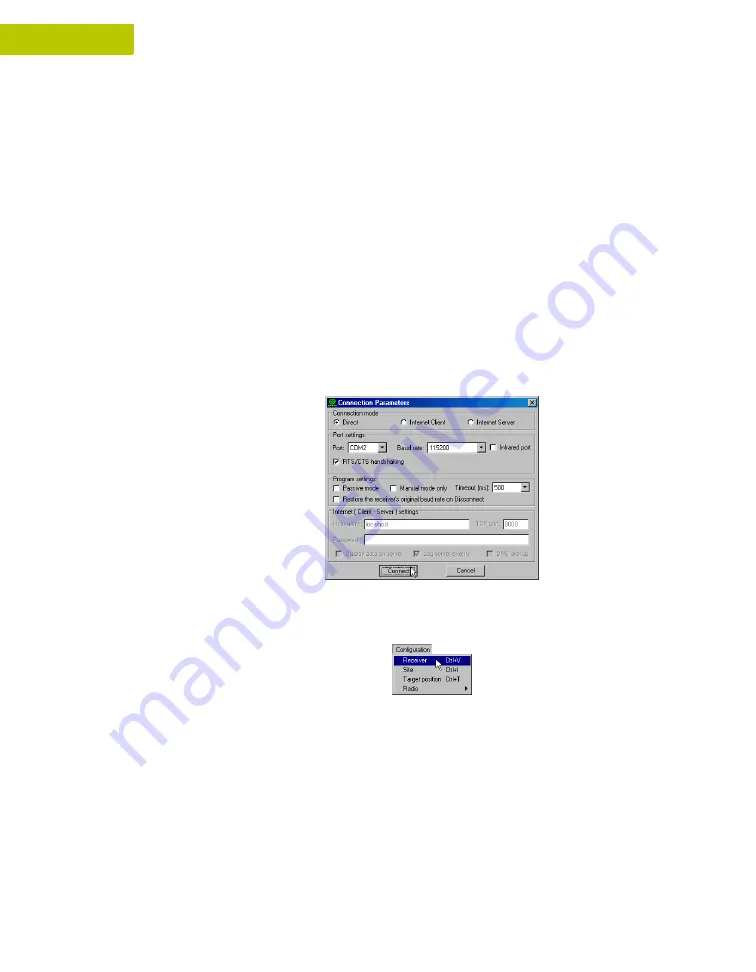
2-16
Maxor User’s Manual
www.javad.com
2
C O N F I G U R A T I O N
MinPad Configuration
• Show the status of post-processing mode (static or dynamic) when
performing a Post-Processing Kinematic survey with the help of FN key
(REC LED).
• Show the status (high charge, intermediate charge, or low charge) of the
battery (BATT LED).
• Show the power source for the Maxor (BATT LED).
• Show the modem's status and if it receives signals (RX LED).
You use PCView to configure MinPad settings. Refer to the PCView User's
Manual for all possible MinPad configurations.
1.
Connect your receiver and computer. See “Connecting the Maxor and a
Computer” for this procedure.
2.
On the Connection Parameters dialog box, enable RTS/CTS handshaking
(Figure 2-19) and then click
Connect
.
Figure 2-19. Connection Parameters – RTS/CTS Handshaking
3.
Click
Configuration->Receiver
Figure 2-20. Configuration->Receiver
4.
Click the MinPad tab, set the following parameters and click
Apply
(Figure 2-21). See the following pages for descriptions of these parameters.
•
Recording interval on page 2-17
•
Elevation mask for log file on page 2-17
•
File name prefix on page 2-17
•
Always append to the file on page 2-18
Summary of Contents for Maxor
Page 1: ...Maxor GNSS Receiver User s Manual Copyright Javad Navigation Systems Inc March 2004...
Page 2: ......
Page 8: ...VI Maxor User s Manual www javad com Notes...
Page 12: ...X Maxor User s Manual www javad com LIST OF FIGURES RS 232C Connector B 10 USB Connector B 11...
Page 20: ...XVIII Maxor User s Manual www javad com Notes...
Page 70: ...2 36 Maxor User s Manual www javad com Notes...
Page 138: ...E 2 Maxor User s Manual www javad com Notes...
Page 142: ...Index Maxor User s Manual www javad com Notes...
















































