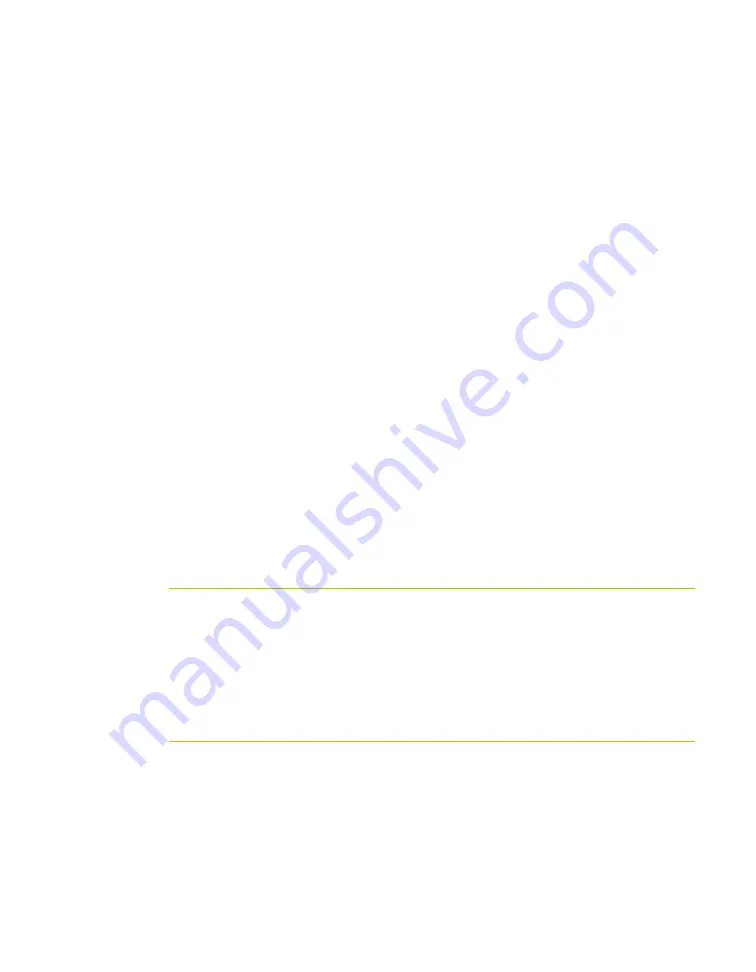
www.javad.com
Maxor User’s Manual
2-9
C O N F I G U R A T I O N
Connecting the Maxor and a Computer
The Maxor and external device connection procedure varies slightly depending
on the type of external device used. In general, the connection procedure is as
follows:
Notice:
Refer to your Bluetooth-enabled external device
documentation for more detailed connection information.
1.
Turn on a Bluetooth-enabled external device and your receiver. The default
external device mode is Master; the receiver’s Bluetooth module mode is
Slave.
2.
Instruct the external device (Master) to search for the receiver (Slave).
3.
Once the Master device detects the receiver, use the procedure described in
the external device’s documentation to connect it with the receiver.
4.
Once connected, continue with Step 1 in “Establishing a PCView
If you cannot establish a connection, check that the receiver’s slot three is
enabled.
1.
Connect your receiver and a computer using an RS232 cable (see
“Establishing an RS-232 Cable Connection” on page 2-9).
2.
Click
Configuration->Receiver->General
.
3.
In the Turn on/off Slots area, ensure the Slot 3 (B) check box is enabled.
Establishing an RS-232 Cable Connection
1.
Using the RS232 cable, connect the serial port of your computer (usually
COM1) to the receiver’s serial port A.
2.
Press the
power
buttons on the receiver and computer to turn them on.
3.
Continue with Step 1 in “Establishing a PCView Connection” on page 2-10.
Establishing a USB Cable Connection
Make sure the computer has Javad’s USB driver installed (available from http://
javad.com/jns/downloads/freesoft/jns_usb.zip) before continuing.
1.
Using the USB cable, connect the USB port on the receiver to a USB port on
the computer.
2.
Press the power buttons on the receiver and computer to turn them on.
Summary of Contents for Maxor
Page 1: ...Maxor GNSS Receiver User s Manual Copyright Javad Navigation Systems Inc March 2004...
Page 2: ......
Page 8: ...VI Maxor User s Manual www javad com Notes...
Page 12: ...X Maxor User s Manual www javad com LIST OF FIGURES RS 232C Connector B 10 USB Connector B 11...
Page 20: ...XVIII Maxor User s Manual www javad com Notes...
Page 70: ...2 36 Maxor User s Manual www javad com Notes...
Page 138: ...E 2 Maxor User s Manual www javad com Notes...
Page 142: ...Index Maxor User s Manual www javad com Notes...






























