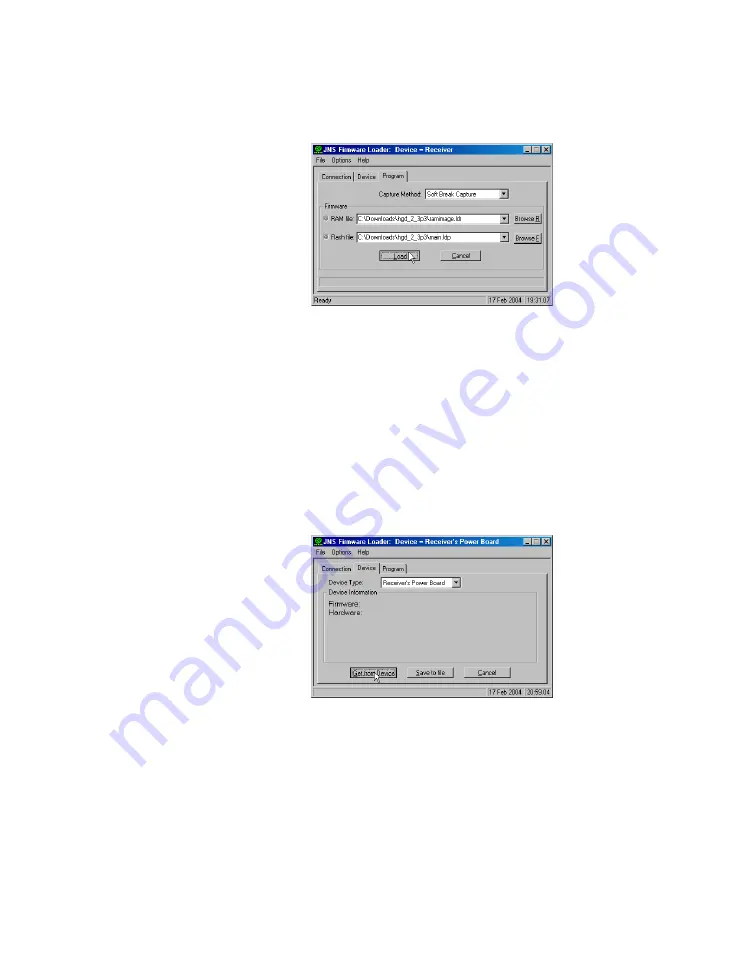
www.javad.com
Maxor User’s Manual
4-19
O P E R A T I O N
Loading New Firmware
8.
Select the
Program
tab and set the Capture Method to Soft Break Capture
Figure 4-16. Program Tab Settings
9.
Browse for and select the receiver board's RAM file and Flash file
10.
Click
Load
and wait until 100% of the files load into your receiver.
Notice:
If you selected an incorrect RAM or Flash file, an error
message displays at the bottom of the dialog box.
Reselect the correct file.
11.
Select the
Device
tab and set the Device Type as Receiver's Power Board
Figure 4-17. Set Device Type
12.
Click
Get from Device
Summary of Contents for Maxor
Page 1: ...Maxor GNSS Receiver User s Manual Copyright Javad Navigation Systems Inc March 2004...
Page 2: ......
Page 8: ...VI Maxor User s Manual www javad com Notes...
Page 12: ...X Maxor User s Manual www javad com LIST OF FIGURES RS 232C Connector B 10 USB Connector B 11...
Page 20: ...XVIII Maxor User s Manual www javad com Notes...
Page 70: ...2 36 Maxor User s Manual www javad com Notes...
Page 138: ...E 2 Maxor User s Manual www javad com Notes...
Page 142: ...Index Maxor User s Manual www javad com Notes...






























