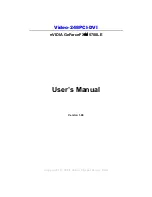14
Upgrade Steps:
Add or change your video adapter to an existing system, you
may precede a few steps before you install the new hardware
and software (video display driver). The followings are some of
the considerations:
1. To add a new adapter, ensure the mainboard has available
IRQ for new devices, and there is no conflict between the
each other.
2. If you try adding this video adapter to an ALL-IN-ONE
mainboard (which video port built-in already), then you have
to disable that port first. Otherwise, there will be a problem
for the new video adapter setup.
3. The driver installation for system upgrade is the same as
below, if error occurs when you proceed to step 1, 2 or 3,
please consult with your system dealer or the existing
hardware manufacturer support.
Software Installation
á
Windows
XP Driver Installation
Upgrade video adapter to an existing system. (Windows has
been pre-loaded)
1. Select [Next] at Found New Hardware Wizard.
2. Check [Search for a suitable driver for my device (recommended)]
then select [Next].
3. Insert the Software’s CD.
4. Check [Specify a location:]
5. Under [Copy manufacturer’s files from:] enter D:\
NVIDIA_FX\WIN2K&XP, where D is your CD_ROM drive. Then
click on [OK].