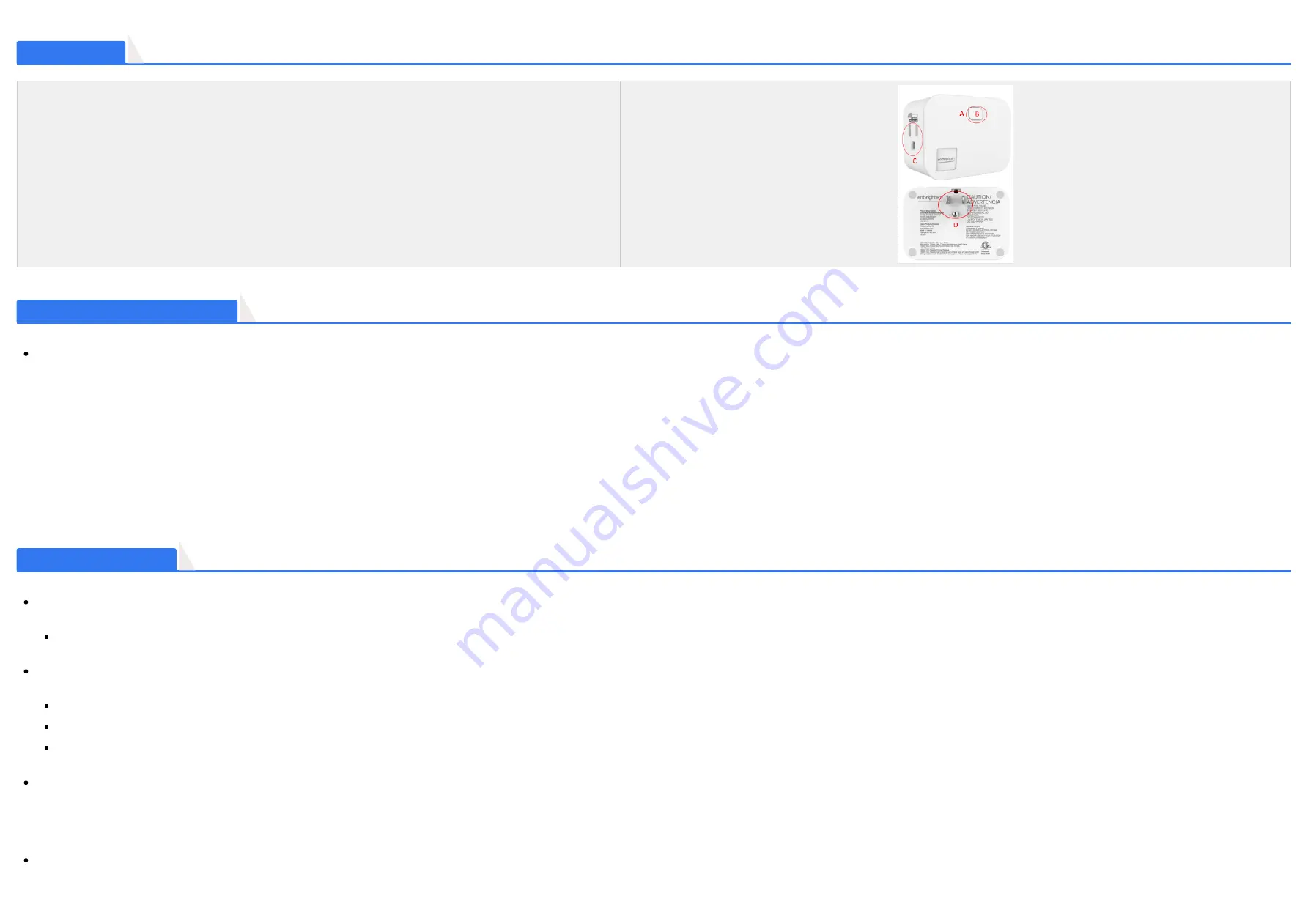
A. on/off button
B. LED
C. Output Outlet
E. Input
Product Overview
Button & Indicator Function Description
Button Definition
1. Press 1x: Turn on/off Outlet
Z-Wave network inclusion(ADD)
/
exclusion(REMOVE)
2. Factory Reset
:
Remove the switch from power. Press and hold the manual button, plug the switch in and continue holding the manual button for 3 seconds.
Note: Please use this procedure only when the network primary controller is missing or otherwise inoperable.
3. Press 10x: Change the value of parameter 3.
Adding Your Device To Hub
The device support two methods of inclusion, When using a Z-Wave Plus™ certified controller choose Network Wide Inclusion or SmartStart.
TAP the button once times to
ADD/INCLUDE
the device.
Network Wide Inclusion To A Z-Wave™ Network
TAP the button once times to
REMOVE/EXCLUDE
the device
Refer to your primary controller instructions to process the inclusion / exclusion setup procedure.
When prompted by your primary controller, click the Z-Wave button one times .
The device is compatible with SmartStart.
SmartStart enabled products can be added into a Z-Wave™ network by scanning the Z-Wave QR Code found on the top of the outlet or the back of the box with a controller providing SmartStart inclusion. No further
action is required and the SmartStart product will be added automatically within 10 minutes of being switched on and in the network vicinity.
Note:
Z-Wave Long Range device can only support be included via SmartStart.Extract the DSK from end device and paste itinto the Dsk Value in PC Controller, make sure theLong Range' option is ticked.
ZWN4108 User Manual
No. 3 / 5





