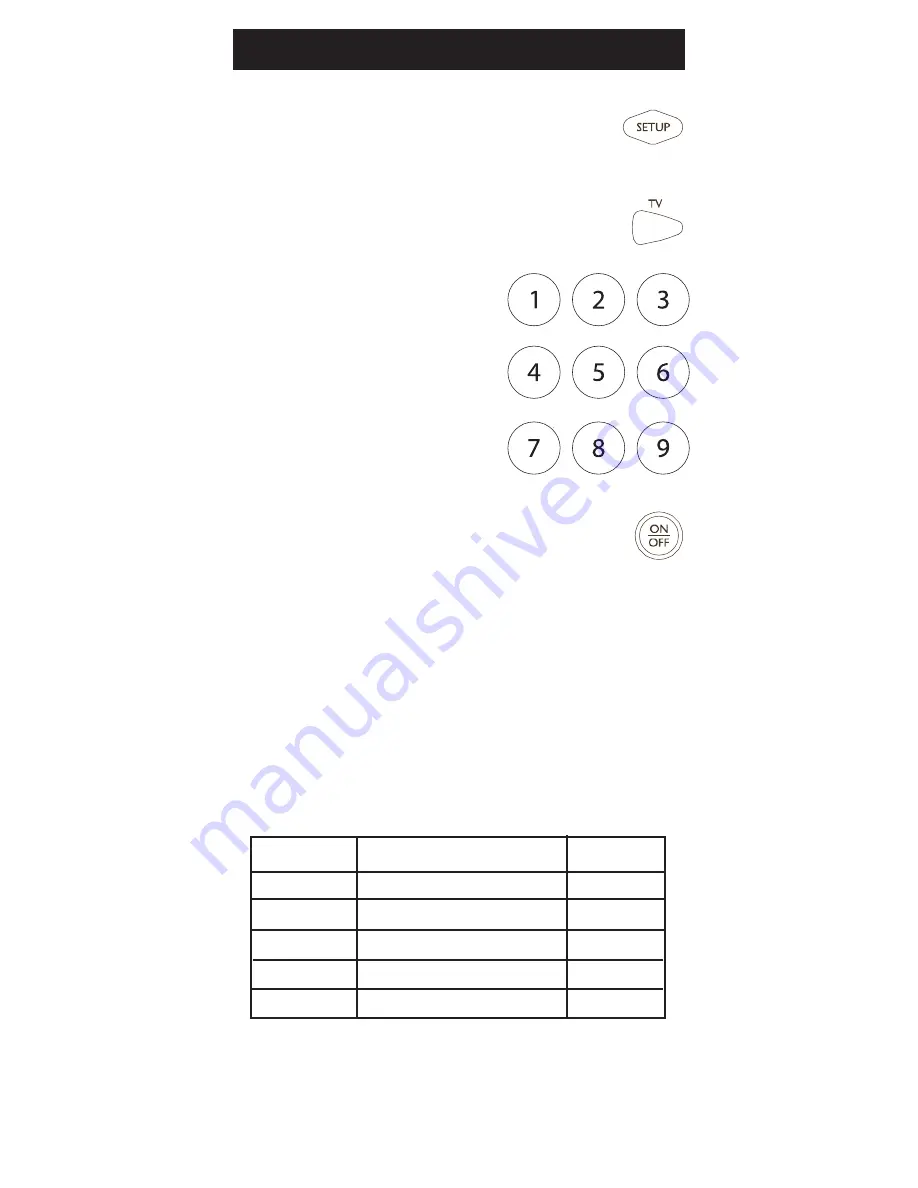
19
Entrada directa de códigos
Aparato
Aparato almacenado Código
TV .
TV
DVD
CBL/SAT
VCR/AUX
1. .. Mantenga presionado el botón
.......
SETUP hasta que el indicador rojo
permanezca encendido y luego suelte el
botón
SETUP.
2. . Presione y suelte el botón del aparato
deseado (
TV, DVR, etc.). El
indicador rojo parpadeará
y después permanecerá
encendido.
3. . Ingrese un código de quat-
trodígitos de las tablas de
códigos (que se encuentran
en una hoja aparte).
....... Nota: Después de ingresar
un código válido, el indicador rojo se
apagará. En caso de que el código sea
inválido, el indicador rojo destellará.
4. . Con el aparato encendido, presione
ON-OFF. Si el aparato se apaga, no se
requiere más programación. Nota: Si
algunos botones no operan el equipo,
pruebe uno de los otros códigos para la
marca del equipo.
Escriba sus códigos aquí para que pueda
consultarlos fácilmente.
























