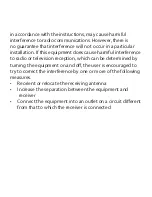1. Place the headset and the mobile phone where they are
easily viewable and no more than one meter apart.
2. Ensure that the headset is fully charged
3. Ensure that the headset is turned off (Very important)
4. Press the Pairing button (multi-function button) for
approximately 8-9 seconds until the red and blue light flash
alternately which indicates that you are in Pairing Mode.
(Note: A blue light will turn on at first but keep pressing
down the pairing button until it changes to a flashing blue/
red light which indicates that you are in pairing mode)
5. Activate your mobile phone’s Bluetooth pairing function.
6. Set the mobile phone to search for Bluetooth devices within
range and select “Nmotion Advance BTHL-101” from the list
of devices shown.
7. If you are prompted for a Passcode enter “0000” and press
“ok” to pair the headset with your mobile phone. (Note: If the
Bluetooth version of your phone is 2.1, there is no need to
enter the passcode when pairing.)
8. Now you can use your Bluetooth headset to listen to music,
and make and receive phone calls. Some mobile phones
will connect automatically to the Jarv Nmotion Bluetooth
Earbuds when restarted.