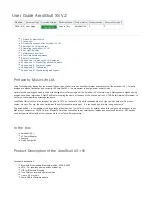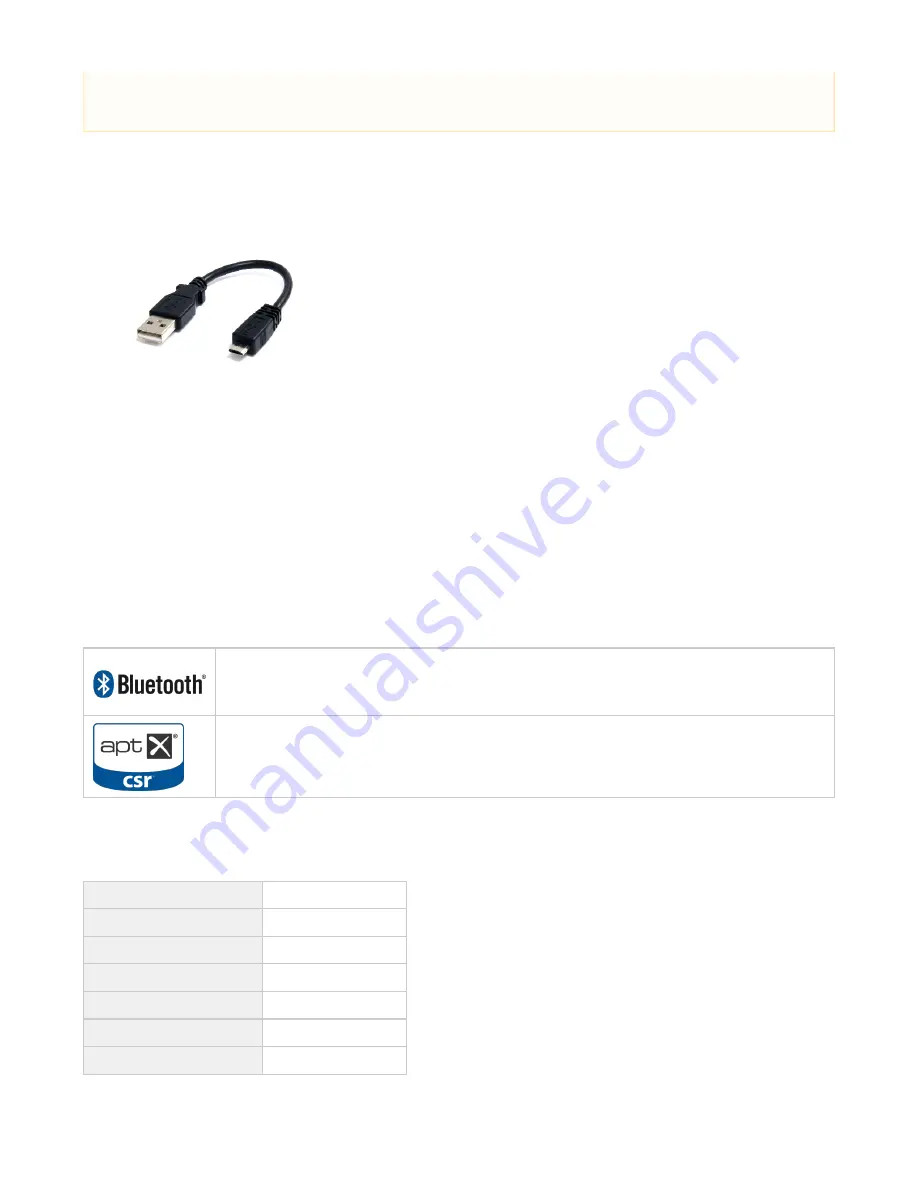
1.
2.
3.
4.
AeroSkull XS + is plugged into the electrical outlet.
You have downloaded the latest firmware from our support website
support.jarre.com
You have a computer running Windows Operating System
You have a Micro USB cable:
Procedure
Turn On AeroSkull XS + and connect it to your Windows computer using the Micro USB cable. Double click on the firmware upgrade, a Windows
Wizard will guide you through the upgrade.
Note: More info will be available on our support website
support.jarre.com
Appendix V – Trademarks
The Bluetooth® word mark and logos are registered
trademarks owned by Bluetooth SIG, Inc. and any use of such marks by Music Life LTD is under license. Other
trademarks and trade names are those of their respective owners.
aptX® software is copyright CSR plc or its group companies. All rights reserved. The aptX® mark and the aptX logo
are trademarks of CSR plc or one of its group companies and may be registered in one or more jurisdictions
Appendix VI - Manufacturing and Support
Manufacturer
Music Life LTD
Country of origin
People Republic of China
Manufacturer Website
www.musiclifeltd.com
Brand Name
Jarre Technologies®
Brand Website
www.jarre.com
After sale support website
support.jarre.com
For any assistance concat us at
IMPORTANT
Make sure the AeroSkull XS + is plugged and charging while doing the upgrade. AeroSkull XS + will not upgrade if not plugged in the
electrical outlet.