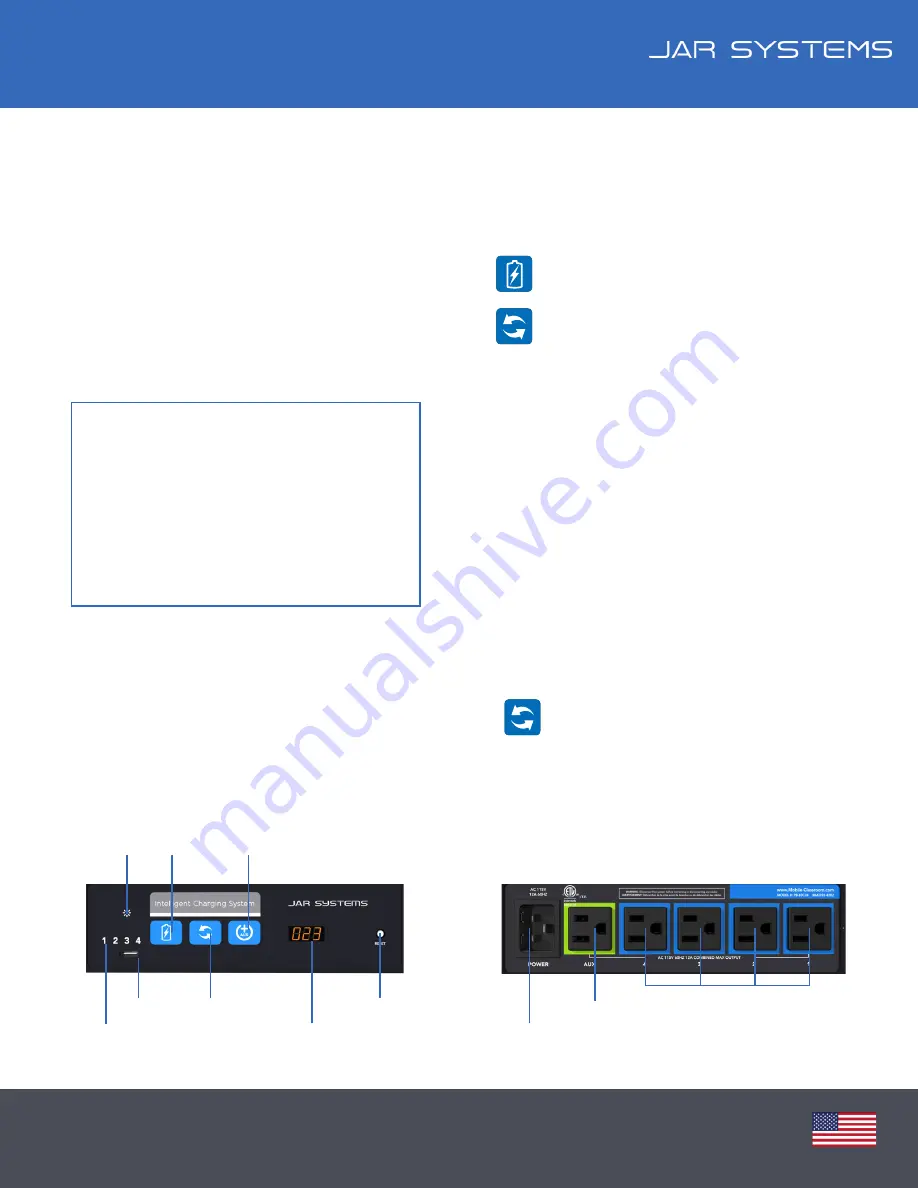
INTELLIGENT CHARGING SYSTEM
Instructions: How to update the PB-80C24 unit to version A1.5
1. Visit:
www.JAR-Systems.com/ICS-A15-Update
The link will download a firmware file that can be
copied to a dedicated SanDisk USB Memory stick,
or one that is formatted as FAT32.
Note:
That the USB stick should be empty prior to
copying the file over and the storage capacity must
not exceed 16GB.
How to Download Firmware
How to Update the Unit
FAQ:
If you experience problems formatting
your USB stick, the unit can do it. Create a new
file on the USB stick named “
FORMAT.ME
“
and then plug the USB stick into the unit to
format. Ensure that “
.ME
“ is the file extension.
Charge Button
Power Icon
Manage Button
AUX Button
LCD Display
Circuit Breaker
USB Port
LEDs 1,2,3,4
Auxiliary Outlet
Power Connector
Charging Outlets
For Assistance Call: (866)392-4202 | www.JAR-Systems.com
2. Plug the unit’s power cable into a power source. If only
the power light is illuminated, then continue to Step 2.
If the lights for either the Charge Button or
the Manage Button are illuminated, press the
illuminated button. This will discontinue the
mode and only the power light should remain
illuminated
3. Unplug the unit’s power cable from its power source.
4. Plug the USB stick that contains only the file for the
new firmware into the unit’s USB port.
5. Plug the unit’s power cable into a power source.
Wait for the LCD display to read “A1.5” and for each
of the LED numbers to flash all 4 colors: green, red,
blue, yellow.
6. Unplug the USB stick from the unit’s USB port.
7. Unplug the unit’s power cable from its power source.
8. Plug the unit’s power cable into a power source. The
LCD display screen should automatically read “A1.5”.
9.
Press down on the Manage Button to begin
Manage Mode.
Charge
Manage
Manage
NOTE:
If you have a pre-loaded USB provided
by JAR Systems you can simply remove any old
software files and download the new software
file before using
–
no formatting necessary.


