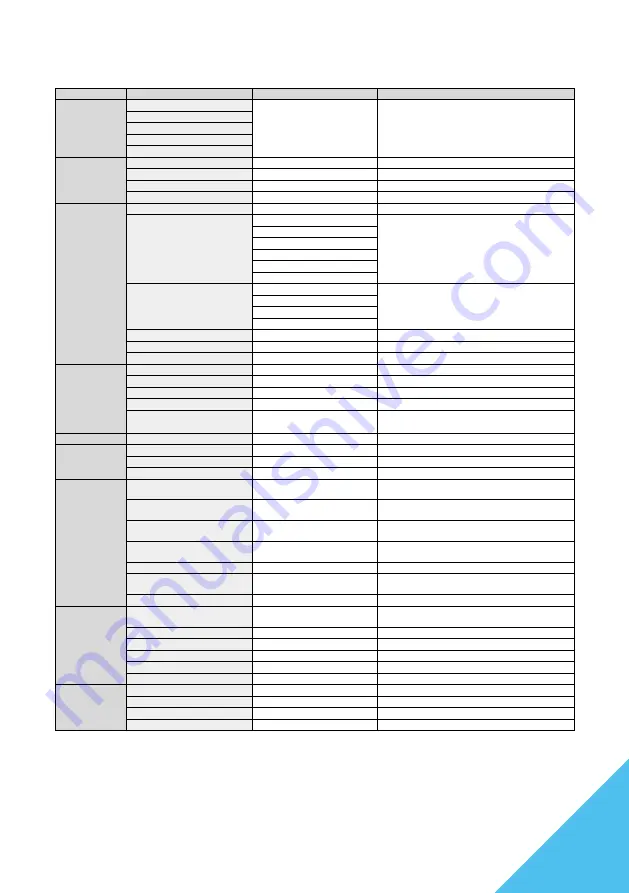
9
OSD MENU
* Please note that the design, specifications, and appearance of the product may be subject to
change without prior notice for product improvement purposes.
* In case the information provided differs from the actual product, the actual product shall take
precedence.
MENU
FUNCTION
ADJUSTABLE VALUE
COMMENT
INPUT SOURCE
Auto Source
Input source selection
DP
HDMI1(2.0)
HDMI2(1.4)
HDMI3(1.4)
BRIGHTNESS
/CONTRAST
Brightness
0-100
Brightness adjustment
Contrast
0-100
Contrast adjustment
DCR
On/Off
DCR settings
Energy Save
On/Off
Energy settings
COLOR SETTING
Gamma
1.8/2.0/2.2/2.4/2.6
Gamma adjustment
Picture Mode
Standard
Picture mode selection
Photo
Movie
Game
FPS
RTS
Color Temperature
Normal
Color temperature settings
Warm
Cool
User
Hue
0-100
Hue adjustement
Saturation
0-100
Saturation adjustement
Low Blue Light
Off/1/2/3/4
Blue light filter settings
PICTURE
QUALITY
SETTING
Sharpness
0-100
Sharpness adjustement
Response Time
Off/High/Middle/Low
esponse speed settings
Noise Reduction
Off/High/Middle/Low
Noise reduction settings
Super Resolution
Off/High/Middle/Low
Super Resolution settings
Dynamic Luminous Control
On/Off
Dynamic Luminous Control settings
DISPLAY
Aspect Ratio
WideScreen/4:3/1:1/Auto
Image ratio selection
AUDIO
Mute
On/Off
Mute settings
Volume
0-100
Volume adjustment
Audio Source
DP/HDMI1/HDMI2/HDMI3
Audio source selection
MULTI-WINDOW
Multi-Window
Off/PIP Mode/PBP 2Win/
PBP 3Win/PBP 4Win
Multi-Window settings
Sub Win2 Input
DP/HDMI1(2.0)/HDMI2(1.4)/
HDMI3(1.4)
Window2 source selection
Sub Win3 Input
DP/HDMI1(2.0)/HDMI2(1.4)/
HDMI3(1.4)
Window3 source selection
Sub Win4 Input
DP/HDMI1(2.0)/HDMI2(1.4)/
HDMI3(1.4)
Window4 source selection
PIP Size
Small/Medium/Large
Subwindow size selection
PIP Position
TopLeft/BottomLeft/TopRight/
BottomRight
Subwindow position selection
Swap
Swap between sub and main window
OSD
Language
English/
日本語
/Français/Other
languages...
OSD Language selection
OSDH-Position
0-100
OSD horizontal position adjustment
OSDV-Position
0-100
OSD Vertical position adjustment
OSD Transparency
0-100
OSD transparency adjustment
OSD Time Out
5-60
OSD display time settings
OSD Rotation
Normal/90/180/270
OSD rotation settings
OTHER
FreeSync(Adaptive Sync)
On/Off
FreeSync(Adaptive Sync) settings
HDR
Off/Auto/ON
HDR settings
RGB Light
Off/ON
Rear LED settings
Reset
Reset settings to factory defaults
Summary of Contents for JN-IPS315UHDR
Page 2: ......
Page 14: ...14 FRAN AIS...
























