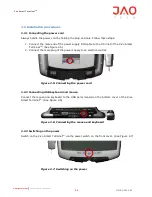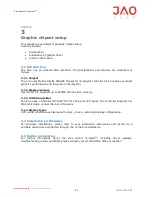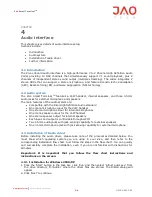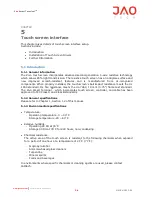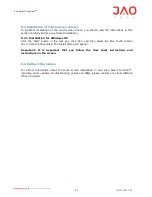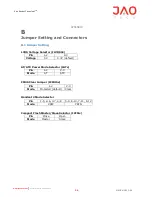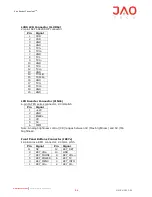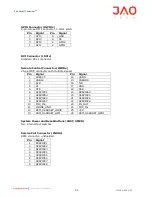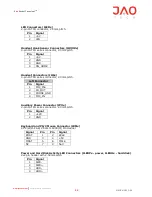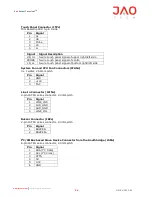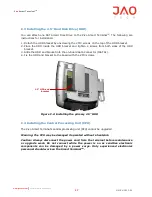Zivo
Smart Terminal
TM
24
UM.ZV.1012.01
www.jaotech.com
Commercial in Confidence
CHAPTER
4
Audio interface
This chapter gives details of audio interface setup.
Sections include:
•
Introduction
•
Audio system
•
Installation of audio driver
•
Further information
4.1 Introduction
The Zivo onboard audio interface is a high-performance 7.1+2 Channel High Definition Audio
Codec providing 10 DAC channels that simultaneously support 7.1 sound playback, plus 2
channels of independent stereo sound output (multiple streaming). The codec integrates 2
stereo ADCs that can support a stereo microphone, and feature Acoustic Echo Cancellation
(AEC), Beam Forming (BF), and Noise Suppression (NS) technology.
4.2 Audio system
The Zivo Smart Terminal
TM
features a VoIP handset, internal speakers, and three 3.5mm
audio jacks for external microphone and speakers.
The main features of the audio system are:
•
Compatible with the Intel High Definition Audio standard
•
One mono microphone input for the VoIP handset
•
One stereo microphone input for internal microphones
•
One mono speaker output for the VoIP handset
•
One stereo speaker output for internal speakers
•
Each input and output is controllable through GPIO
•
Two 3.5mm audio jacks with jack sensing capability for external speakers
•
One 3.5mm microphone jack with jack sensing capability for external microphone
4.3 Installation of Audio driver
Before installing the audio driver, please take note of the procedures detailed below. You
must know which operating system you are using in your Zivo, and then refer to the
corresponding installation flow chart. Just follow the steps in the flow chart. You can quickly
and successfully complete the installation, even if you are not familiar with instructions for
Windows.
Important: It is important that you follow the flow chart instructions and
instructions on the screen.
4.3.1
Installation for Windows 2000/XP
1.
Click the ‘Start’ button in the task bar, click ‘Run’ and then select ‘infinst_autol.exe’ from
the drive directory ‘D:\Audio\’ where the driver files are stored. The Install dialog will
appear.
2.
Click ‘Next’ to continue.