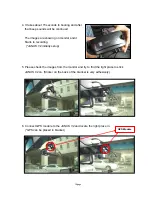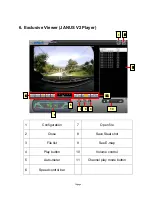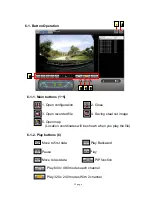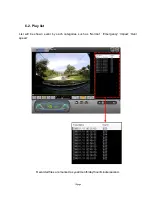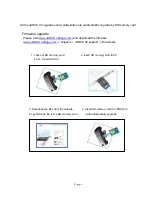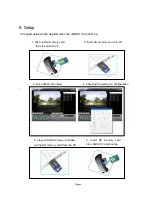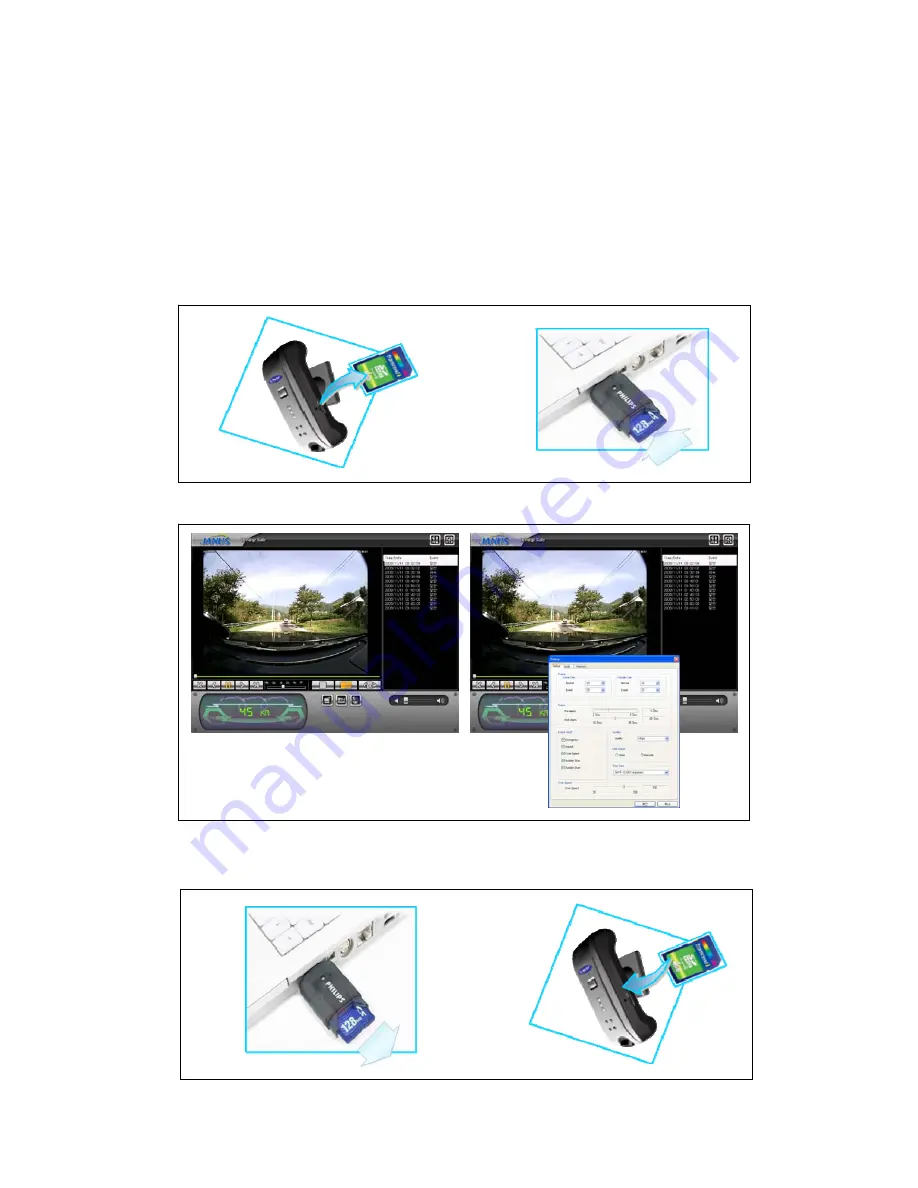
8. Setup
Changed setup will be applied when the JANUS V2 is boot up.
1. Take out SD memory card 2. Insert SD memory card into PC
from the JANUS V2
3. Run JANUS V2 Viewer 4. Changing the setting on configuration
t
5. Close JANUS V2 viewer and take
out the SD memory card from the PC.
6. Insert SD memory card
into JANUS V2 and boot up
24page
Summary of Contents for V2
Page 1: ......