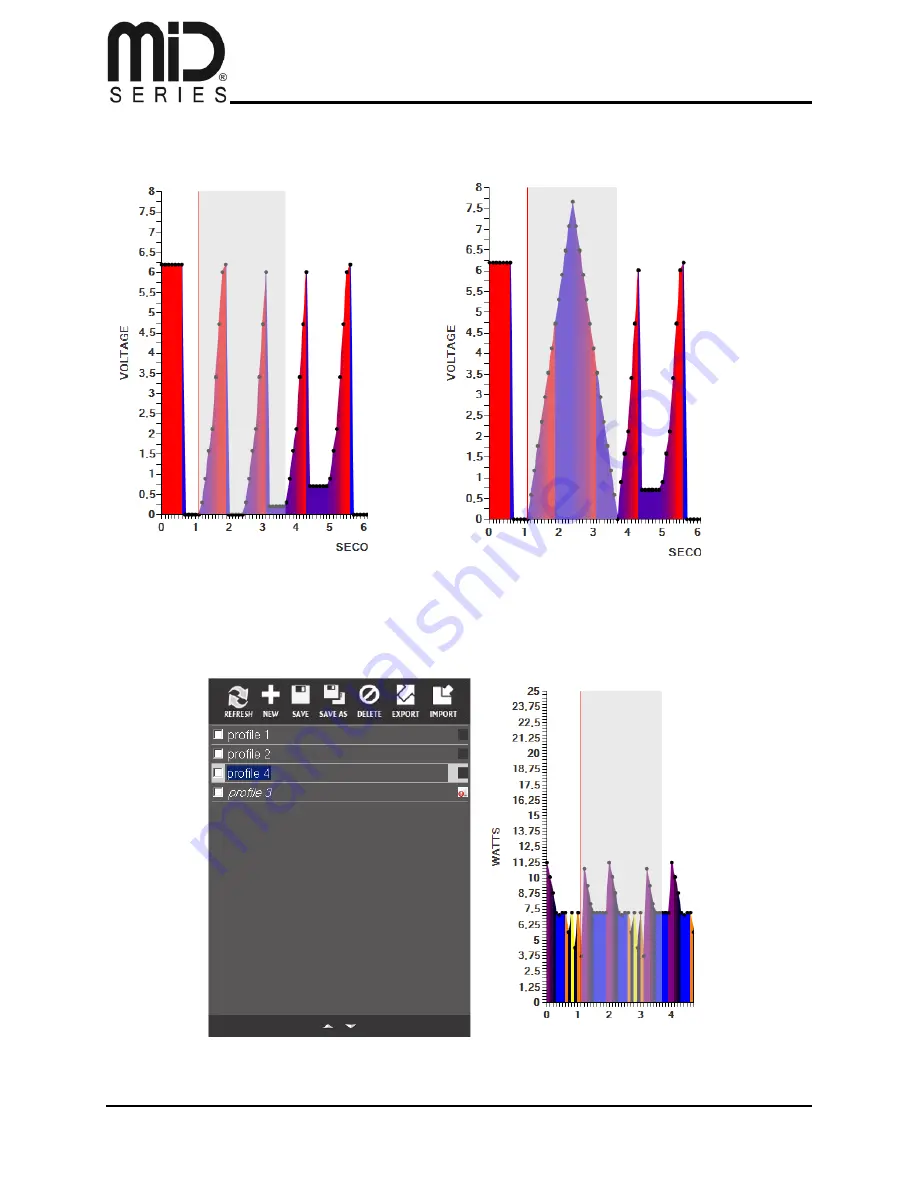
PC Application User Manual
JTY-4S0-0E10-0-V1.1, 2013-02-14
Page 36 of 41
I have highlighted from approximately 1 second, to 3.7 seconds into the profile
– and then i
press the pyramid shape
– and as you can see, the pyramid is now inserted into the profile.
Another very cool feature is that you can copy and paste from other profiles as you wish.
Right now, we are in profile 3, still editing
– with the pyramid area still highlighted as a selection,
let’s try to switch to another profile by simply highlighting it, in the profile management area:





































