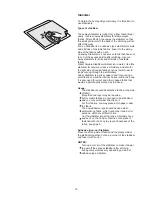1
KNOW YOUR MACHINE ................................................................................................ 2-4
Name of Parts .................................................................................................................... 2
Standard Accessories ........................................................................................................ 3
Detachable Extension Table .............................................................................................. 4
GETTING READY TO SEW ......................................................................................... 5-18
Connecting the Power Supply ............................................................................................ 5
Start/Stop Button ................................................................................................................ 5
Winding the Bobbin ......................................................................................................... 6-8
Removing the bobbin .................................................................................................. 6
Setting the spool of thread .......................................................................................... 6
Additional spool pin ..................................................................................................... 6
Winding the bobbin ..................................................................................................... 7
Inserting the bobbin .................................................................................................... 8
Raising the Presser Foot .................................................................................................... 9
Threading the Machine ................................................................................................. 9-11
Needle Threader .............................................................................................................. 11
Drawing up the Bobbin Thread ........................................................................................ 12
Adjusting the Thread Tension .......................................................................................... 13
Changing Needles ............................................................................................................ 14
Embroidery Hoops ........................................................................................................... 15
Templates ........................................................................................................................ 15
Stabilizer .......................................................................................................................... 16
Types of stabilizer ..................................................................................................... 16
Usage ........................................................................................................................ 16
Setting the Fabric in an Embroidery Hoop ....................................................................... 17
Attaching the Embroidery Hoop to the Machine ............................................................... 18
KEY OPERATIONS .................................................................................................... 19-25
Pattern Selection Window ................................................................................................ 19
Opening a Saved File ....................................................................................................... 20
Mode Setting ............................................................................................................... 21-23
Language Selection ......................................................................................................... 24
On-screen Help ................................................................................................................ 25
Selecting Patterns ....................................................................................................... 26-28
EMBROIDERY SEWING ............................................................................................ 29-45
Starting to Sew Embroidery ............................................................................................. 29
Monogram Selection Window ..................................................................................... 30-31
Monogram Embroidery ................................................................................................ 32-33
2-Letters Monogram ......................................................................................................... 34
Correcting the Monogram ................................................................................................ 35
PC Card Designs ............................................................................................................. 41
Editing Mode ............................................................................................................... 37-42
Saving a File .................................................................................................................... 36
Combining a Built-in Design and Monogramming ....................................................... 43-44
CARE AND MAINTENANCE ...................................................................................... 45-46
Cleaning the Hook Race and Feed Dog .......................................................................... 45
Replacing the Light Bulb .................................................................................................. 46
Troubleshooting ............................................................................................................... 47
Summary of Contents for MEMORYCRAFT 300E
Page 1: ......