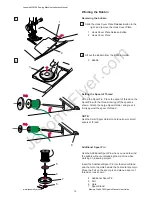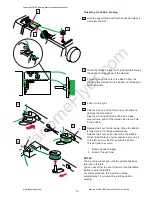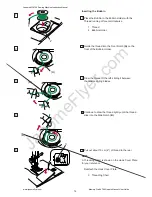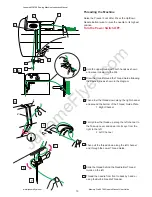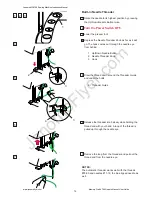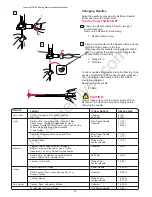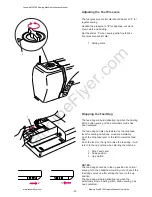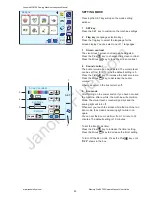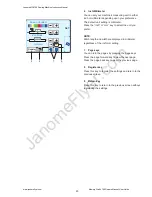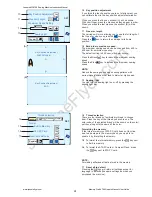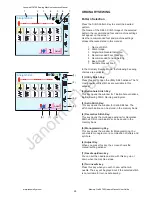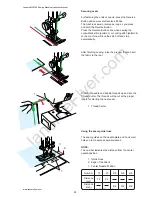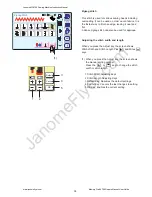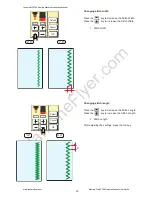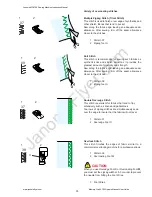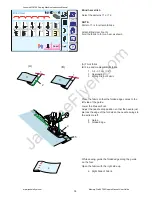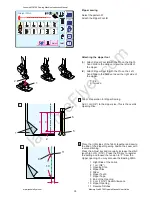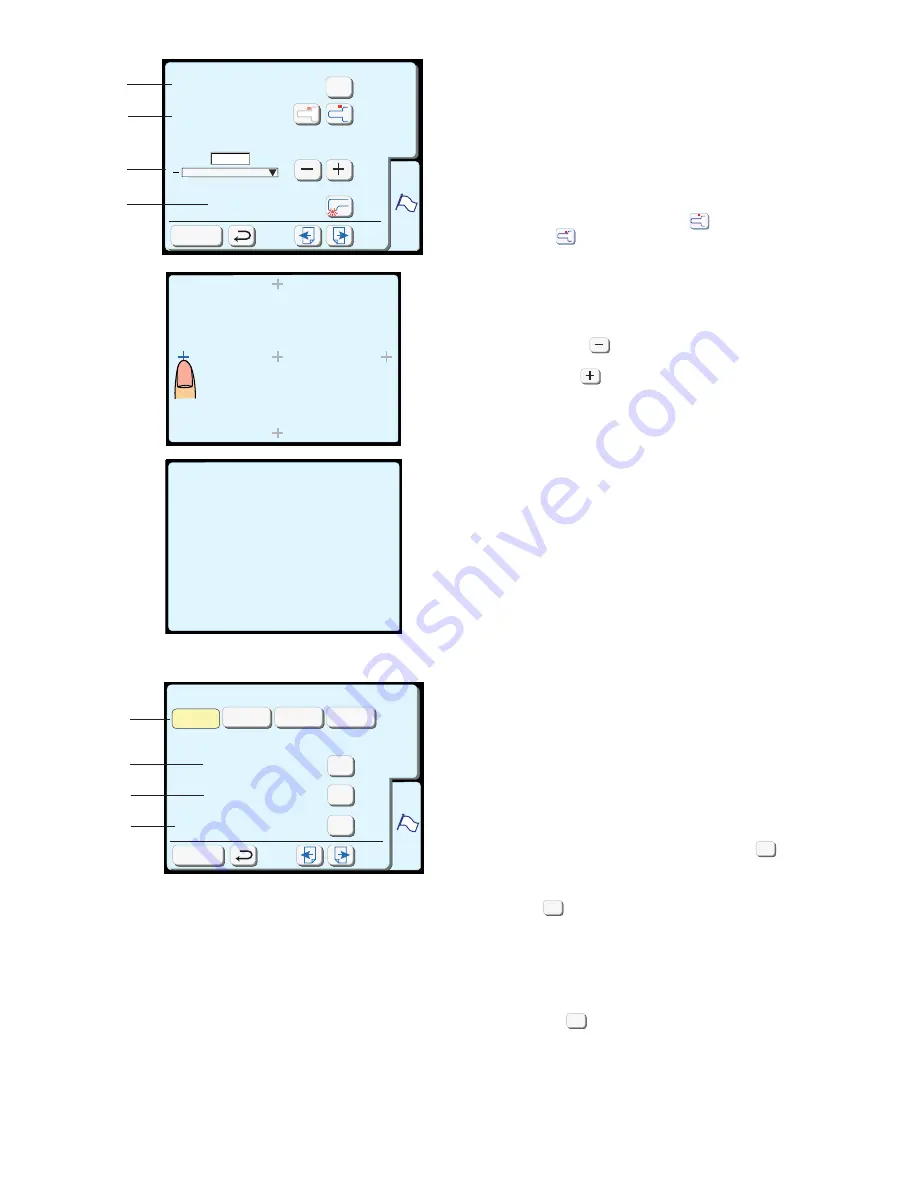
JanomeFlyer.com
24
Key Position Adjustment
Sewing Light
+
Maximum Speed Setting
SET
Register
650
spm
Yes
Free Arm Length
Key Position Adjustment
PRESS MARK ( )
+
.
Key Position Adjustment
END
Thread selection
Reset all to defaults
Format
Built-in Memory
ATA PC Card
SET
Register
Janome
Madeira
Mettler
Robison-
Anton
Yes
Yes
Yes
(A)
(B)
10
11
12
14
15
16
17
Yes
Yes
Yes
13
10
Key position adjustment
If you think the touch panel keys are out of alignment, you
can calibrate them in the key position adjustment window.
When you press the Yes key, window (A) will be shown.
With your finger, press the crosses as they appear in order.
When you press the last crosses, the window (B) will be
shown.
11
Free arm length
The carriage will move allowing you to use the full length of
the free arm, when you press the key.
Press the key to return the carriage to its home
position.
12
Embroidery maximum speed:
The maximum sewing speed can be changed from 400 to
650 spm for embroidery sewing.
The default setting is 650 spm (stitch per minute).
Press the Minus key to reduce the maximum sewing
speed.
Press the Plus key to increase the maximum sewing
speed.
NOTE:
Reduce the sewing speed when sewing patterns with
narrow zigzag stitches that tend to distort at high speed.
13
Sewing light
You can turn the sewing light on or off by pressing the
sewing light key.
14
Thread selection
There are four brands of embroidery thread to choose
from. Press the key of the thread you wish to use. The
color code of the selected brand will be shown on the color/
part key along with the name of the color.
Formatting the memory
If the internal memory or ATA PC card does not function
due to a damage to the memory bank, you need to re-
enable it by formatting the memory.
15
To format the internal memory, press the key next
to Built-in memory.
16
To format the ATA PC card or Compact Flash, press
the key next to ATA PC card.
NOTE:
Formatting will erase all data stored in the memory.
17
Reset all to default
Pressing the key will return all settings except for
language to defaults (the same settings as when you
purchased the machine).
Janome MC9700 Sewing Machine Instruciton Manual
www.janomeflyer.com
Memory Craft 9700 Owners Manual/ User Guide