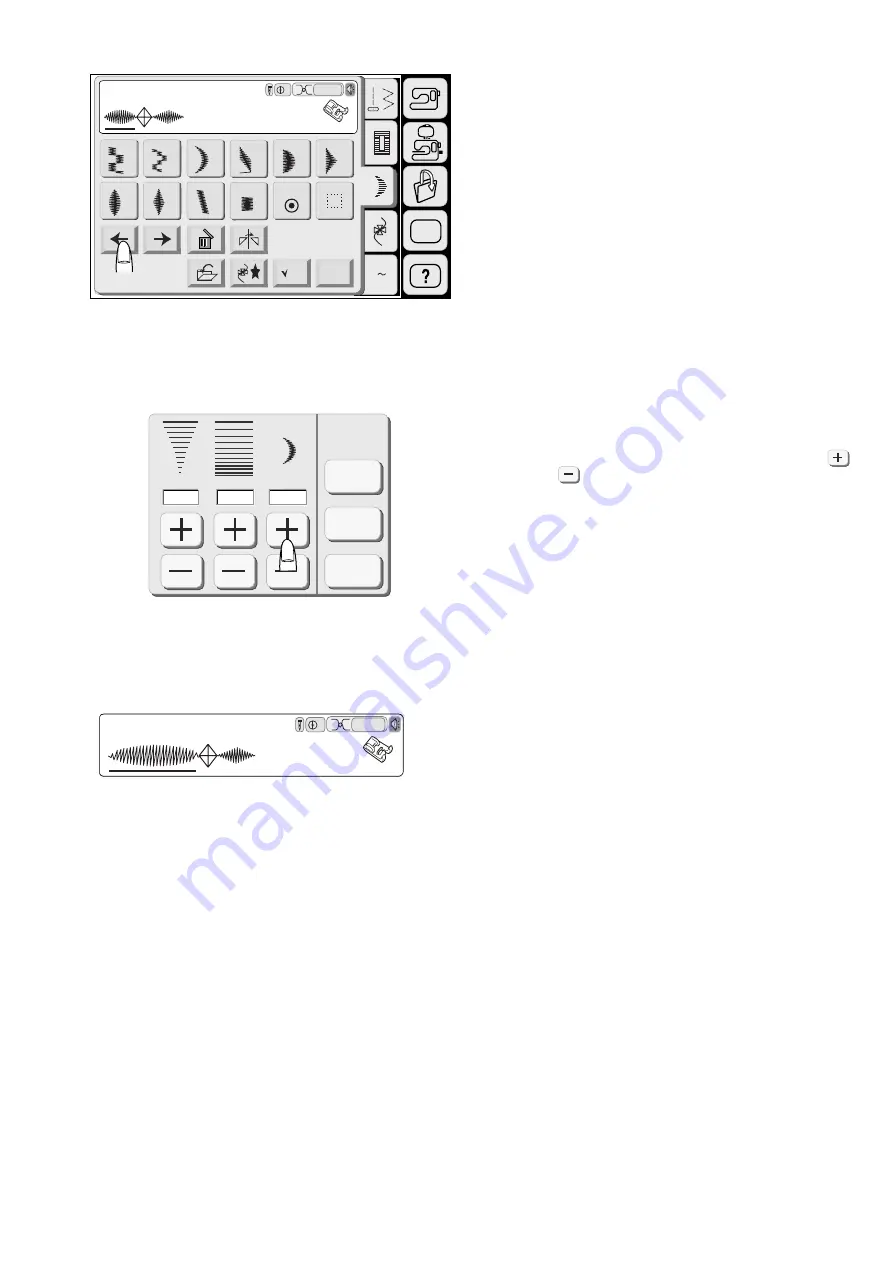
www.toews.com
65
Individual pattern adjustment
You can adjust the zigzag width, stitch length and
elongation ratio of each patterns in a combination
individually.
Example: Changing the elongation ratio of the pattern
31 in combination with the patterns 65 and 32.
Press the Left Arrow key to move the cursor below the
pattern 31.
Press the Adjust key.
Change the elongation ratio by pressing the Plus
or Minus key.
Press the OK key to register the adjustment and the
screen will go back to the previous display.
Start to sew.
3.5
2.20
X 1
Default
Cancel
OK
A Z
26
27
28
29
30
31
33
34
F
Auto
SET
Adjust
25
M
Decorative
L.S
32
3
F
Auto
Decorative
3
Janome Memory Craft 9500 Instruction Manual
Janome Sewing Machine
www.toews.com
MC9500 Owners Manual/ User Guide






























