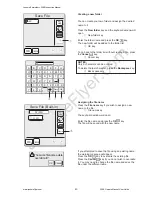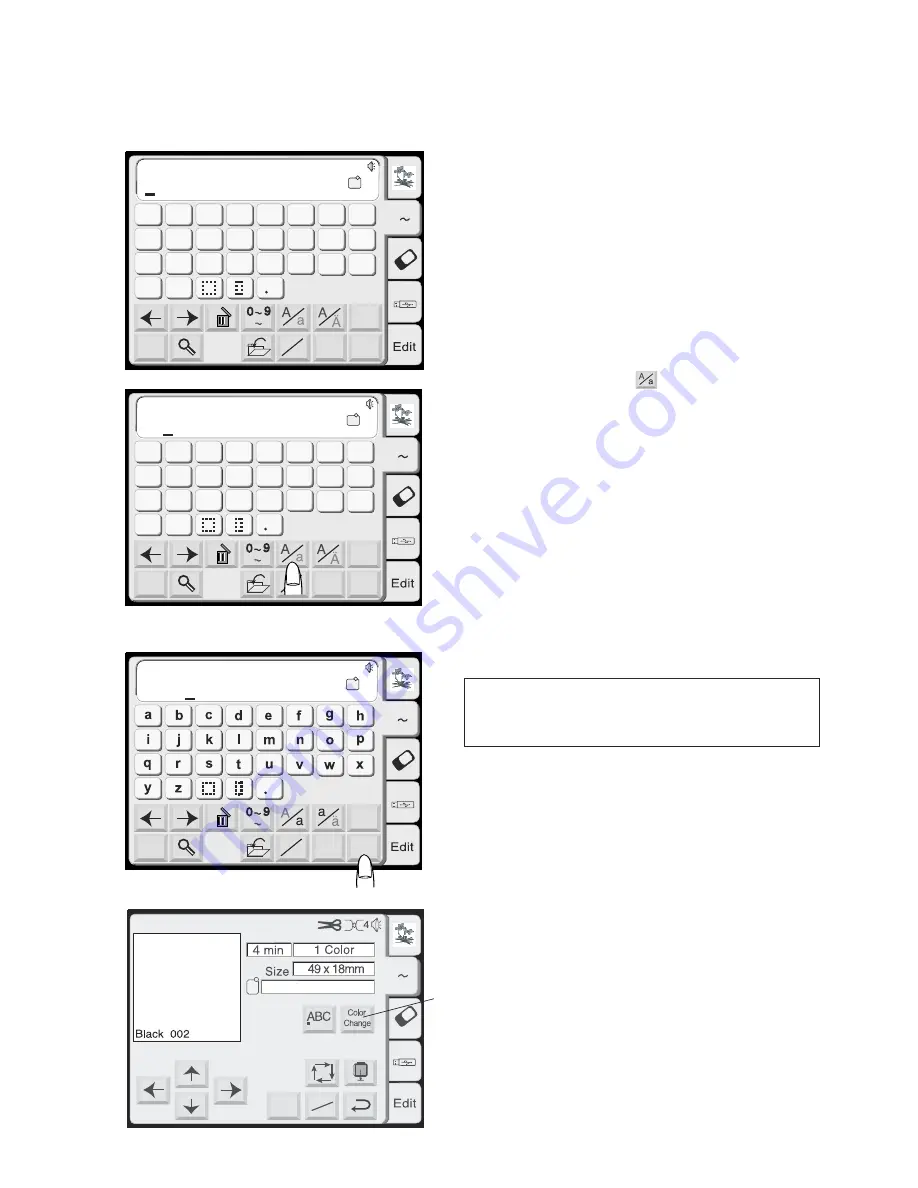
JanomeFlyer.com
31
Monogram Embroidery
Example: “Bear” in Gothic style
z
Press the font key and select the Gothic style
letters. Select “B”.
x
Press the Letter case key to select lower case
letters.
c
Select “e”, “a” and “r”. Press the OK key.
NOTE:
If you wish to change the orientation of monogramming,
press the Horizontal/Vertical key before you press the
OK key.
v
The display will change to the Ready to Sew
screen.
Multi-color monogramming
You can sew a multi-color monogram by changing the
thread color of each letter if you press the Color
change key before sewing.
The machine will stop automatically when each letter
has been sewn. Change the thread and start sewing
again.
q
Color change key
Font
AB
OK
M
L
S
AB
Mode
G
H
I
J
K
L
M
N
O
P
Q
R
S
T
U
V
W
X
Y
Z
A
B
C
D
E
F
Gothic
AB
A Z
A Z
A(F)
Font
AB
OK
M
L
S
AB
Mode
G
H
I
J
K
L
M
N
O
P
Q
R
S
T
U
V
W
X
Y
Z
A
B
C
D
E
F
Gothic
AB
A Z
A Z
B
A(F)
Font
AB
OK
M
L
S
AB
Mode
Gothic
A Z
B
AB
A Z
ear
A(F)
Bear
Ready to Sew
Mode
Jog
ST
A Z
A(F):126 x 110mm
q
z
x
c
v
Janome Embroidery 350E Instruction Manual
www.janomeflyer.com
350E Owners Manual/ User Guide