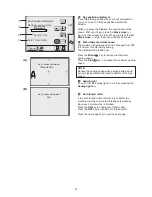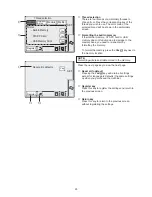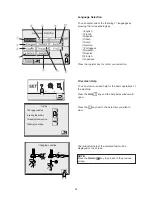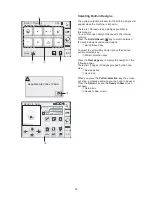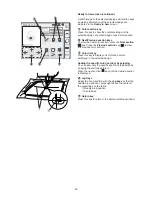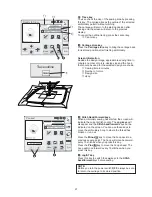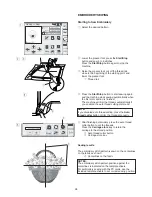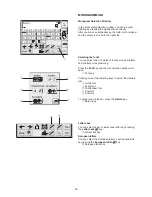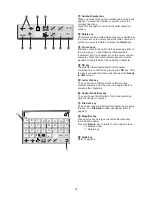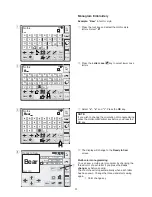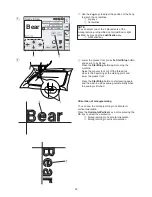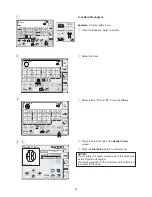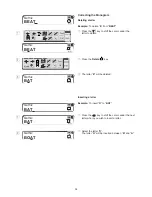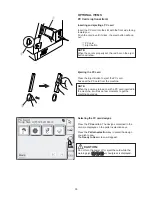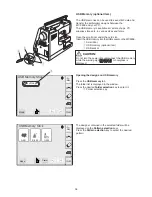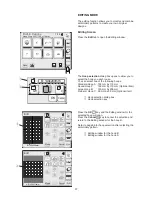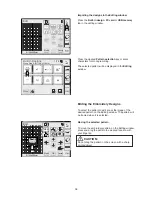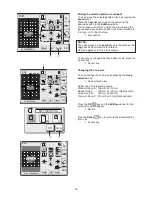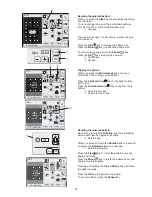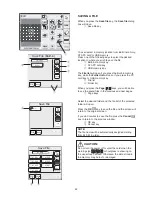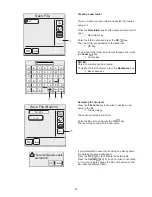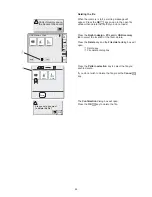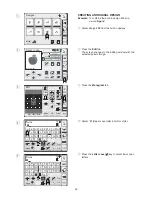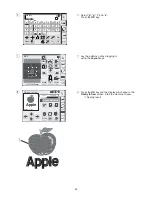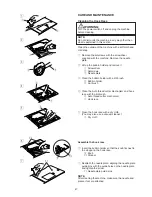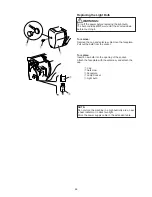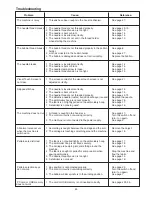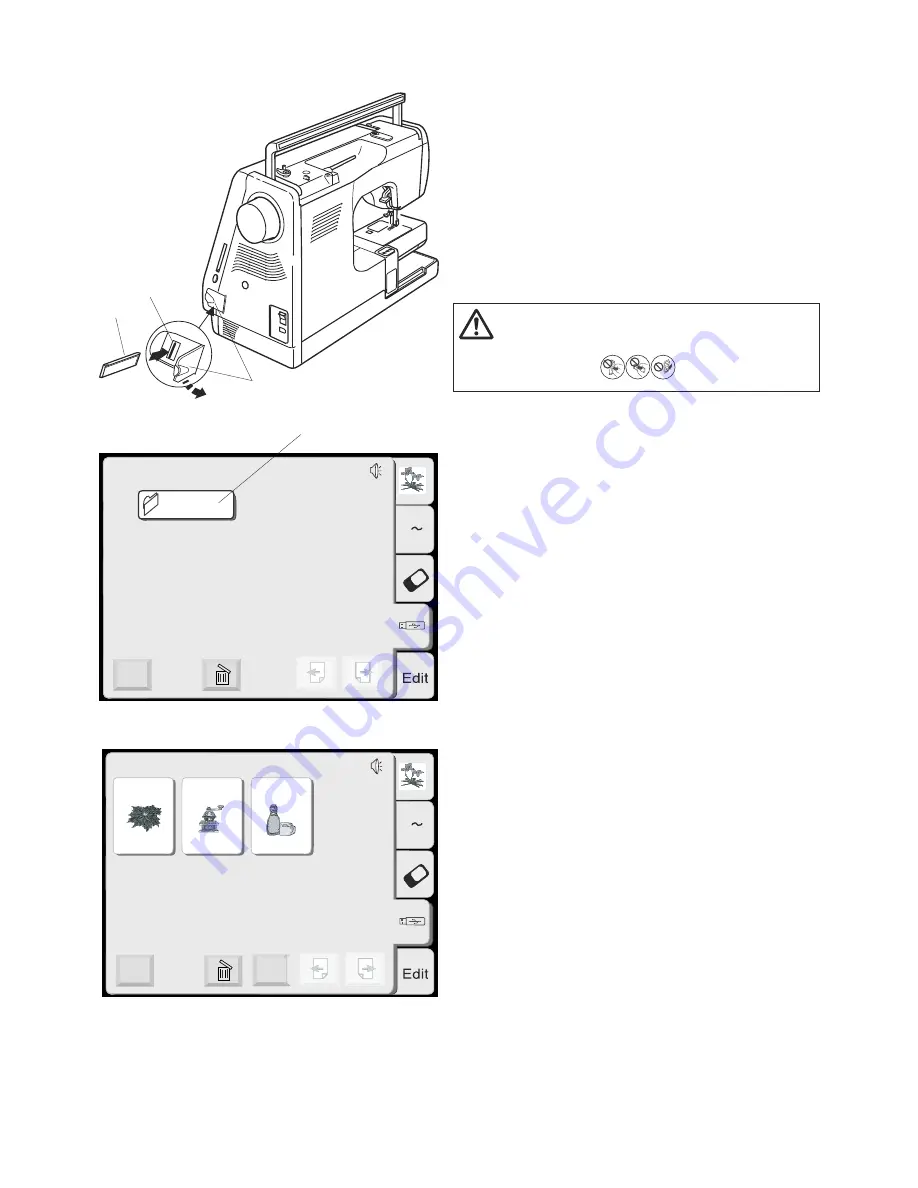
36
USB Memory (optional item)
The USB memories can be used to save stitch data and
transfer the embroidery designs between the
MC 350E and your PC.
The USB memory is available at camera shops, PC
supplies stores etc. in various sizes and forms.
Open the small door under the card slot.
Insert the USB memory into the USB socket on the MC350E.
q
Small door
w
USB memory (optional item)
e
USB socket
CAUTION:
Do not turn the power off or disconnect the USB memory
while the warning sign or hourglass is
displayed.
Opening the designs on USB memory
Press the
USB memory
tab.
The folder list is displayed in the window.
Press the desired
Folder selection
key to select it.
r
Folder selection key
The designs contained in the selected folder will be
displayed on the
Pattern selection
keys.
Press the
Pattern selection
key to select the desired
pattern.
MyDesign
Mode
USB Memory Stick
A Z
Mode
USB Memory Stick
A Z
A-001
B-002
C-003
Cancel
q
w
e
r