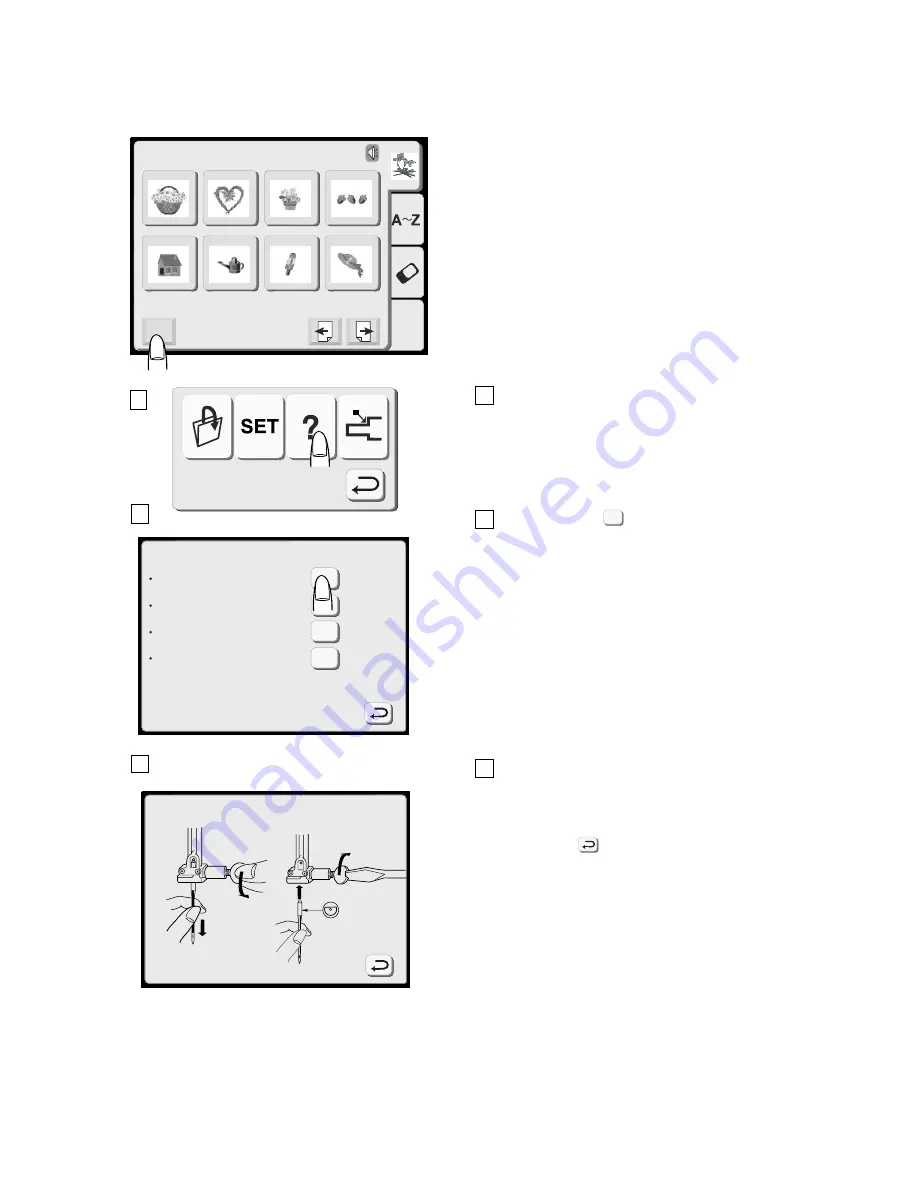
25
On-screen Help
You can view on-screen help for the basic operations of
the machine.
1 Press the Mode key and press the Help key.
2 Press one of the keys in the Index window.
3 The illustrated help of the selected topic will be
displayed on the screen.
NOTE:
Press the Return key to go back to the previous
screen.
?
Index
Changing needles
Inserting the bobbin
Winding the bobbin
Threading the machine
?
?
?
?
Edit
Mode
1
2
3
4
5
6
7
8
Designs
Hoop Size A(F): 126
X
110mm
Changing needles
1
2
3






























