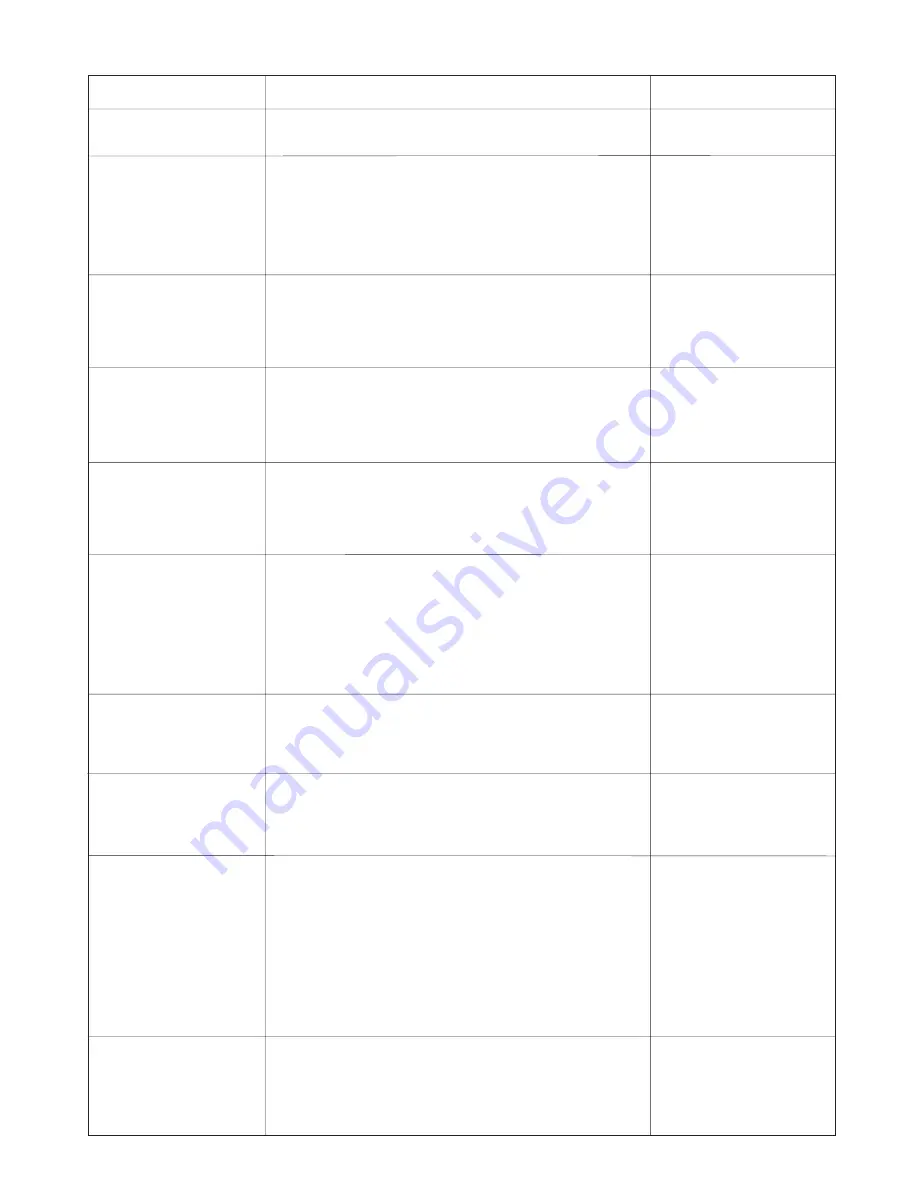
AAASewing.com
47
Troubleshooting
Problem:
Cause:
Reference:
The machine is noisy
1 Threads have been caught in the hook mechanism.
See page 45.
The needle thread breaks. 1 The needle thread is not threaded properly.
See pages 9, 10.
2 The needle thread tension is too tight.
See page 13.
3 The needle is bent or blunt.
See page 14.
4 The needle is inserted incorrectly.
See page 14.
5 The needle thread is not set in the thread holder
See page 12.
when starting the machine.
The bobbin thread breaks. 1 The bobbin thread is not threaded properly in the bobbin
See page 8.
holder.
2 Lint has collected in the bobbin holder.
See page 45.
3 The bobbin is damaged and does not turn smoothly.
Replace the bobbin.
The needle breaks.
1 The needle is inserted incorrectly
See page 14
2 The needle is bent or blunt.
See page 14.
3 The needle clamp screw is loose.
See page 14.
4 The needle thread tension is too tight.
See page 13.
Visual Touch Screen is
1 The screen contrast of the visual touch screen is not
See page 21.
not clear.
adjusted correctly.
2 The screen contrast has been faded due to a
See page 21.
continuous use of the machine.
Skipped stitches.
1 The needle is inserted incorrectly.
See page 14.
2 The needle is bent or blunt.
See page 14.
3 The needle thread is not threaded properly.
See pages 9, 10
4 The defective needle (rusted, burred needle eye) is used.
Replace the needle.
5 The embroidery hoop is not set properly.
See page 18.
6 The fabric is not tightly pulled on the embroidery hoop.
See page 17.
7 A stabilizer is not being used.
See page 16.
The machine does not run. 1 A thread is caught in the hook race.
See page 45.
2 The control circuit is not working correctly.
Turn the switch off and
turn it on again.
Abnormal noise occurs
1 Something is caught between the carriage and the arm.
Remove the object.
when the machine is
2 The carriage is touching something around the machine.
See page 18.
switched on.
Patterns are distorted.
1 The fabric is not pulled tightly on the embroidery hoop.
See page 17.
2 The embroider hoop is not fixed securely.
See page 18.
3 The carriage is bumping into something around the
See page 18.
machine.
4 The fabric is caught or pulled for some reason when
Stop the machine and
sewing embroidery.
free the fabric.
5 The needle thread tension is too tight.
See page 13.
6 A stabilizer is not used.
See page 16.
7 The needle thread on the wrong side of fabric is not cut
Cut extra needle thread
correctly.
on wrong side.
Pattern selection keys
1 Key position is not adjusted properly.
See page 23.
don’t work.
2 The control circuit is not working correctly.
Turn the switch off and
turn it on again.
Janome MC300E Instruction Manual
Janome Embroidery Machine
www.aaasewing.com
MC300E Owners Manual/ User Guide



















