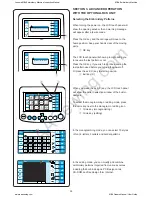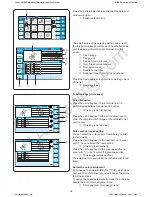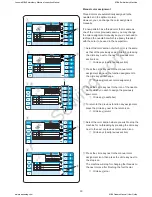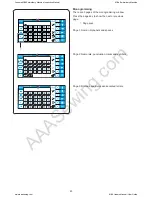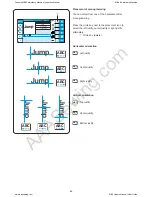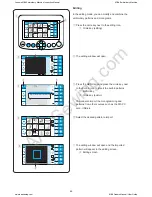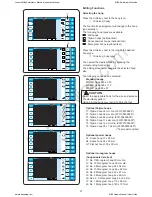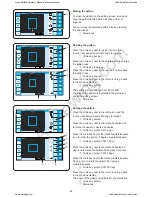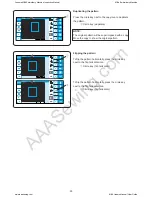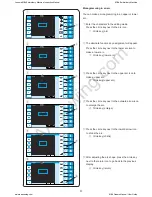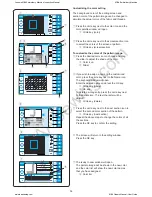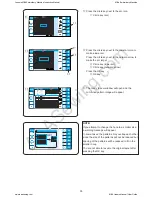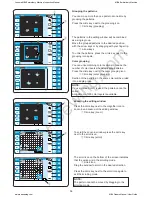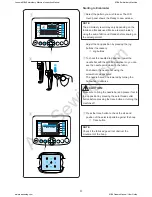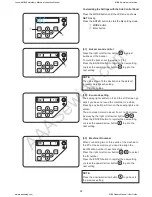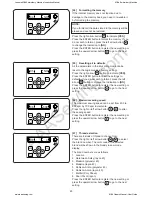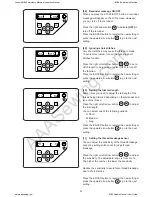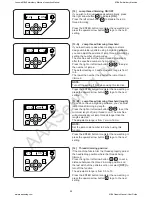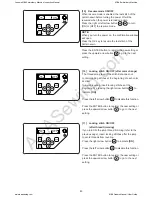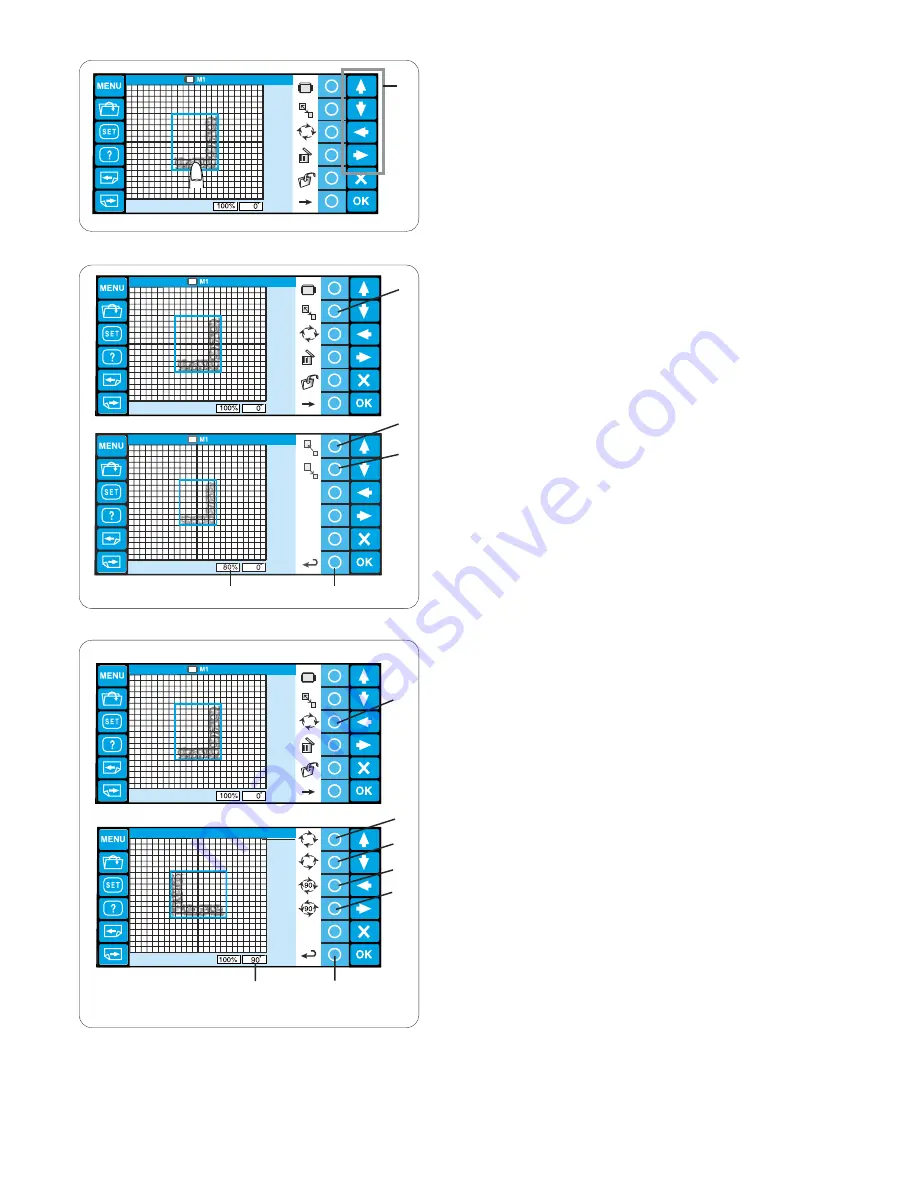
AAASewing.com
48
Edit
Edit
q
w
e
r
t
q
Edit
Moving the pattern
To move the pattern on the editing screen, press and
drag the pattern to the desired location with your
fingertip.
You can move the selected pattern also by pressing
the arrow keys.
q
Arrow keys
Resizing the pattern
Press the circle key next to resize icon and the
function key assignment will change to resizing.
q
Circle key (resize)
Press the circle key next to the enlarge icon to enlarge
the pattern size.
w
Circle key (enlarge)
Press the circle key next to the reduce icon to reduce
the pattern size.
e
Circle key (reduce)
Press the circle key next to the return icon to go back
to the previous display.
r
Circle key (return)
The pattern size will change from 80 to 120%.
The size of the pattern is indicated in the status box
under the editing screen.
t
Status box
Edit
Edit
y
q
w
e
r
t
u
Rotating the pattern
Press the circle key next to the rotate icon and the
function key assignment will change to rotation.
q
Circle key (rotate)
Press the circle key next to the rotate clockwise icon
to rotate the pattern 1 degree clockwise.
w
Circle key (rotate CW 1 deg.)
Press the circle key next to the rotate counterclockwise
icon to rotate the pattern 1 degree counterclockwise.
e
Circle key (rotate CCW 1 deg.)
Press the circle key next to the rotate clockwise 90
deg. icon to rotate the pattern 90 degrees clockwise.
r
Circle key (rotate CW 90 deg.)
Press the circle key next to the rotate counterclockwise
90 deg. icon to rotate the pattern 90 degrees
counterclockwise.
t
Circle key (rotate CCW 90 deg)
Press the circle key next to the return icon to go back
to the previous display.
The angle of the pattern is indicated in the status box.
y
Circle key (return)
u
Status box
Janome MB4 Embroidery Machine Instruction Manual
MB-4 Embroidery Machine
www.aaasewing.com
MB4 Owners Manual/ User Guide