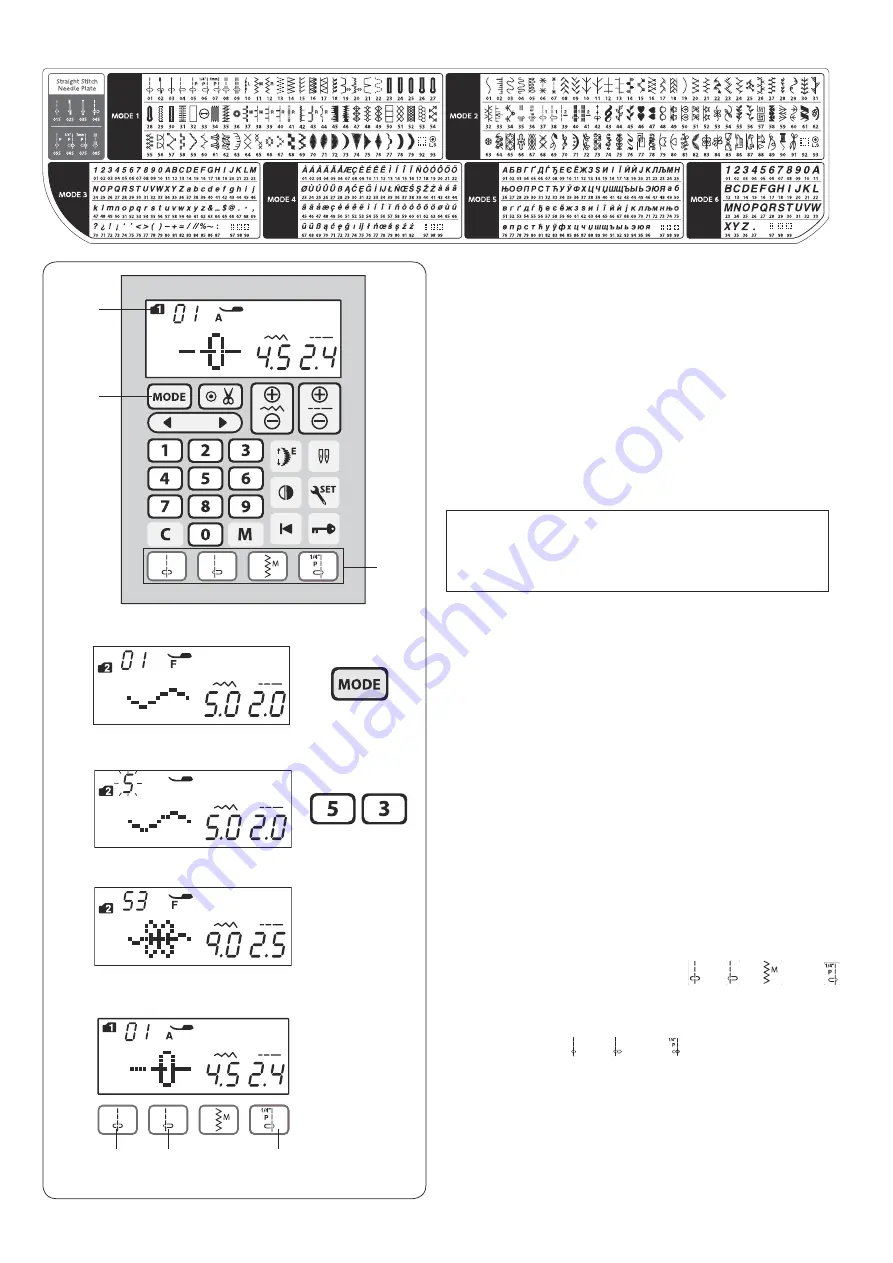
24
Selecting the Patterns
Direct pattern selection
Youcanselectthestitchpatterns01,04,11and06
directly by pressing the corresponding direct pattern
selection keys
e
.
Stitch pattern 01S , 04S or 06S can be also selected
when the straight stitch needle plate is attached to the
machine (refer to page 16).
Press the direct pattern selection key
r
to select the
stitch pattern 01S.
Press the direct pattern selection key
t
to select the
stitch pattern 04S.
Press the direct pattern selection key
y
to select the
stitch pattern 06S.
z
x
c
NOTE:
When the straight stitch needle plate is attached to
the machine, the patterns not suitable for the straight
stitch needle plate cannot be selected.
q
w
e
MODE 1–6
To select stitch patterns in modes 1–6, first press the
MODE key
q
to select your desired mode. Each time
you press the MODE key, the mode number
w
indicated
on the left side of the screen will change, and the mode
changes as follows,
MODE 1: Utility and decorative stitch pattern selection
MODE 2: Decorative stitch pattern selection
MODE 3: Number and letter selection
MODE 4: European accented letter selection
MODE 5: Cyrillic letter selection
MODE 6: 9 mm monogram selection
Example: To select stitch pattern 53 in MODE 2
z
Turn the power switch on.
When the power switch is turned on, the utility and
decorative stitch pattern selection (MODE 1) is set
automatically.
Press the MODE key once to select MODE 2.
x
Press the number keys on the touch panel. First press
key 5 and then press key 3.
c
Now pattern 53 in MODE 2 is selected.
r
t
y






























