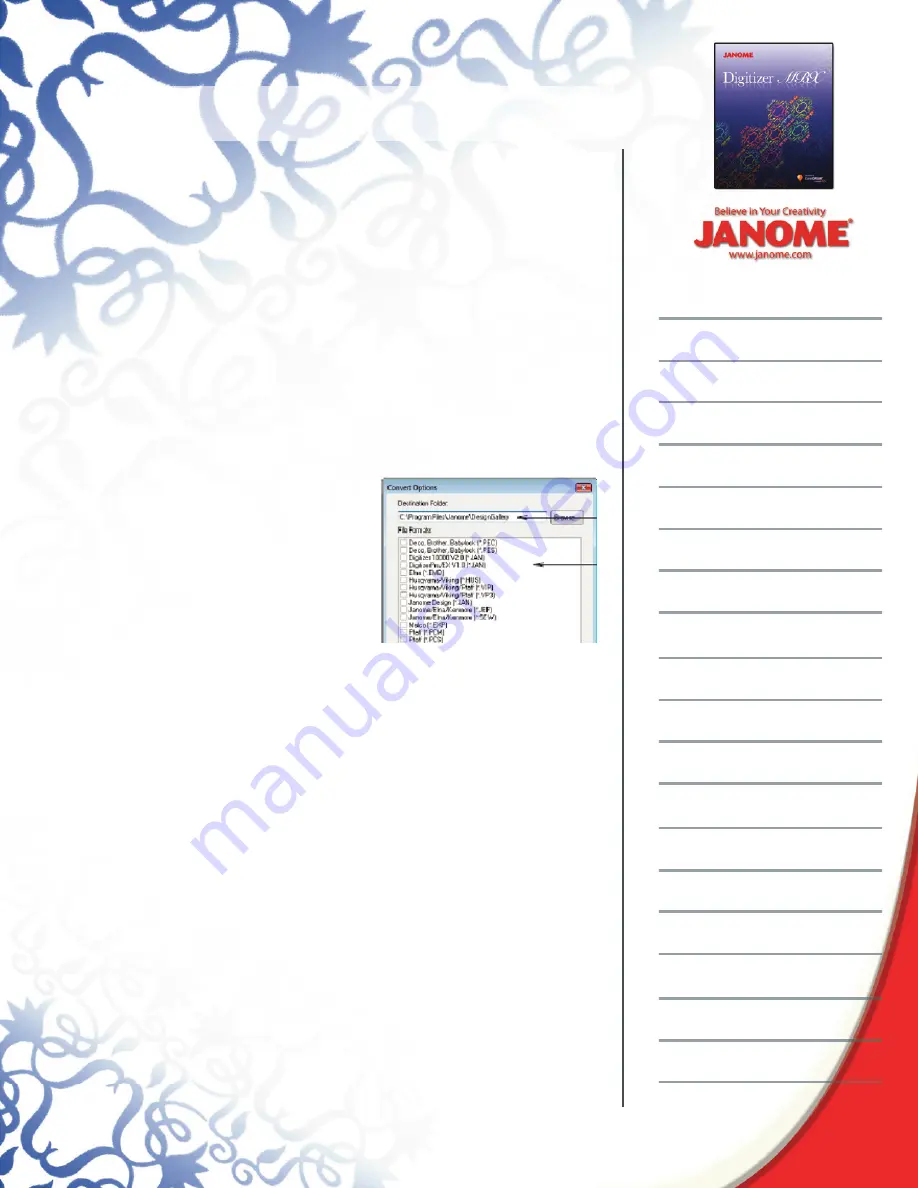
Introduction to Digitizer MBX
Click View > Design Thumbnail and Summary, this gives an image of
the design as well as all the design information; stitch count, number
of colors size and the date it was created.
To create a new folder to organize any existing designs > right click in
the location for the folder - Documents > Add Folder > a new folder
will appear, type in MBXWebinar.
Converting Designs:
Select the Embroidery Album folder. These embroidery fi les are in the
.jan format.
to convert several embroidery designs into a different format:
Select the designs you want to convert. (Hold down the control key
on the keyboard and click on the designs you want to convert)
Click File > Convert
A pop up window will appear
showing all the formats the design
can be converted to.
Select .jef. > Browse to the folder
you want to send them to > locate
the folder [MBXWebinar] created in
the previous step > OK
Check that the folder you want is in the destination line and
then click OK.
To create a log of the conversion date click Yes…or click No to skip.
To read more details about the Design Gallery you can refer to the
Chapter Design Management found on page 262 of the Onscreen
Manual.
Project:
Open Easy Edit > Select machine [12000] > and select the hoop
[MC12K - SQ23 ].
Inserting an existing .jef design
Click Embroidery > Insert Design > Lunch Box Quilts Fancy Feathers
> Jef fi le > Left Swirl > Open
The design will come into the hoop centered > Edit > Group







