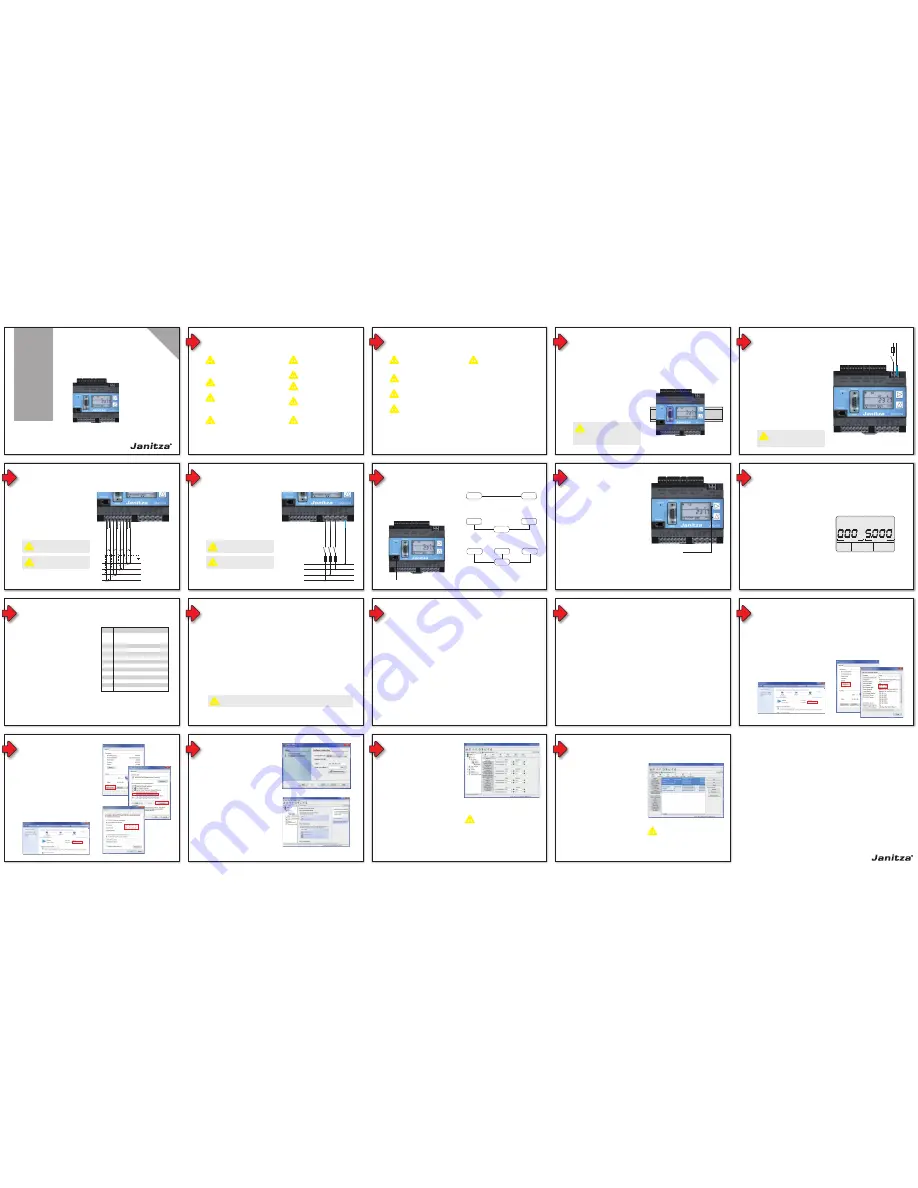
8
Short button press:
•
Scroll forwards
•
Number/Value +1
Long button press:
•
Scroll backwards
•
Number/Value -1
Press and hold both buttons simultaneously for
approx. 1 second:
•
Switch between display mode and
programming mode.
The UMG 604/605 is operated via but-
tons 1 and 2.
Button Functions
Button 1 and Button 2
9
Programming Mode
You can view and change the most important
settings for operating the UMG 604/605 in
programming mode.
The operating manual lists the addresses for
the most important settings. Additional settings
are accessible using the supplied GridVis
software.
Press button 1 and 2 simultaneously for about
1 second to switch to programming mode after
entering the password.
Programming mode is identified by the
text "PRG" on the display. The first digit of
the address flashes.
If no button has been pressed for about
60 seconds when you are in programming mode,
or button 1 and 2 are pressed simultaneously for
about 1 second, the device will switch back to
display mode.
Address
Contents
PRG
Fig. Example "Programming mode" display,
Address 000 with a contents of 5,000.
10
Fixed IP address (Adr. 205, Contents = 0)
On simple networks without a DHCP server,
the network address (see table) must be set on
the device itself.
BootP (Adr. 205, Contents = 1)
BootP allows for the fully automatic integration
of a UMG 604/605 into an existing network.
However, BootP is an older protocol and does
not provide the scope of functions provided by
DHCP.
DHCP mode (Adr. 205, Contents = 2)
DHCP allows for the fully automatic integration
of a UMG 604/605 into an existing network
without additional configuration. When started,
the UMG 604/605 automatically pulls the IP
address, the network mask and the gateway
from the DHCP server.
The factory default for the UMG 604/605 is
"DHCP client".
Configuring the Ethernet
Connection
Adr.
Description
205
DHCP mode
0 = Fixed IP
1 = BootP
2 = DHCP client
3 = Zeroconf
300
IP address, xxx --- --- ---
301
IP address, --- xxx --- ---
302
IP address, --- --- xxx ---
303
IP address, --- --- --- xxx
304
IP mask,
xxx --- --- ---
305
IP mask,
--- xxx --- ---
306
IP mask,
--- --- xxx ---
307
IP mask,
--- --- --- xxx
310
IP gateway, xxx --- --- ---
311
IP gateway, --- xxx --- ---
312
IP gateway, --- --- xxx ---
313
IP gateway, --- --- --- xxx
3
If the device is not operated
according to the operating manual,
protection is no longer ensured
and hazards can be presented by
the device.
m
The UMG 604/605 can be installed in switch
cabinets or on small distribution boards in ac-
cordance with DIN 43880. It must be installed on
a 35mm mounting rail in accordance with DIN EN
60715. It can be installed in any position.
Fig. The UMG604 on a mounting rail
in accordance with DIN EN 60715
Selecting an Installation Location
General
Please read the operating manual enclosed as
well as all other publications that must be drawn
upon for working with this product (in particular
for the installation, operation or maintenance).
Follow all safety regulations and warning
information. If you do not follow the information,
it can result in bodily injury and/or damage to
the product.
This device is to be operated and maintained
exclusively by specialised personnel.
Safety Information
1
If the device is not operated
according to the enclosed operating
manual, protection is no longer
ensured and hazards can be
presented by the device.
Disconnect system and device from
power supply before beginning
work.
Grounding of current transformers
If a connection is provided for
the grounding of secondary windings
then this must be connected to
the ground.
Measuring voltages phase to ground
beyond 300 VAC must be connected
via potential transformers”
c
c
c
c
Voltages and currents outside the
permissible measuring range can
damage the device.
Conductors made from single wires
must be fitted with wire-end ferrules.
The UMG 604/605 is not suitable for
measuring DC voltages.
Only pluggable screw terminals
with the same number of poles and
the same type of construction are
permitted to be connected together.
The digital outputs are not short-
circuit proof.
m
m
m
m
m
2
Safety Information
Connection of the UMG 604/605 to
the ethernet may only be carried out
after discussion with the network
administrator!
Pay attention to the polarity of
the supply voltage for the digital
inputs!
Measured voltage and measured
current must be derived from
the same network.
Profibus, RS232, RS485 and
temperature measurement input are
not galvanically separated.
m
m
m
m
In the electrical installation, a
disconnector or circuit-breaker must
be provided for the supply voltage.
The disconnector must be installed
near the device and easily accessible
to the user.
The switch must be marked as
the circuit breaker for this device.
Voltages which are over the permitted
voltage range can destroy the device.
m
GridVis Software
Settings
Install the GridVis software on your computer
and proceed as follows:
•
Using the "
File
" menu, create a new project
or open an existing project.
•
Insert the new device into the project (e.g.
using the menu item "
New file
" or from
the context menu, by clicking the right
mouse button on "
By device type
").
•
Set the
Connection type
under "
Connection
type
" to "
TCP/IP
".
•
Enter the IP address of the UMG 604/605 (cf.
"View the IP address on the device", step 13)
•
Perform a
Connection test
.
•
Once the connection test has been
successfully completed, the device can be
configured via "
Configure
".
16
Fig. The context menu
Fig. Configuring the connection
GridVis Software
Device Configuration
In the "
Projects
" window, right-click the device
to open the context menu and select
"
Configuration
".
•
Under "
Identity
", assign an device name of
your choosing.
•
Under "
Transformers
" set the voltage and
current transformer ratio.
•
Under "
Measuring variants
" set
the connection variant for the device
for voltage and current measuring (see
operating manual).
•
Under "
Nominal values
" select the mains
frequency in accordance with the available
grid conditions. Nominal values are required
as a reference to identify events (over/
undervoltage and overcurrent).
17
Fig. Device configuration menu, Transformer
settings
m
The device configuration settings
described in this brief overview only
represent the basic settings. Other device
settings are advisable and required for
some functions.
Connecting the Supply Voltage
The UMG 604/605 needs a supply voltage to op-
erate. The type and size of the required supply
voltage is noted on the rating plate.
Before connecting the supply voltage, ensure
that the voltage and frequency correspond to the
details on the rating plate!
The connection cables for the supply voltage
must be safeguarded by a UL-listed fuse
(6A type C).
Supply voltage Uh
Circuit breaker
Fuse
Fig. Example connection for
supply voltage Uh
4
The inputs for the supply voltage are
hazardous if touched!
c
The UMG 604/605 is designed for measuring AC
on 300 V (phase/neutral) / 480 V (phase/phase)
networks, in which Category III overvoltages can
occur.
The UMG 604/605 can only determine values, if
a measuring-circuit voltage higher than 10Veff
is present at at least one voltage measurement
input.
Measuring Voltages
6
Fig. Example connection: measuring voltages
using short-circuit-resistant measuring lines
L3
N
L1
L2
Disconnectors
10A
(UL listed)
The voltage measurement inputs
are dangerous to touch!
c
Refer to the enclosed operating
manual for information!
m
7
Establishing the Ethernet
Connection
Establish a PC to device connection, either by
means of a direct connection or via a switch/
router.
Use of CAT5 cables is recommended.
Fig. Example connection: the UMG 604/605 and
PC require a fixed IP address.
Switch
Patch cable
Patch cable
PC
UMG604/605
Fig. Example connection: the UMG 604/605 and
PC are assigned the IP address automatically by a
DHCP server.
Patch cable
Patch cable
DHCP
server
PC
UMG604/605
Switch
Ethernet port
PC
UMG604/605
Ethernet
(Twisted patch cable)
Fig. Example connection: direct connection
between UMG 604/605 and PC. Both devices
require a fixed IP address.
12
If DHCP mode has been deactivated and you
want to configure access over a fixed IP address,
you will need to enter the device IP address,
subnet mask and the gateway address (cf. step
10)
Setting the device IP address
•
Select Programming mode.
•
Set the address 300 as described and set
the first block of three digits of the device IP
address (cf. table, step 10)
•
Then set the address 301 and allocate
the second block of the device IP address.
•
Complete the entries with the addresses
302 and 303
Setting the subnet mask
•
Set the subnet mask, using the same
method as for configuring the device IP
address, with addresses 304 to 307 (cf.
table, step 10).
Setting a Fixed-IP-Address
Setting the standard gateway
•
Set the standard gateway (if present),
in the same way as IP address, with
addresses 310 to 313 (cf. table, step 10).
Note: Usually a gateway setting is not
required for the configuration!
Example:
IP-Address:
192.168.178.111
Subnet mask:
255.255.255.0
In this case the Computer has to be set
as follows:
IP-Address: 192.168.178.112
Subnet mask:
255.255.255.0
See as well points 13 - 15 please!
13
Computer Settings
Make sure that your PC is connected to the same
subnet as the UMG.
This means that the first three blocks of the
IP address should be identical to the UMG
IP address. The last three figures (xxx) of the
address must be different from the UMG IP
address. The subnet mask must match 100% in
all four of the three digit blocks.
Example IP address: 192.168.211.
xxx
Subnet mask: 255.255.255.0
•
If the UMG is being operated in DHCP
mode, the device's IP address is assigned
automatically (cf. step 11).
•
In "Fixed IP address" mode, the address
of the device must be configured manually
using the relevant settings (cf. step 12).
Checking the connection
View the IP address on the device:
Select programming mode on the UMG. Set
the address to 300, using button 1 and 2 and
note down the three figures in the Contents area.
Carry out the same step for addresses 301 to
303 (cf. table under step 10).
Check the device connection:
•
Press the Windows key and open the "
DOS
"
window by typing "
CMD
" followed by
the Return key
•
Execute the command "
ping
" followed
by the device IP address (e.g. "
ping
192.168.211.27
").
•
If the device can be reached with this
command, this represents a positive
answer.
It is also possible to check the connection
by entering the device IP address into a web
browser (e.g. "
http://192.168.211.27
"), and call
up the device's homepage.
GridVis Software
Device Configuration
•
Under "
Recording configuration
" you
can check/configure which recordings
the measurement device should save.
A record holds a measurement value or
the mean value of the measurement value.
•
If transient records and event records are
to be compared with other measurement
records, it is recommended to compare
the time with a time server. In this case,
activate the service and enter an NTP time
server.
18
Fig. Device recording configuration
If changes have been made to the device
configuration, they must be saved to
the device using the "
Transmit
" button.
m
11
Activating DHCP mode (default)
•
Select programming mode as described.
•
Set the address to 205. To do so, use
button 2 to set the first digit to the value 2.
Then switch to the second digit with button
1 and set it to a value of 0 with button 2. Set
the third digit to a value of 5 in the same
way.
•
Once the address is set, switch to
the setting with button 1. Use button 2 to
set the setting to a value of 2 (cf. table, step
10).
•
For further settings use button 1 to go back
and enter the next address.
Setting DHCP- or
Fixed-IP-Mode
Activating Fixed IP address
•
Select programming mode as described.
•
Set the address to 205. To do so, use
button 2 to set the first digit to the value 2.
Then switch to the second digit with button
1 and set it to a value of 0 with button 2. Set
the third digit to a value of 5 in the same
way.
•
Once the address is set, switch to
the setting with button 1. Use button 2 to
set the setting to a value of 0 (cf. table, step
10).
•
For further settings use button 1 to go back
and enter the next address.
To ensure correct operation, make sure that address 204 has been assigned a value of 0
(factory setting)!
m
Fig. Example connection, current measurement
via current transformers
5
Measuring Currents
The UMG 604/605 is intended for the connection
of current transformers with secondary currents
of ../1A and ../5A. Only AC currents can be
measured - DC currents cannot.
Any of the current measurement inputs can be
permanently loaded with max. 6A or max. 100A
for 1 second.
The current measurement inputs are
dangerous to touch.
c
Refer to the enclosed operating
manual for information!
m
Loads
L2
N
L3
L1
S
1
S
2
S
1
S
2
S
1
S
2
S
1
S
2
Janitza electronics GmbH
Vor dem Polstück 1
D-35633 Lahnau / Germany
Support tel. +49 6441 9642-22
Fax +49 6441 9642-30
e-mail: [email protected]
Website: http://www.janitza.com
www
.janitza.com
Power Analyser
UMG 604
/
UMG 605
Quick guide
Supplement to the UMG 604
/
UMG 605 Operating Instructions
Installation
Communications settings via ethernet
GridVis settings
Deutsche V
ersion:
siehe Rückseite
Checking the Computer's IP
Address:
•
Press the
Windows key
.
•
Open a DOS window by entering "
CMD
"
followed by the Return key.
•
Enter "
Ipconfig
".
•
The IP address and subnet mask of your PC
are displayed.
•
You can also view the required information
(IP address, subnet mask) via the
Network
and Sharing Center
in the Windows
Control
Panel
:
•
In the
Network and Sharing Center
, click on
Local Area Connection
to open the status
window for the LAN connection.
•
The button
Details
calls up the IP address
and subnet mask.
14
How do I set a Fixed-IP-
Address for the PC?
PCs on company networks normally use DHCP.
If you could like to assign a fixed IP address for
the PC (e.g. for a direct PC to UMG 604/605
connection), proceed as follows:
•
Open the
Network and Sharing Center
in
the Windows
Control Panel
.
•
Open the status window by clicking on
Local Area Connection
.
•
By selecting "
Properties
", it is possible to
assign a fixed IP address to the PC.
15


