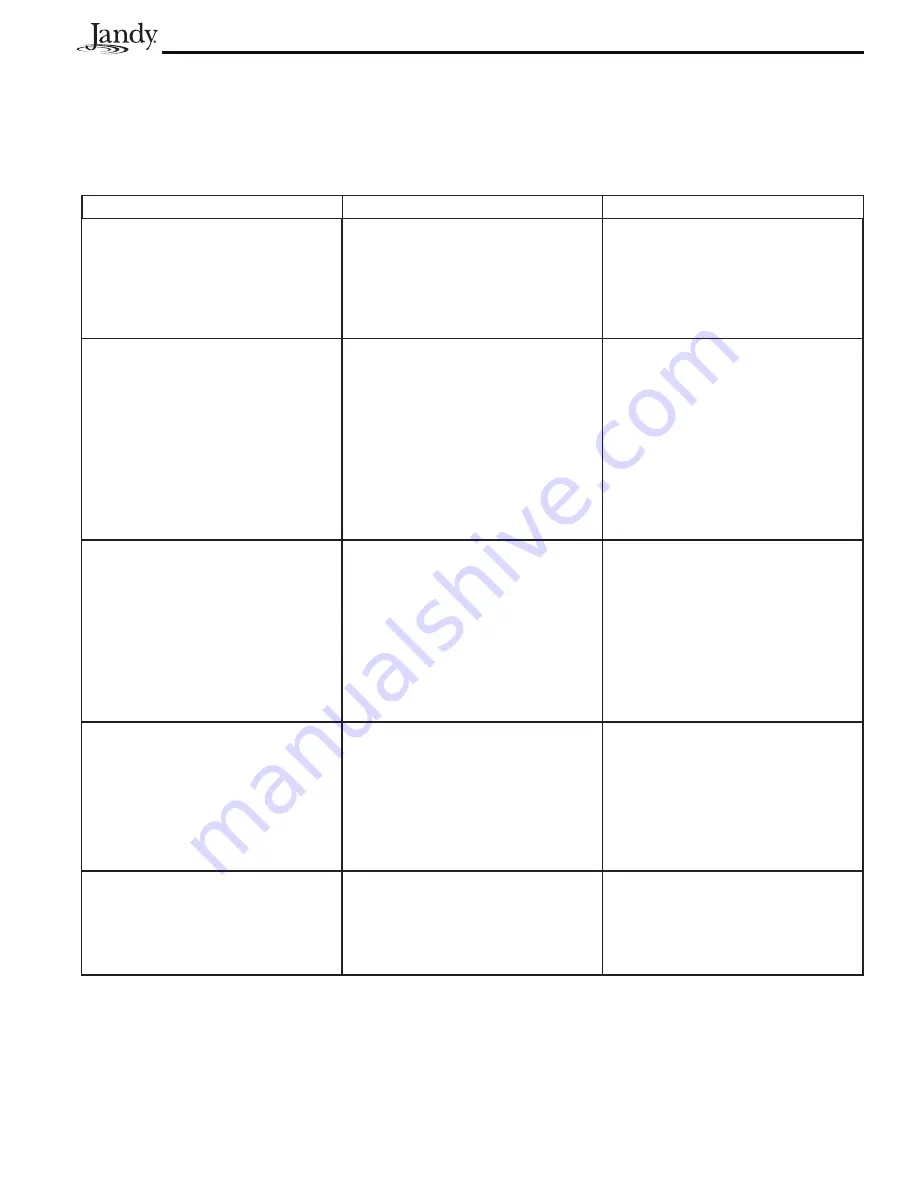
Page 31
Section 7. Troubleshooting
7.1
Quick Check List
Table 6. Quick Check List.
Symptom
Problem
Possible Solution
Power Center override switches
operate when in Service or Time
Out Mode, but the Controller is
completely dead. No lights on, no
display.
Mis-wired four (4) conductor wires.
Broken four (4) conductor wires.
Broken red or green wire.
The wire polarity is incorrect
(Red +, Green -)
The voltage is incorrect. It should be
8 to 10 VDC.
All LEDs are on at the All Button
Controller and the part # and revision
letter of the Controller software are
shown or with a OneTouch Control-
ler the screen shows only a Firm-
ware Revision Code and the rest of
the screen is all dots. The override
switches at the Power Center operate
as they should.
Controller is not communicating with
the Power Center PCB.
Broken black or yellow wire.
Prior to Rev N, the
fi
rmware chip
could be installed incorrectly. Dam-
aged communication chip.
All LEDs are on at the All Button
Controller and the part # and revision
letter of the Controller software are
displayed or with a OneTouch the
screen shows only a Firmware Revi-
sion Code and the rest of the screen
is black. The override switches at the
Power Center do not operate at all.
1. Damaged or improperly
installed
fi
rmware chip.
2. Damaged Power Center
fi
rmware chip.
1. Check alignment of the
fi
rmware
chip.
2. If
fi
rmware chip is installed cor-
rectly, replace the Power Center
PCB.
Some buttons (All Button Only)
do not operate from the Controller,
nor from the Power Center override
switches.
Wrong
fi
rmware chip installed at the
Power Center PCB.
Check part number and revision
letter by pressing the Reset button
at the Controller. The second part
number and revision letter displayed
is for the
fi
rmware chip indicating
which model.
System is locked up.
Microprocessor locked.
Turn off power to the system. Dis-
connect the battery and turn on the
power. Reconnect battery and (prior
to Rev N), reset time and date.
Summary of Contents for AquaLink RS series
Page 2: ...Page 2...
Page 30: ...Page 30 Figure 23 JVA Internal Wiring...
Page 45: ...Page 45 Notes...
Page 46: ...Page 46 Notes...
Page 47: ...Page 47 Notes...
















































