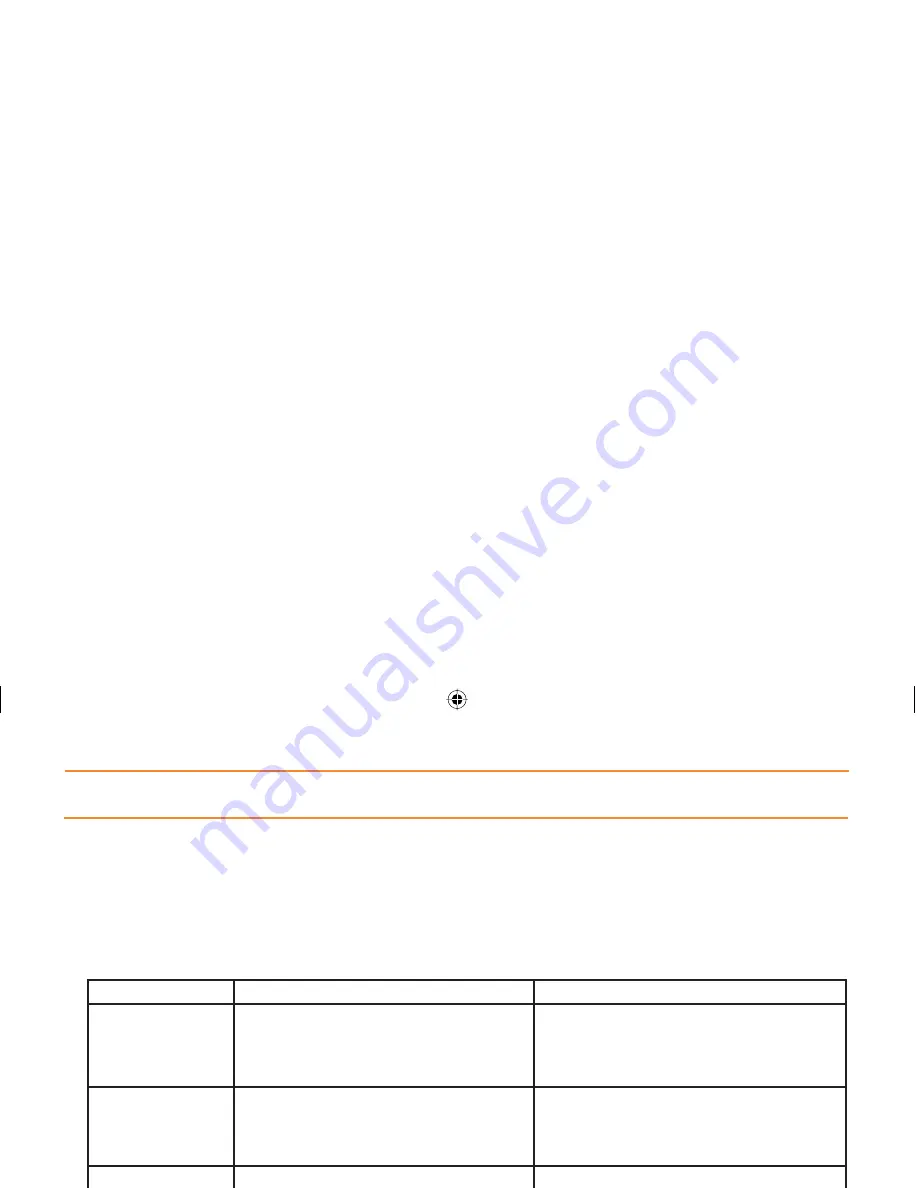
XP Series
Quick Start Guide
Getting Started
CALIBRATING THE SCREEN
The fi rst time the device is turned on, the Welcome Utility appears. To set up the device, follow the on-screen
instructions using the stylus to tap the exact center of each target
Note - If your XP Series device came pre-loaded with a custom software application, the Welcome Utility may not appear.
BRIGHTNESS/CONTRAST/BACKLIGHT ADJUSTMENT
Control
PDA Keypad
Numeric Keypad
Brightness
(XP30 Series)
Press the brightness/contrast control on the
keypad. Use stylus to adjust brightness by
sliding the on-screen control left/right.
Press and hold the yellow function key and
press left/right navigation keys. Use stylus
to adjust brightness by sliding the on-screen
control left/right.
Contrast
(XP20 Series)
Press the brightness/contrast control on the
keypad. Use stylus to adjust contrast by
sliding the on-screen control left/right.
Press and hold the yellow function key and
press left/right navigation keys. Use stylus
to adjust contrast by sliding the on-screen
control left/right.
Backlight On/Off
Press and hold the power button to toggle
backlight on/off.
Press and hold the power button to toggle
backlight on/off.












