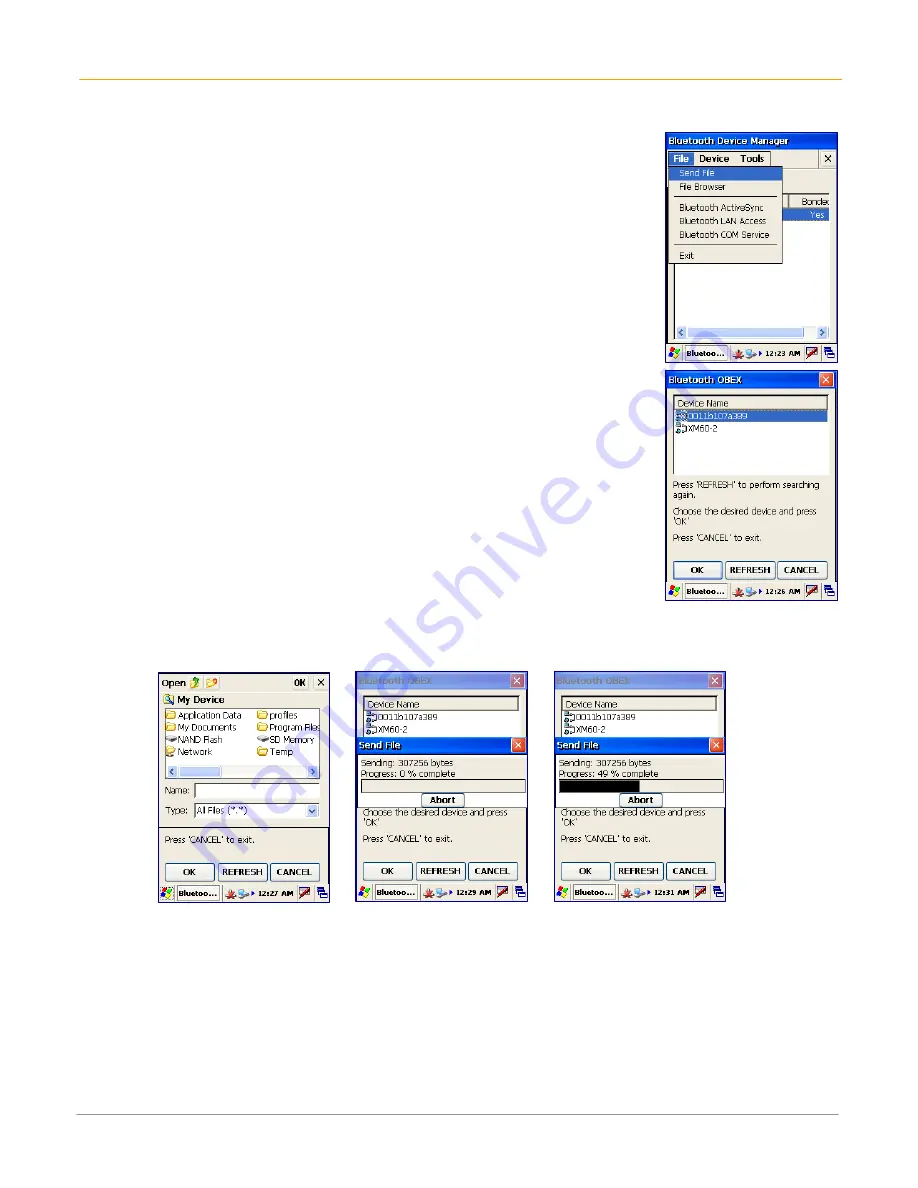
XM60+ User Guide
9-4
Janam Technologies LLC
Send files
Please note that your target device needs to support OBEX file transfer option.
To send files:
1.
In the Bluetooth Device Manager, choose send from the file menu.
2.
Tap search to start searching the device.
3.
When you see your target device, select it.
4.
Choose the file you want to send.
5.
Your target device will ask you to accept the file. Transfer will start after you accept it.
6.
Wait until transfer is finished.

























