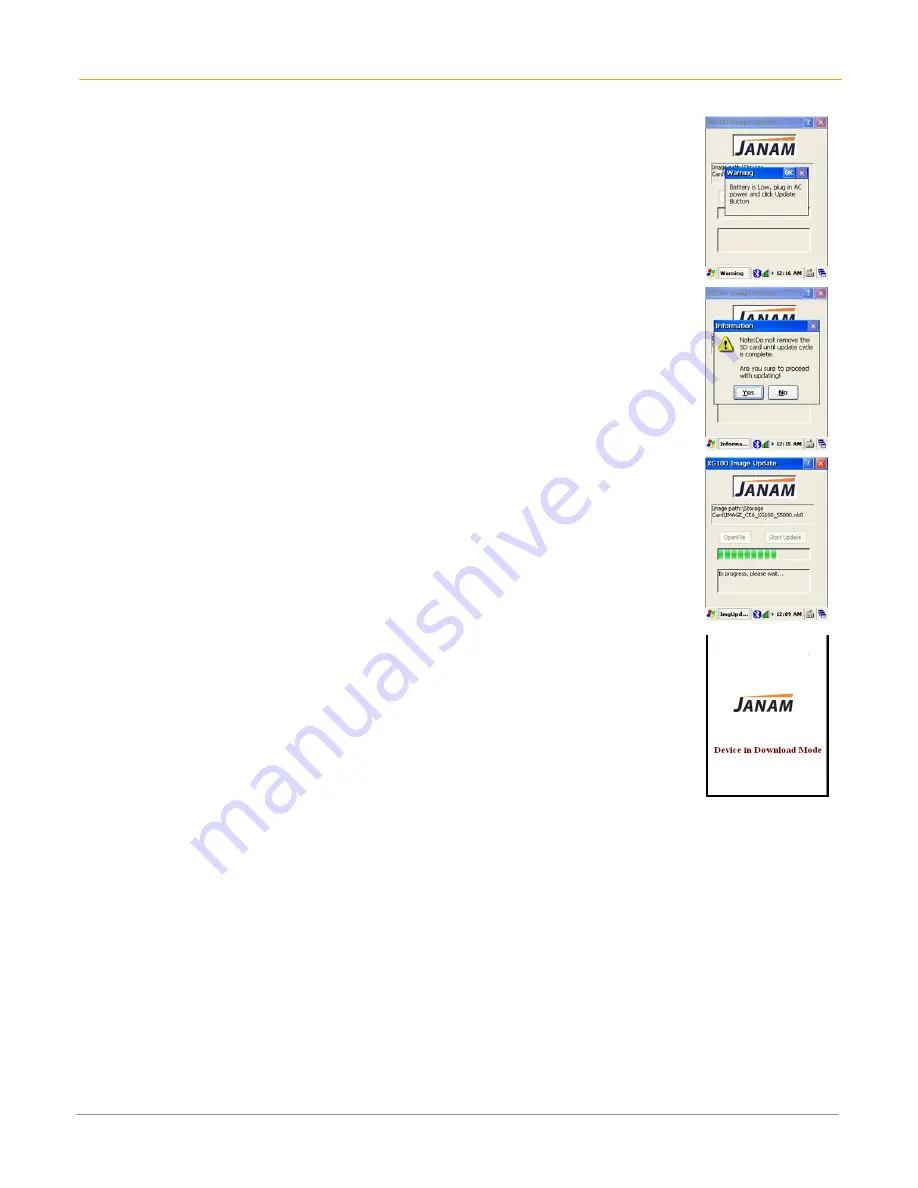
XG100 User Manual
8-6
Janam Technologies LLC
4.
Click the Start Update button to start the flashing process.
Note: When you click the Start Update button, the utility checks the battery status
of the XG100. If the battery power is less than 50%, a warning message
will appear, indicating that the device should be plugged into AC power.
5.
When the update process starts, a message is displayed directing the user
to allow the image update to continue.
6.
Click YES to proceed.
Note: The progress bar indicates the status of the integrity check and this process
takes approximately 1-2 minutes to complete.
7.
Upon successful check, the device will reset itself to download mode to
complete the updating process.
8.
The device will reboot itself after the image update process is completed.
To Troubleshoot During ROM Update:
If windows is not recognizing the device it may be that sometimes when Windows attempts to find a
device and the appropriate driver, and it takes too long, so the process aborts. Typically, on the
second (or sometimes third) attempt, Windows will properly discover the device. If the problem
persists:
•
Disconnect the sync cable from the device and perform a soft reset. With the cable already
plugged into the host computer, reconnect the XG100.





























