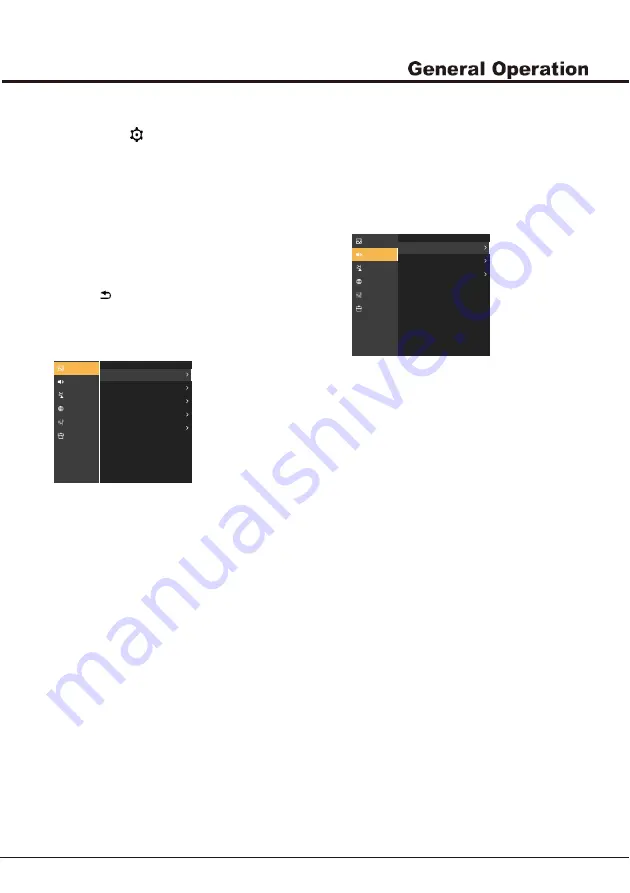
10
Chapter 3
Menu Function
You can press the
button to enter the Settings Menu.
The Settings Menu consists of the following settings:
• Picture
• Sound
• Channel
• Network
• System
• Support
In each menu, you can:
• Press the ▲▼◄►buttons to select an item or to
adjust the value.
• Press the OK button to enter the submenu.
• Press the
button to return to previous menu or exit
the menu.
• Press the EXIT button to exit the menu.
Picture
-Noise Reduction
This function can reduce the picture noise by choosing Off,
Low, Medium, High ,Auto when the single isn’t very good.
Picture reset
Restores the current picture settings to default.
Sound
Sound preset
Selects a preset audio option optimized for different
sounding conditions.
Picture preset
Adjusts the picture setting that best suits your viewing
environment.
Backlight
Adjusts the backlight levels of the picture.
Aspect Ratio
This function can change the ratio of screen size.
This options Include: Auto,16:9,4:3,Zoom1,Zoom2.
Advanced Settings
Selects more picture advanced settings.
-Contrast
Adjusts the difference between the light and dark areas
of the picture.
-Sharpness
Adjusts the crispness of the edges in the picture.
-Saturation
Adjusts the richness of color.
-Brightness
Adjusts the brightness of the picture.
-Tint
Adjusts the balance between the red and green levels.
-Dynamic Contrast
Turns on this option to adjust the contrast automatically.
-
Gamma
Adjust gamma of picture.
-Color Temp
Adjusts the color temperature of the picture.
Note: When Sound preset is set to different mode,
five Sound options (120 Hz, 500 Hz, 1.5 KHz, 5 KHz,
and 10 KHz) will be adjusted, which enable you to adjust
the frequency levels desired. You can also set the
options to your desired levels.
Sound Reset
Voice recovery factory Settings.
Audio Delay(ms)
If the audio output does not match the picture,
press ◄/► to adjust the delay time to synchronize
the sound with the picture.
Advanced Settings
- Balance
Adjusts the amount of audio sent to the left and right
speakers.
- Auto volume control
Selects On to reduce the annoying blasts in volume
during commercial breaks and also amplifies softer
sounds in program material. Eliminates the need to
constantly adjust the volume.
- SPDIF type
This option is used to control the type of audio
stream sent to the Digital Audio Output (SPDIF)
socket.
- SPDIF delay
This option is used to synchronize the sound with the
picture.
Advanced Settings
Picture Reset
16 : 9
Aspect Ratio
100
Backlight
Sound
Channel
Network
System
Support
Personal
Picture Preser
Picture
Channel
Network
System
Support
Advanced Settings
0
Audio Delay (ms)
Sound
Sound Preser
Picture
Summary of Contents for TVJ LED S49 D1202 4K
Page 1: ...TVJ LED S49 D1202 4K TVJ LED S55 D1202 4K TVJ LED S65 D1200 4K...
Page 17: ...TVJ LED S49 D1202 4K TVJ LED S55 D1202 4K...
Page 19: ......
Page 32: ......




















