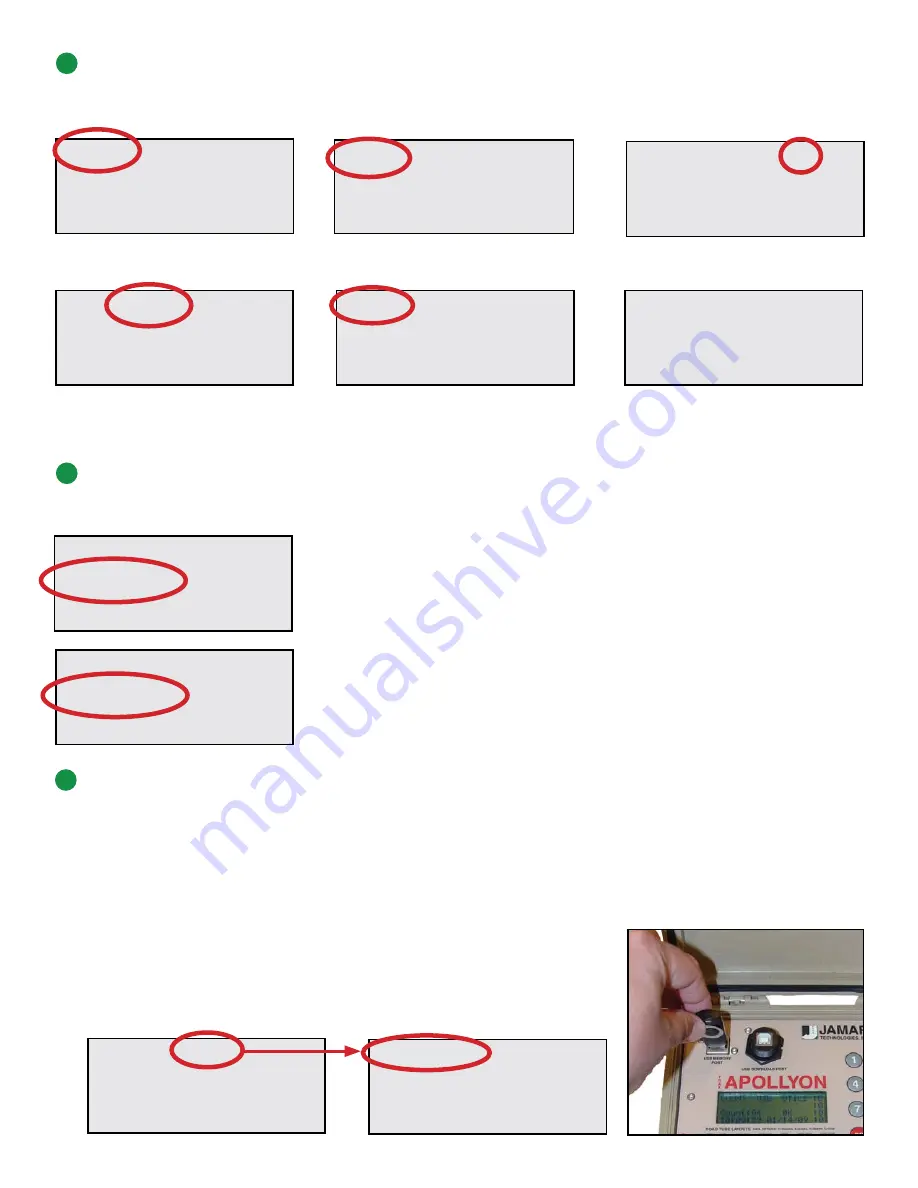
L06 BASIC-DATA
A: ***********
B: ***********
CNT: 01 MEM: 100% 3.8V
START STAT
EXIT
Press DO to Start
YES NO EXIT
Enter Site Code
Press DO to select
L1 L2 L3 L4 L5 L6 L7
L8 L9 10 11 12 13 14
L1: Two Channel Vol.
A,B
BASIC VOLUME ONLY
TUBES EXIT
Basic Data
Press DO to select
COUNT USB UTILS :0
Bat:3.6v
:0
Count:00 7104K :0
15:21:58 11/04/11 :0
Step 5 – Beginning a Count: Setting up the TRAX Apollyon
Now that we have the tubes on the road, we need to begin a study on the Apollyon. To do this, lift the Apollyon’s lid and
turn it on by pressing the Power (Tab) key. Next, follow the steps below by using the DO and TAB keys.
Step 6 – Checking that the TRAX Apollyon is collecting data
1: Select
Count
and press DO.
3: Select the layout you installed in the
field and press DO.
2: Select count type and press DO. We
generally recommend
BASIC
data.
5: We are now set to begin the count.
Select
Start
, press DO and the Apollyon
will begin recording vehicles.
4: Select if you want to use a Site Code
or not, then press DO.
6: Here we see the screen as it appears
while the Apollyon is in count mode.
Now that the Apollyon is recording, we can make sure it is actually recording vehicles by watching the screen. When a ve-
hicle drives over the tubes the air pulse is registered and is displayed in the form of asterisks as shown in the image below.
Each time a car drives over the L6 layout, both tubes get struck twice, once by the
first axle and once by the second axle. So, each time a car passes, you should see
two asterisks appear on each channel shown on the screen. One thing to watch for
when you begin your count is if one channel starts pulling ahead of the other.
If this happens it means that either one tube is missing hits, or the other is getting
too many pulses. In this case, you need to determine which tube is acting up,
and fix any issues. Common fixes include fastening a tube down more with tape,
repositioning a tube, or replacing a tube if it has holes in it.
If everything looks good with the tubes, close the lid of the Apollyon and lock it.
Step 7 – Downloading Data from the TRAX Apollyon
Once you have collected all the data you want with your Apollyon, that data can be downloaded either directly to a com-
puter using a USB cable, or to a USB Memory stick. The following two sections describe both of these procedures.
Note: You cannot download a count that is still recording. You must end the count in order to download it. When you want
to end a count, simply turn the Apollyon off by pressing the POWER key and holding it down for 5-6 seconds. This shuts
the Apollyon down and stores the count file in memory. Turn the Apollyon back on to download your data.
Insert a USB Memory Stick into the USB Memory Port on the Apollyon. Then,
on the Main Menu, select
USB
then select
Download
. The Apollyon will begin
sending the data to the memory stick.
L06 BASIC-DATA
A:
B:
CNT: 01 MEM:97% 3.6v
Downloading to USB Memory Stick
L06 BASIC-DATA
A: ***
B: ***********
CNT: 01 MEM: 100% 3.8V
Good
Bad
DOWNLOAD EXIT
v3.66
Write ALL counts to
the USB Flash Drive
COUNT USB UTILS :0
Bat:3.6v
:0
Count:01 7104K :0
15:21:58 11/04/11 :0




