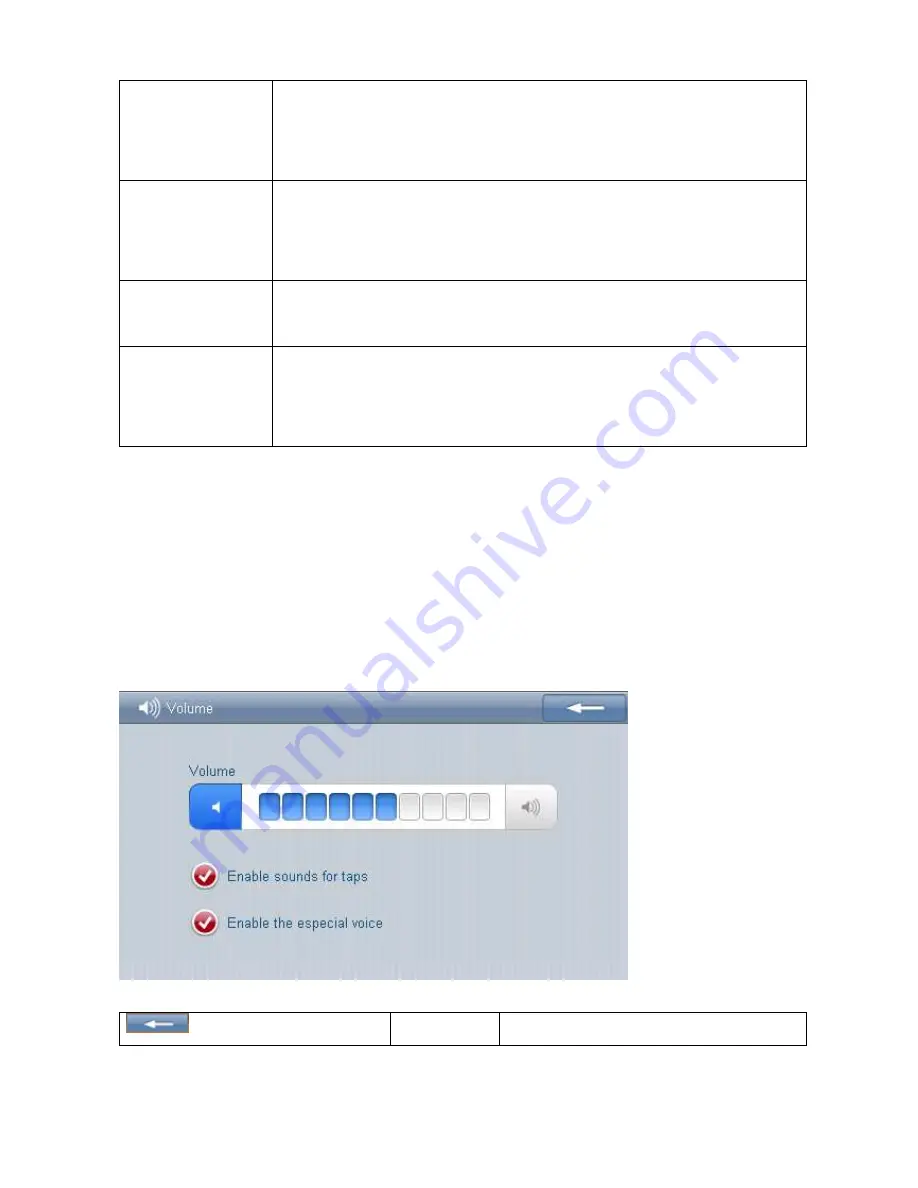
Backlight
Adjust the screen backlight;
Backlight turn off time interval under self power supply
Backlight turn off time interval under external power supply
Date Time
Time set;
Date set;
Time zone set
Language
The default language set;
Background style set
System info
Return the original implied value;
GPS Reset
Calibrate the touch screen
2.6.1 Volume adjust
:
:
:
:
“Volume adjusts” include:
1. Speaker volume adjust;
2. “Click screen volume” set
3. “Enable the especial voice” set
Turn off
Exit “volume adjust” interface;
Summary of Contents for KTG-480 G
Page 1: ......




























