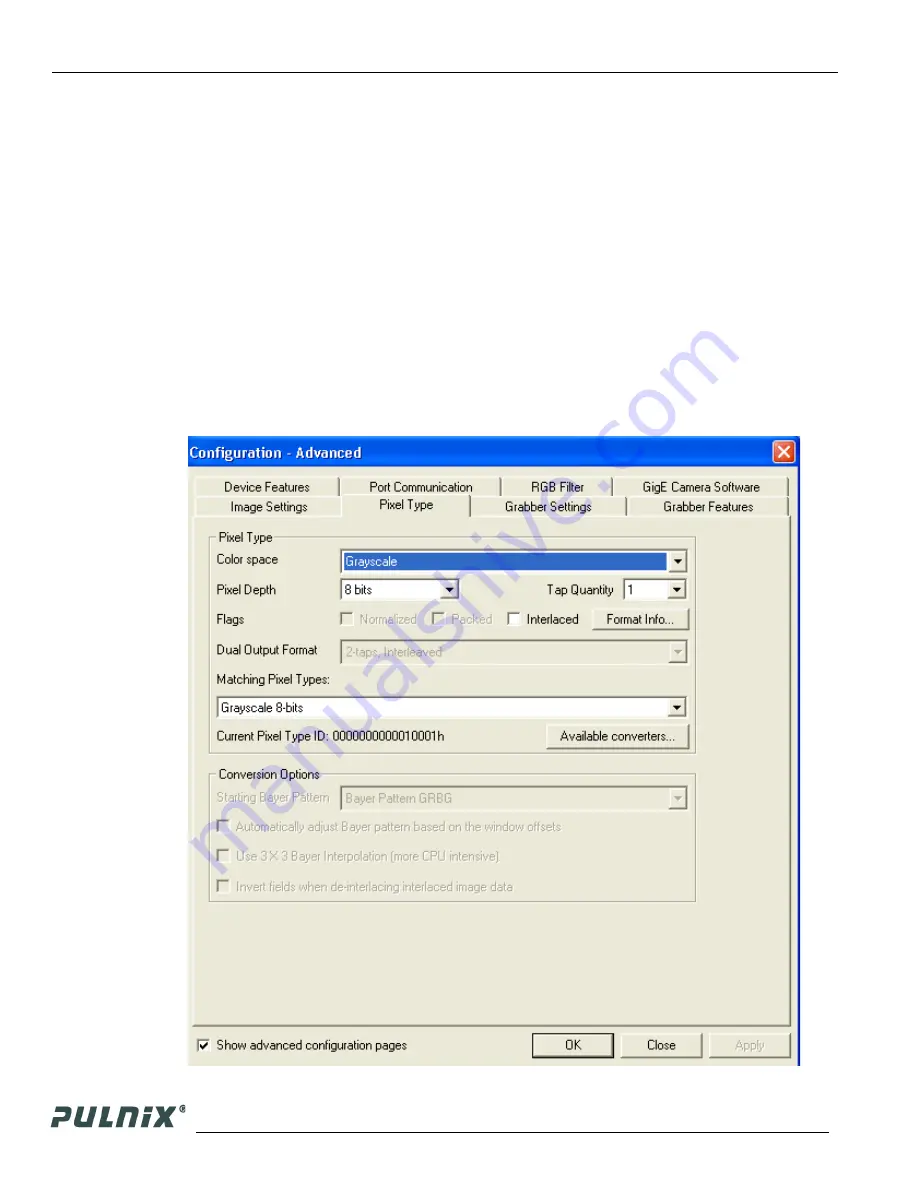
Page 8
Configuring the TM-1327GE Camera
TM-1327GE Software
To use the integrated GigE camera software, use the following steps:
1.
Start the Camera Interface Application. The dialog box shown in Figure 7 appears.
2.
Click the
Detect
to detect the device and driver in the “Device Actions” panel.
3.
Click
Select Camera
and select TM-1327GE or TMC-1327GE (color) from the camera list.
4.
Select the “Acquisition” tab and click
Configure
. The camera configuration dialog box appears.
5.
Select the “GigE Camera Software” tab. This is the Integrated GigE Camera Software shown in
Figure 9 on next page.
The TM-1327GE camera can operate in either 8-bit or 10-bit digital output mode. The 8-bit/10-bit
selection is possible through the GigE integrated software. To select the mode, open the Configure page
and select the Pixel Type tab as shown in Figure 8. Under Pixel Type, select either Grayscale 8, or
Grayscale 10. Note that when Grayscale 10, 2 taps is selected, the LUT (Look-Up Table) is not
available in this mode.
Figure 8.
Advanced Configuration Window






























