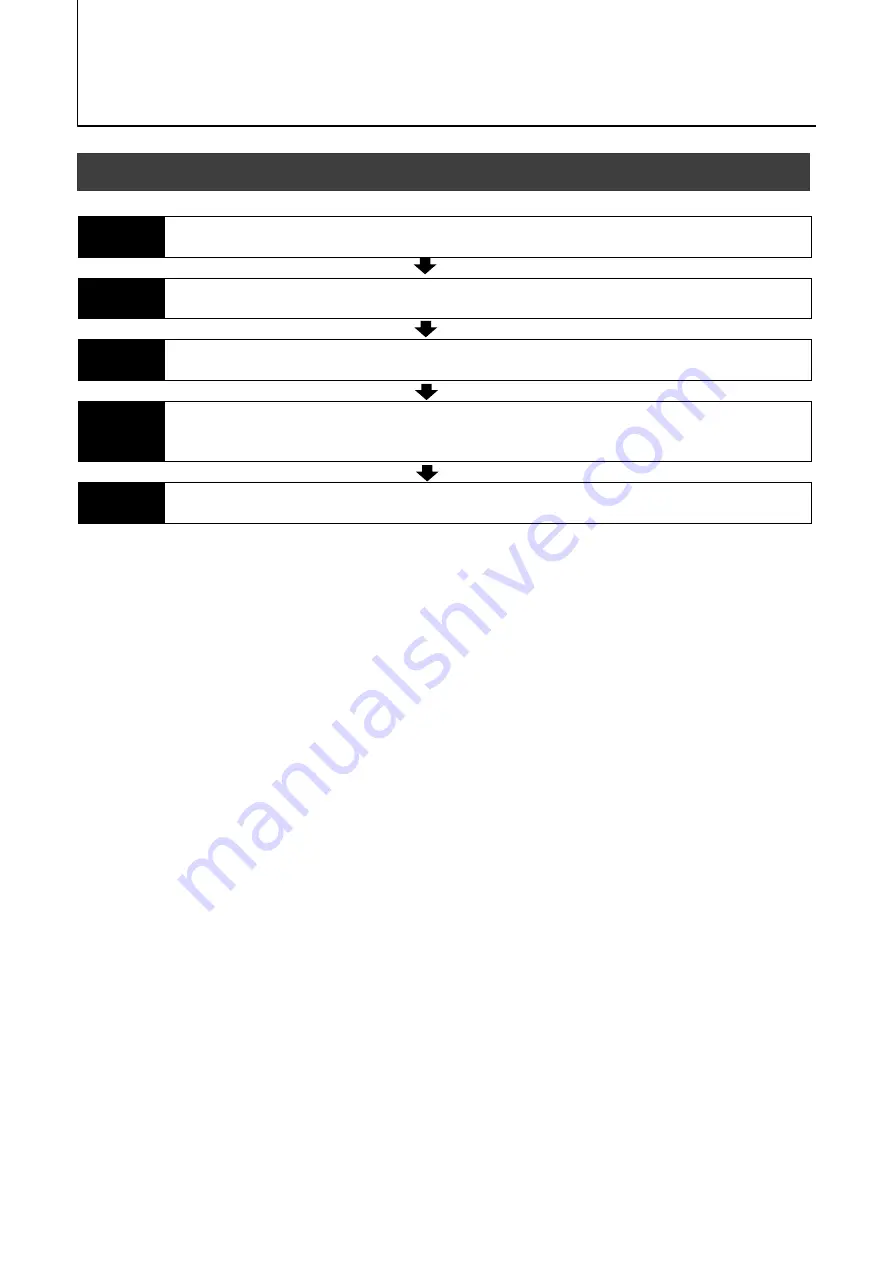
Preparation
Preparation Process
— 15 —
Step 1
Connecting Devices
Connect the lens, CXP frame grabber, AC adapter, computer and other devices.
Step 2
Verifying Camera Operation
Verify whether the camera is turned on and ready for use.
Step 3
Verifying the Connection between the Camera and PC
Set settings and display image using suitable tool for CXP frame grabber board.
Step 4
Adjusting the Image Quality
Refer to the procedures for adjusting the gain, white balance, and black level
as examples, and adjust the image quality.
Step 5
Saving the Settings
Save the current setting configurations in user memory.
SP-25000M-CXP4A/SP-25000C-CXP4A
















































