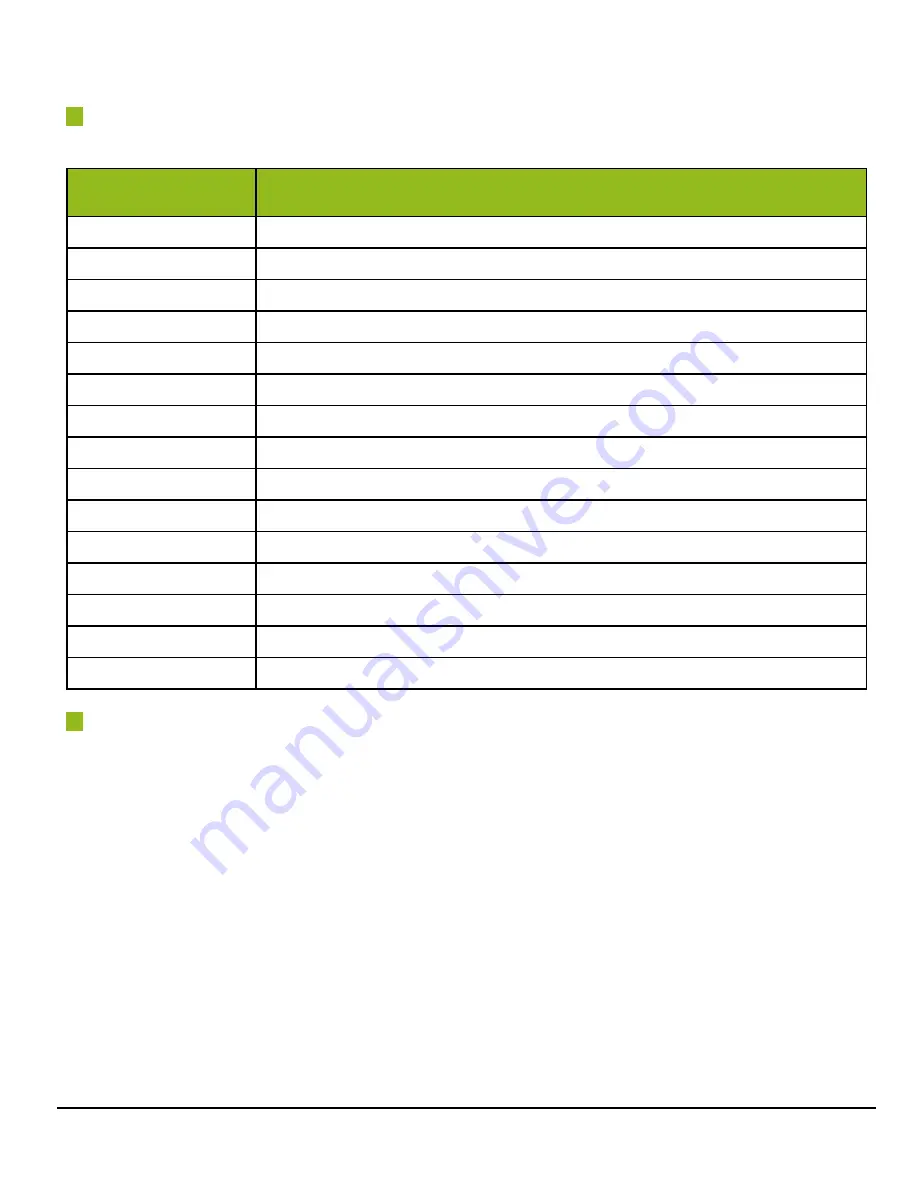
GO-5000M-PGE-1 | GO-5000M-PGE-UV-1 | User Manual (Ver. 1.0)
Main Functions
- 38 -
Pulse Generator Clear Source
The following clear source can be selected as the pulse generator clear signal.
Pulse Generator
Clear Source Item
Description
Low
Connect Low level signal to Clear Source for the pulse generator. Default setting
High
Connect High level signal to Clear Source for the pulse generator.
Acquisition Trigger Wait
Connect Acquisition Trigger Wait signal to Clear Source for the pulse generator.
Frame Trigger Wait
Connect Frame Trigger Wait signal to Clear Source for the pulse generator.
Frame Active
Connect Frame Active signal to Clear Source for the pulse generator.
Exposure Active
Connect Exposure Active signal to Clear Source for the pulse generator.
FVAL
Connect FVAL signal to Clear Source for the pulse generator.
LVAL
Connect LVAL signal to Clear Source for the pulse generator.
User 0 Out
Connect User 0 output signal to Clear Source for the pulse generator.
User 1 Out
Connect User1 output signal to Clear Source for the pulse generator.
Action 1 Out
Connect Action 1 output signal to Clear Source for the pulse generator.
Action 2 Out
Connect Action 2 output signal to Clear Source for the pulse generator.
Line 5 Opt 1 In
Connect Opt 1 In signal to Clear Source for the pulse generator.
Nand0 Out
Connect NAND 0 output signal to Clear Source for the pulse generator.
Nand1 Out
Connect NAND 1 output signal to Clear Source for the pulse generator.
Pulse Generator Inverter
Clear Source Signal can have polarity inverted.






























