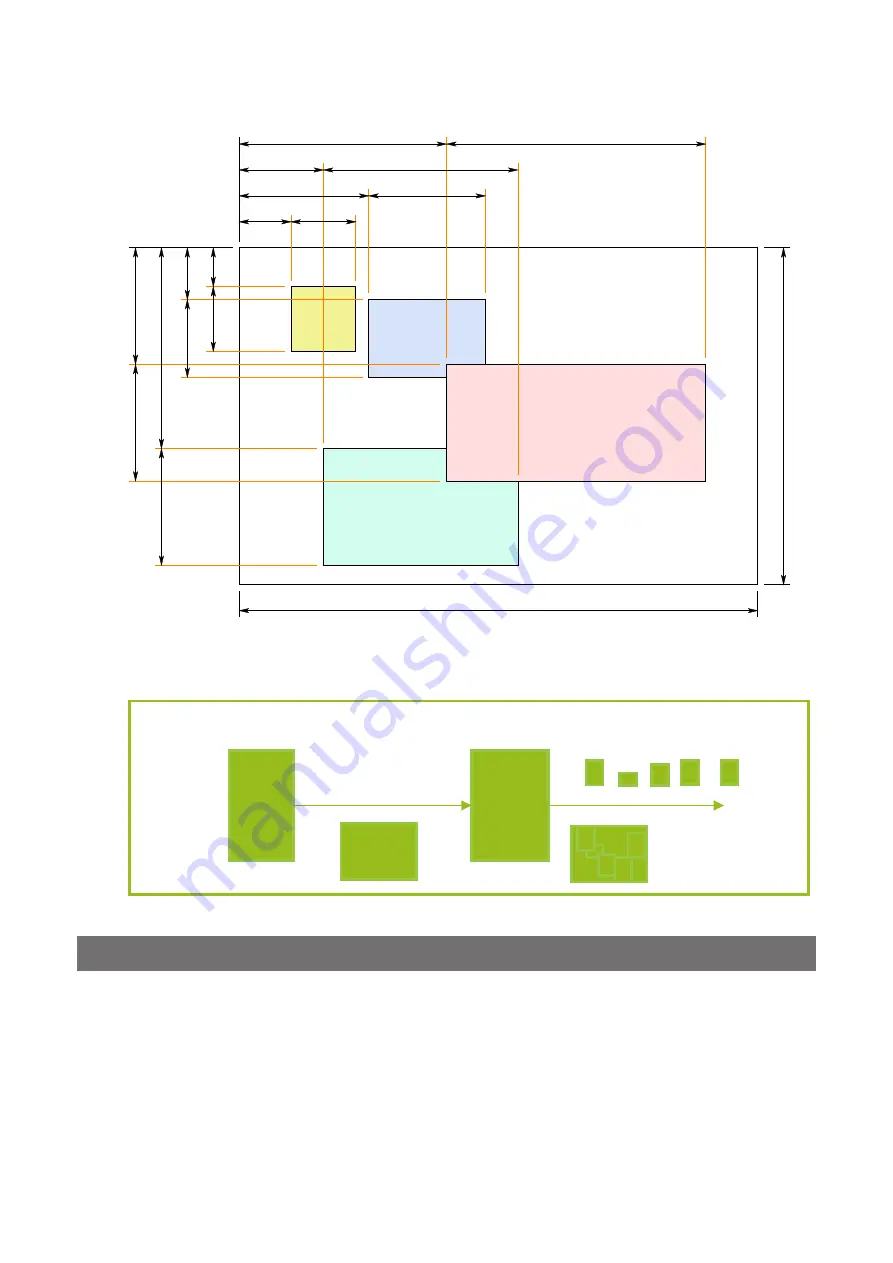
— 40 —
GO-2401M-PGE / GO-2401C-PGE
■
Multi ROI Mode
In the multi ROI mode, you can specify up to five scanning areas (Index 1 to 5) for a single-frame image.
On the GO-2401-PGE, the areas can overlap, and a separate frame will be output for each area.
ROI 1
ROI 2
ROI 3
ROI 4
Index 1
Offset X
Index 1
Width
Index 1 Offset Y
Index 1 Height
Index 2 Offset Y
Index 2 Height
Index 3 Offset Y
Index 3 Height
Index 4 Offset Y
Index 4 Height
Index 2
Offset X
Index 2
Width
Index 3
Offset X
Index 3
Width
Index 4
Offset X
Index 4
Width
V-Binning Off
Height Max = 1216
H-Binning Off
Width Max = 1936
Specify the areas by specifying width, height, and horizontal/vertical offset values for each index under
[JAI Custom Control MultiROI].
Sensor
Frame
Memory
1
2
3
4
5
2
3
4
5
1
Mul
ti
ROI On Mode
Specify an ROI in the area scanned by
Sensor ROI and output as a separate
stream.
Sequencer Function
The Sequencer function lets you define up to 128 preset combinations of exposure time, gain, ROI, and
other settings which can be stepped through each time a trigger is received. This is particularly useful
for quickly capturing multiple exposures of objects under inspection to adjust for areas or components
with significantly different levels of reflectance. The order of execution and the repetition of particular
presets are based on user-defined parameters configured in [Sequencer Control].
Two operation modes (Trigger Sequencer mode and Command Sequencer mode) are available for the
Sequencer function.
















































