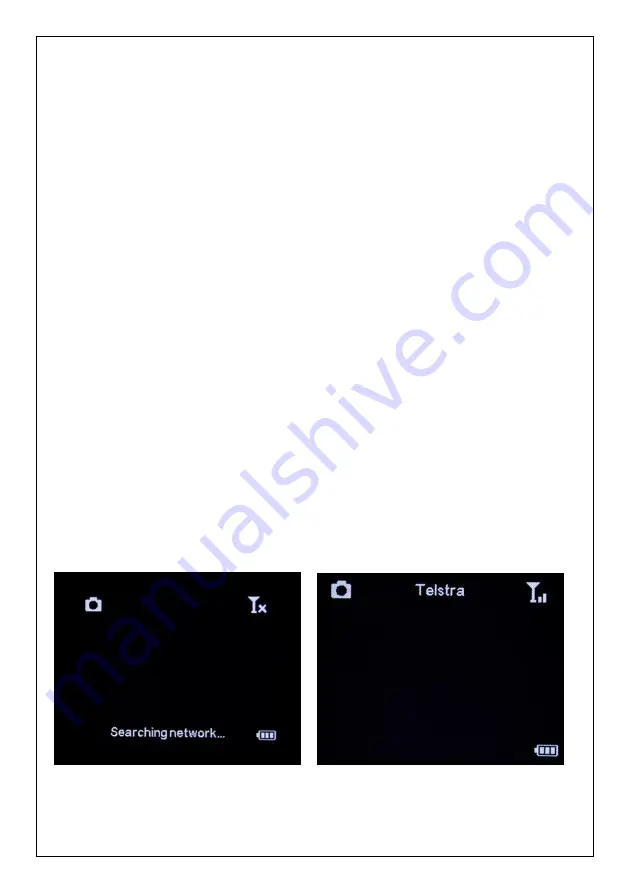
9
QUICK START PROGRAMMING
Begin programming the M.I.N.E.
™
or I.C.E.
TM
Camera for operation by removing the protective red or
yellow cap from the antenna jack and installing the standard antenna. Ensure the black rubber O-ring is
not removed from the antenna jack threads. Twist the antenna base snug but do not over tighten.
Warning:
When installing the antenna, remove the red or yellow protective cap only and replace the
black waterproof seal if it comes off.
Damage resulting from not having the O-ring seal present is
NOT covered under warranty.
Unlock the full-length locking latch to access the main body. Follow the battery polarity symbols located
on the front of the battery tray to properly install each of the 12 each. We only recommend AA Lithium
batteries or good quality rechargeable AAs for the best performance in the field. Alkaline batteries will not
operate high-tech equipment nearly as long. The camera will function in emergency situations using only
four AA batteries in the two left columns. For long-term deployment in the field we recommend either the
6-volt external power supply or the Camera Solar Power Kit.
Warning!
Do not mix battery types!
Damage to the camera can result and your warranty will be voided if
you mix battery types or the batteries leak acid inside the housing.
Insert an activated SIM card into the SIM card port with the notch located in the top right-hand corner. A
formatted class 10 SD card must be used for the camera to function. Move the selector switch from
OFF
to
SETUP
.
The camera
will display a warning if no SIM card is present and will request that a SIM be
inserted, and the camera restarted.
The camera supports up to a 32 GB SD card. Ensuring that the SD card is not locked, insert it into the SD
card port until it clicks in position. Move the selector switch from
OFF
to
SETUP
. The screen will display
“Searching Network” at the bottom
centre of the screen (as shown below). It usually takes 20 to 30
seconds for the camera to find the network when first switched on out of the box. SIM Network Carrier
(i.e. Telstra) will appear in the top centre of the screen after connecting to the network and the signal
strength symbol will appear in the top right (as shown below).
Summary of Contents for M.I.N.E.
Page 1: ...Australian Version 1 2...










































