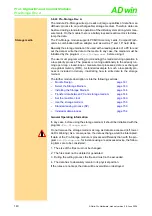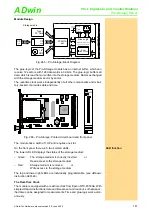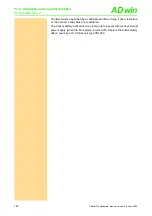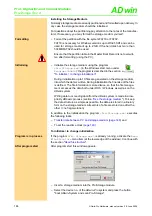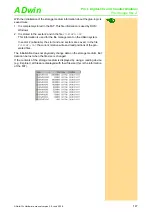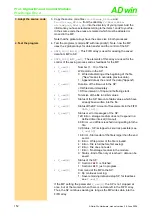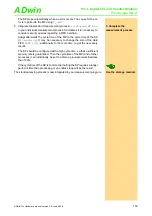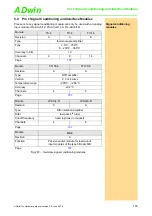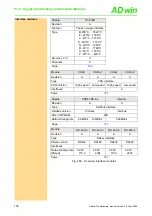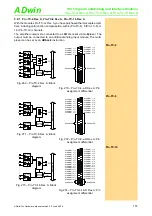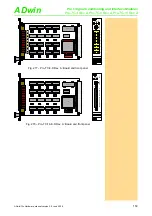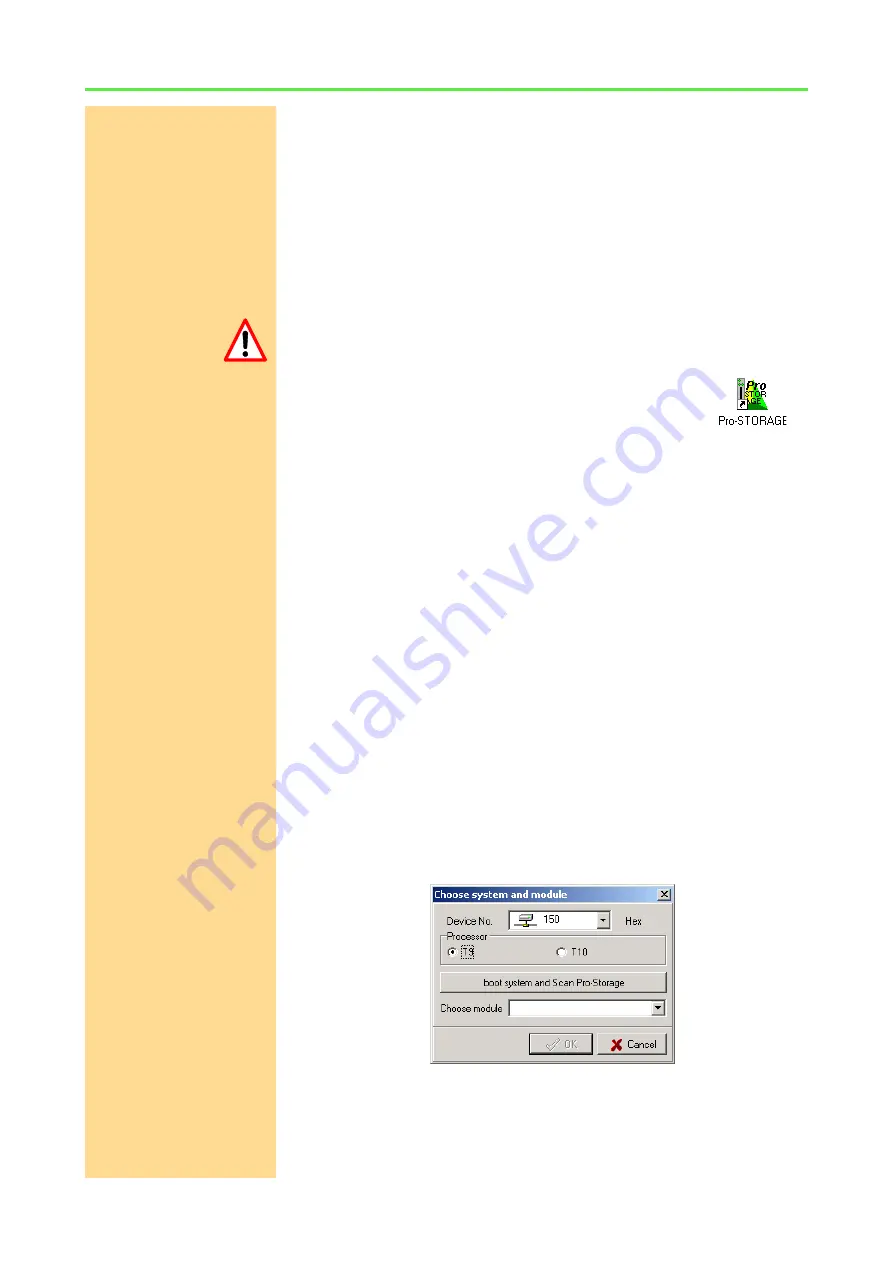
Pro I: Digital-I/O- and Counter Modules
Pro-Storage Rev. A
ADwin
144
ADwin-Pro
Hardware, manual version 2.9, June 2006
Installing the Storage Medium
Normally storage media are already partitioned and formatted upon delivery. In
any case the storage medium should be initialized.
For questions about the partitioning pay attention to the notes of the manufac-
turer. If necessary, you may format the storage medium yourself:
Formatting
– Format the partition with the file system FAT16 or FAT32.
FAT16 is necessary for Windows versions up to Win95 SR1 and can be
used for storage media of up to 2 GB. If the hard disk has more than
504MB FAT32 should be used.
Ensure that the partition table in the Master Boot Record is not overwrit-
ten after formatting (using the PC).
Initializing
– Initialize the storage medium using the program
<Pro-Storage.exe>
(in the Windows start menu under
Programs\ADwin
); the program is described in the section
"
To initialize / to change initialization
".
During initialization up to 10 files are generated on the storage medium,
into which the data is written. During initialization the final size of the files
is defined. The file information is stored twice, so that the file manage-
ment accesses the data both under DOS / Windows as well as on the
ADwin
system.
Writing data to or reading data from the
ADwin
system is made in a low-
priority
ADbasic
process (section "
"). To keep
the data structure as simple as possible, the data are stored in a linerary
form on the storage medium. All sectors of a file are stored one after the
other (= no fragmentation).
In addition to the initialization the program
<Pro-Storage.exe>
executes
the following tasks:
–
Transfer data between PC and storage medium
) and
– To set the real-time clock (
To initialize / to change initialization
Program is in process
If the program
<Pro-Storage.exe>
is already running, activate the
Read
File
Structure
menu item (at the lower edge of the window). Continue with
".
After program start
After program start this window appears:
– Insert a storage medium into the Pro-Storage module.
– Select the device no. of the
ADwin-Pro
system and press the button
"boot ADwin-System and scan Pro-Storage".