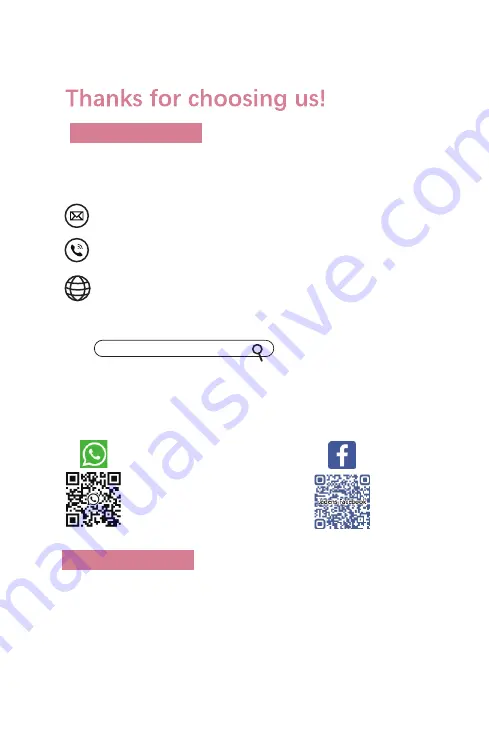
Enter your questions here
How can we help you today?
Please contact [email protected] to extend the
warranty to 3 years with your order No.
support.jadens.com
Please kindly contact us if you have
any trouble or question when installing and using
1-800-752-7660
Scan the below QR code to talk with us
Customer Support
Scan or upload this QR code
using the WhatsApp camera
to add us
Customer Support
Extended Warranty



































