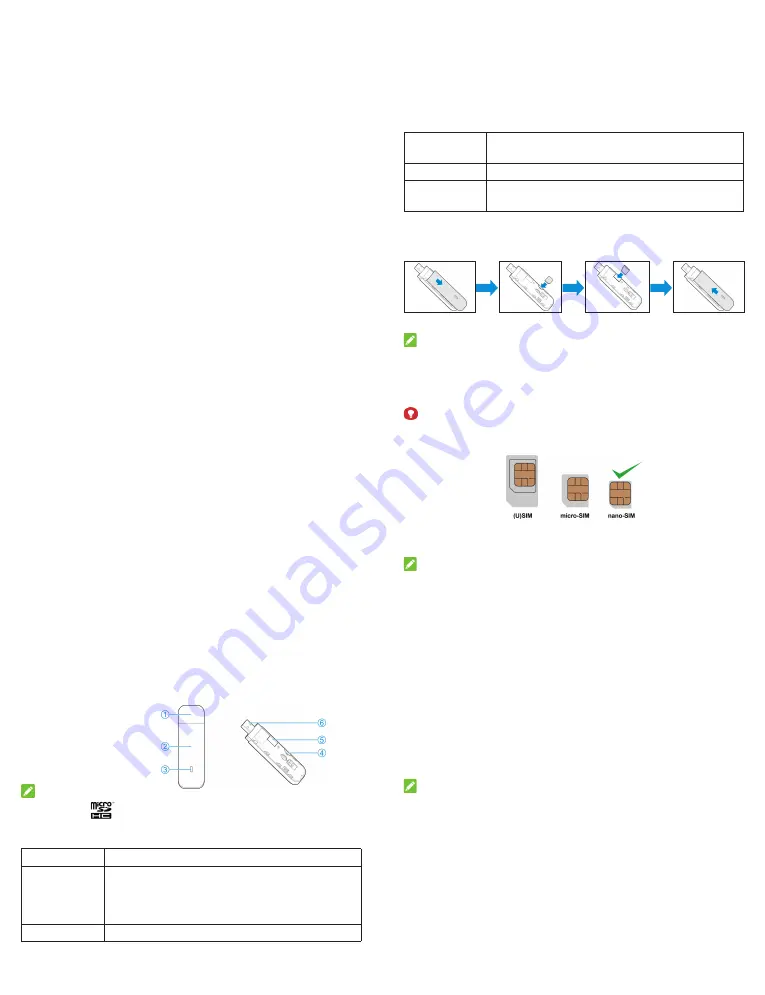
Safety and Use
•
If inadequately shielded, some
electronic devices may be affected
by the electromagnetic interference
caused by the dongle, such as
the electronic system of vehicles.
Consult the manufacturers of such
devices before using the dongle if
necessary.
•
Operating the dongle may interfere
with medical instruments such as
hearing aids and pacemakers.
Always keep the dongle more
than 20 centimeters away from
such medical instruments when
your dongle is turned on. Turn the
dongle off if necessary. Consult a
physician or the manufacturers of
medical instruments before using
the dongle if necessary.
•
Be aware of the usage limitation
when using the dongle at places
such as oil warehouses or chemical
factories, where there are explosive
gases or explosive products being
processed. Turn off the dongle if
necessary.
•
Do not use electronic transmission
devices in aircrafts, at petrol
stations or in hospitals. Observe
and obey all warning signs,
and turn off the dongle in these
conditions.
•
Do not touch the inner antenna
area unless it is necessary.
Otherwise the performance of the
modern may be affected.
•
Keep the dongle out of the reach
of little children. The dongle may
cause an injury if used as a toy.
•
When the dongle is operating, do
not touch the metallic parts. Failing
to do so may cause burns.
•
Use original accessories or
accessories that are authorized.
Using any unauthorized
accessories may affect the
performance of the dongle and
violate the related national
regulations about telecom
terminals.
•
Avoid using the dongle near
or inside metallic structures or
establishments that can emit
electromagnetic waves, because
signal reception may be affected.
•
The dongle is not waterproof. Keep
the dongle dry and store it in a
shady and cool place.
•
Do not use the dongle immediately
after a sudden temperature
change. In such case, dew may
be generated inside and outside
the dongle, so do not use it until it
becomes dry.
•
Handle the dongle carefully. Do not
drop, bend or strike it. Otherwise
the dongle may be damaged.
•
Only qualified personnel can
dismantle and repair the dongle.
•
An operating temperature between
-20°C and +65°C and a humidity
between 5% and 95% are
recommended.
Getting to Know Your Modem
The following figure is only for your reference. The actual product may be different.
1. Modem cap
2. Front cover
3. Indicator light
4. nano-SIM card slot
5. *microSDHC™ card slot
6. USB connector
NOTE:
microSDHC logo
is a trademark of SD-3C, LLC.
Indicator Light Description
Indicator Status
Description
Red
The device is in error status or booting up.
•
The device is not registered to the mobile network.
•
There is no nano-SIM card inserted.
•
There is no network service available.
Green solid
The device is registered to the 2G/3G mobile network.
TD191-B
USB Dongle
Quick Start Guide
Green blinking
The device is connected to the 2G/3G mobile network and
data is being transferred.
Blue solid
The device is registered to the 4G network.
Blue blinking
The device is connected to the 4G network and data is being
transferred.
Using Your Modem
1. Insert the nano-SIM card
into your modem.
Step
Step
Step
Step
NOTES:
•
Do not open the front cover forcibly. Failing to do so may cause damage to the
front cover.
•
*If the modem supports the microSHDC card, you can insert your microSDHC
card
at the same time.
WARNING!
Your modem only supports the nano-SIM card. You can get a standard nano-SIM
card from your service provider.
2. Connect the modem to your computer or laptop.
3. The software will be installed automatically and then you can use your modem.
NOTE:
If the system does not launch installation automatically, you can double-click the
modem installation icon in
My Computer > JACSDRIVER_191-B
to install the
software.
Setting Your Modem
You can set your modem by:
•
Logging in to the 4G Hostless Modem configuration page by visiting
http://192.168.0.1
(For WebUI).
•
Clicking
Settings
on the software (For PCUI).
Setting Access Point Name Manually
If your computer or laptop cannot access the Internet, you can add a new Access
Point Name (APN) manually.
1. Launch the Internet browser and enter
http://192.168.0.1
in the address bar.
2. Select
Settings
>
APN
>
Manual
.
3. Click
Add New
, enter the new APN information and then click
Apply
.
4. Click
Set as default
to set the new APN as the default APN.
NOTE:
Contact your service provider to get the APN information.
LEGAL INFORMATION
Copyright © 2022 JACS Solutions, Inc.
All rights reserved.
No part of this publication may be excerpted, reproduced, translated or utilized in
any form or by any means, electronic or mechanical, including photocopying and
microfilm, without the prior written permission of JACS Solutions.
The manual is published by JACS Solutions. We reserve the right to make
modifications on print errors or update specifications without prior notice.
Version No. :
R1.0
JACS Solutions, Inc.
809 Pinnacle Drive, Suite R, Linthicum Heights, MD
21090, USA


