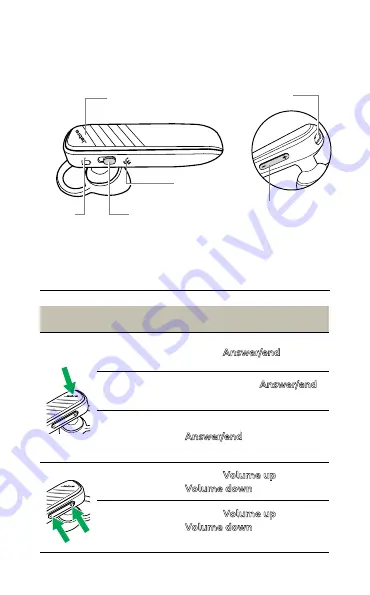
11
ENGLISH
Jabra Talk 2
7. How to use
7.1 Calls & voice assistant
Calls & voice assistant
Answer/end
call
Tap the
Answer/end
button
Reject call
Double-tap the
Answer/end
button
Activate Siri/
Google Now/
Cortana
Press (1 sec) the
Answer/end
button when not
on a call
Adjust
volume
Tap the
Volume up
or
Volume down
button
Mute/
un-mute
microphone
Tap the
Volume up
and
Volume down
buttons at the
same time
Charging port
Volume up/down
buttons
Bluetooth LED
Answer/End
button
On/Off
switch
Battery
LED
Summary of Contents for Talk 2
Page 1: ...User manual Talk 2 Jabra ...






























