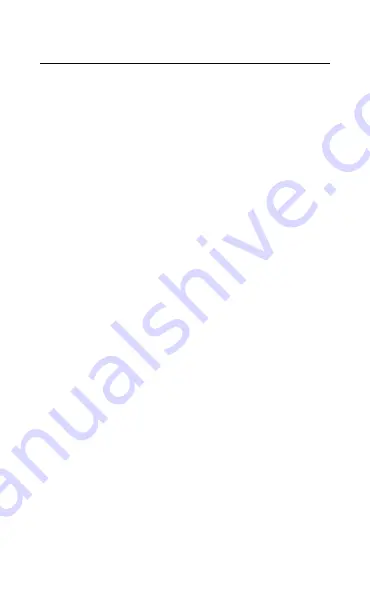
35
ENGLISH
8.3 How to clean your Jabra device
Keep your product clean by following these best
practices for hygiene.
1. Apply normal dish soap and water to a cloth,
making sure you wring out excess liquid so
the cloth is not dripping wet. Use soap and
water only – do not use strong cleaning
agents.
2. Gently wipe the product, making sure there
is not a layer of suds on the surface.
3. Let it rest for at least one minute.
4. Rinse the surface by wiping it with a slightly
damp cloth using water only.
5. Let it dry.
6. When the product is not in use, keep it clean
by avoiding contact with dirty surfaces and
storing it in the carry pouch.















