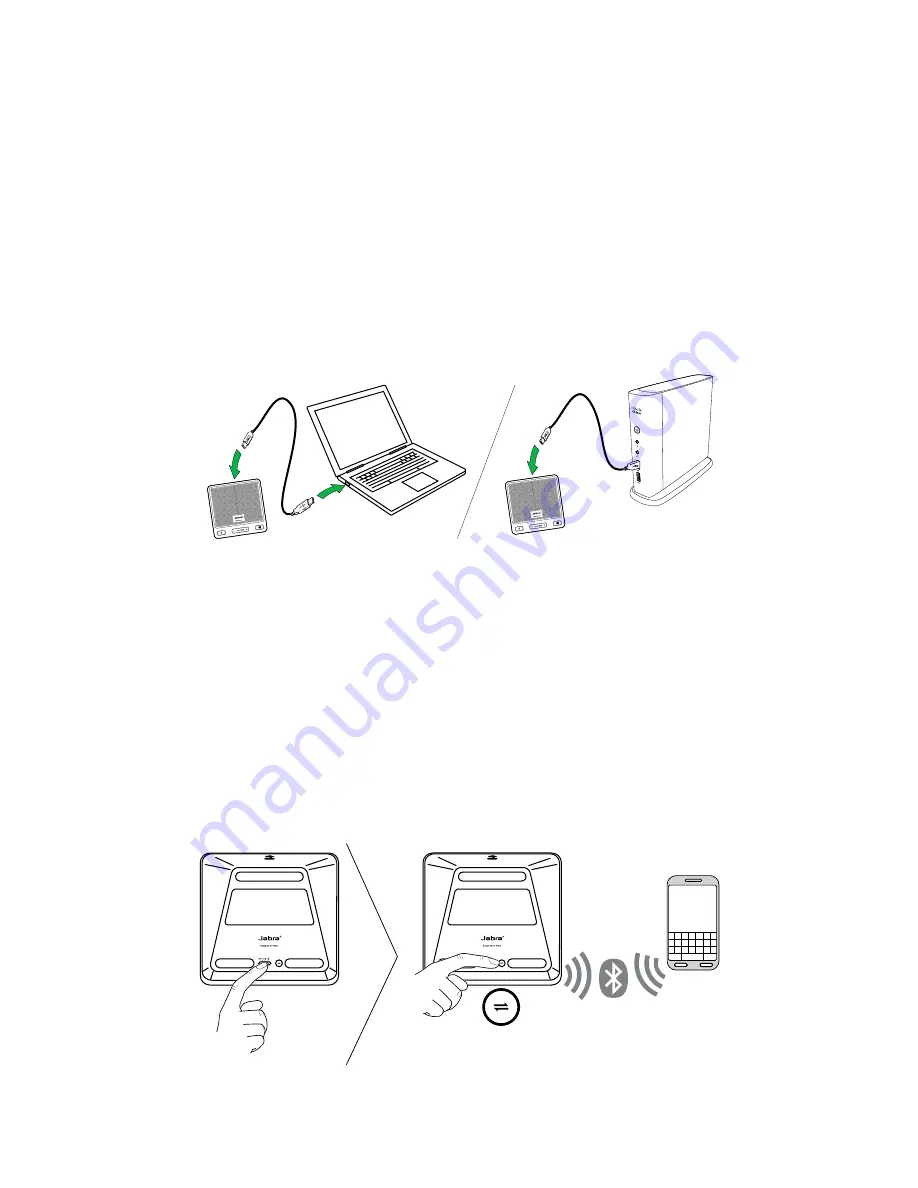
5
english
Jabra speak 450 for CisCo
connecting
connect to pc/Vxi (uSb)
1. set the
Off/On/Bluetooth
switch to the
On
setting, on the
base of the jabra speak 450 for Cisco.
2. Plug the jabra speak 450 for Cisco usb cable into any available
usb port on your PC/vXi.
3. select the jabra speak 450 for Cisco as the default audio device
in your softphone settings.
connect to mobile deVice (bluetooth)
1. set the
Off/On/Bluetooth
switch to the
Bluetooth
setting, on
the base of the jabra speak 450 for Cisco.
2. tap the
Connect
button on the base of the jabra speak 450
for Cisco.
3. enable bluetooth on your mobile device, and select the ‘jabra
speak 450 Cisco’ from the list of available bluetooth devices. if
prompted for a Pin enter 0000.











