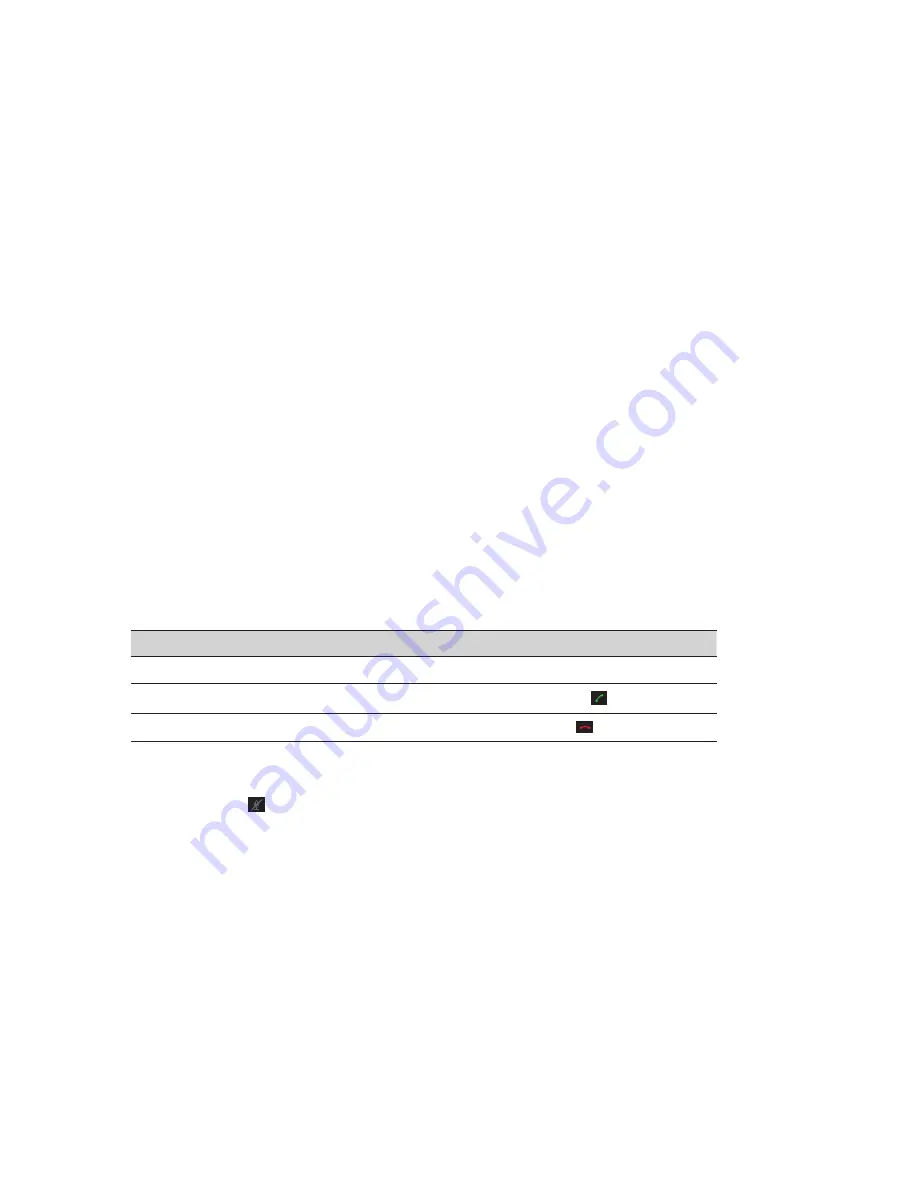
4
ENGLISH
JABRA SPEAK 410 USER MANUAL
INSTALLATION
Jabra PC Suite
Jabra PC Suite is a collection of software designed to support the Jabra SPEAK 410.
Download and install Jabra PC Suite from www.jabra.com/pcsuite.
CONNECTING
To connect the Jabra SPEAK 410, connect the USB cable attached to the speakerphone to any available USB port
on a PC or power-supplied hub. The Jabra LED will light up white to indicate the speakerphone is connected and
powered on.
Note
: The speakerphone must be connected to a PC USB port or power-supplied hub, and not a bus-powered
USB port (such as a keyboard with an integrated USB).
SETUP
When the Jabra SPEAK 410 is connected to a PC, Windows will automatically configure the speakerphone as the
default audio device.
To manually change the default audio device in Windows:
1. Click on Windows
Start
and then launch Windows
Control Panel
.
2. Open
Sound and Audio Devices
, and select the
Audio
tab
3. Under Sound Playback, and Sound Recording, set the preferred audio device as the default device. Click apply
to save the settings.
CALL FUNCTIONS
Basic functions
Event
Action
Make a call
Dial the phone number using the PC (softphone)
Answer an incoming call
Tap the green handset button
End a current call, or reject an incoming call
Tap the red handset button
Mute/un-mute the Microphone
Tap the mute button to toggle between mute/un-mute. When muted, all LEDs will light up red. When the
speakerphone is ringing, or when a call is ended, the microphone will always be un-muted.
Increase/decrease Speaker Volume
Tap (or press and hold) the + / – buttons.
The speakerphone volume has a twelve-step scale, indicated by twelve white LEDs arranged in a circle on the
speakerphone.
http://www.ochimp.com
http://www.ochimp.com






