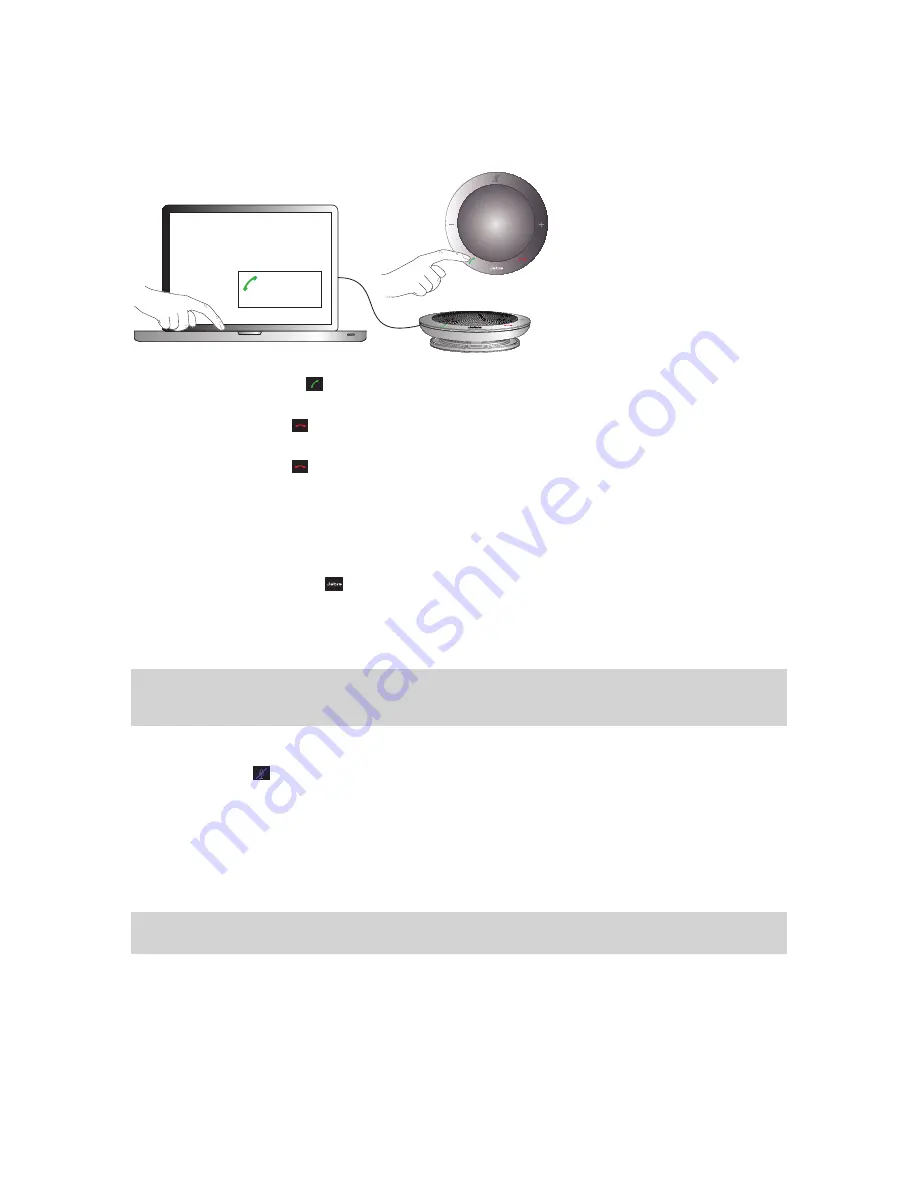
5
EN
G
LI
SH
JABRA SPEAK 410 USER MANUAL
DAILY USE
To make a call
Key in the number using your softphone interface and initiate the call, just as you usually would.
When the phone is idle, this takes it off-hook.
+35. . . . . . . .
To answer a call
Touch the green handset icon on the speakerphone. See step 3 in “Getting Started”.
To end a call
Touch the red handset icon on the speakerphone. See step 4 in “Getting Started”.
To reject an incoming call
Touch the red handset icon on the speakerphone when the phone is ringing. See step 4 in “Getting Started”.
To increase / decrease speaker volume
Touch — or touch and hold — the + / – icon. See step 5 in “Getting Started”.
There is a twelve-step volume scale, as indicated by the twelve LEDs arranged in a circle on top of the speakerphone.
These light up white when the volume level is shown.
To increase / decrease ringer volume
1. Touch and hold the Jabra icon
for 2 seconds. See step 6 in “Getting Started”.
The volume scale lights up in the same way as the speaker volume scale (see above). For ringer volume, the
LEDs light up yellow when the volume level is shown.
2. Touch — or touch and hold — the “+” / “–” icon until you hear the level you want.
3. Touch the “Jabra” icon — or just stop touching the “+” / “–” — to confirm your ringer volume setting.
Note:
When the phone is ringing, you can touch — or touch and hold — the “+” / “–” icon directly to increase /
decrease the ringer volume. In this case no yellow LEDs are shown.
To mute / un-mute the microphone
Touch the mute icon . See step 7 in “Getting Started”.
This toggles between mute /un-mute. When muted, the LED next to the mute icon lights up red.
When the phone rings or when you make a call, the microphone will always be un-muted.
When you end a call, the microphone will always be un-muted.
To use a headset
You can choose to connect a headset to the 3.5mm 4-pole headset port. When you connect a headset to this
port, audio is automatically transferred to the headset.
Note:
When the phone rings with a headset plugged in, the Jabra SPEAK 410 rings.
If you are using a GN headset, connect the Jack-to-QD converter cord (available as separate accessory
8800-00-99) between the headset port on the speakerphone and the headset’s QD.








