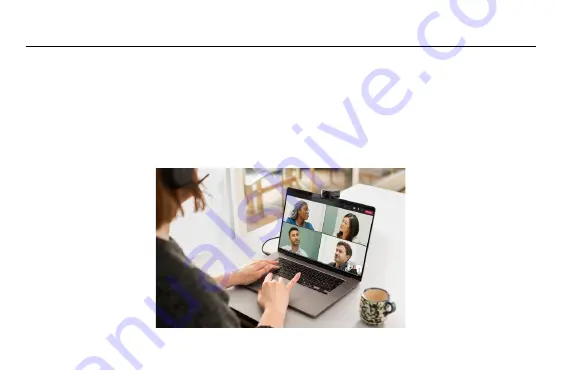
20
6.4 Dynamic Composition – Single Stream -
only for MS Teams Rooms
Dynamic Composition –Single Stream is an advanced camera mode that displays up
to 4 participants in a meeting room in a tiled view. The tiled view will dynamically
update to display the participants who are actively speaking.
If this camera mode is selected, a reboot of the device is required.
















































