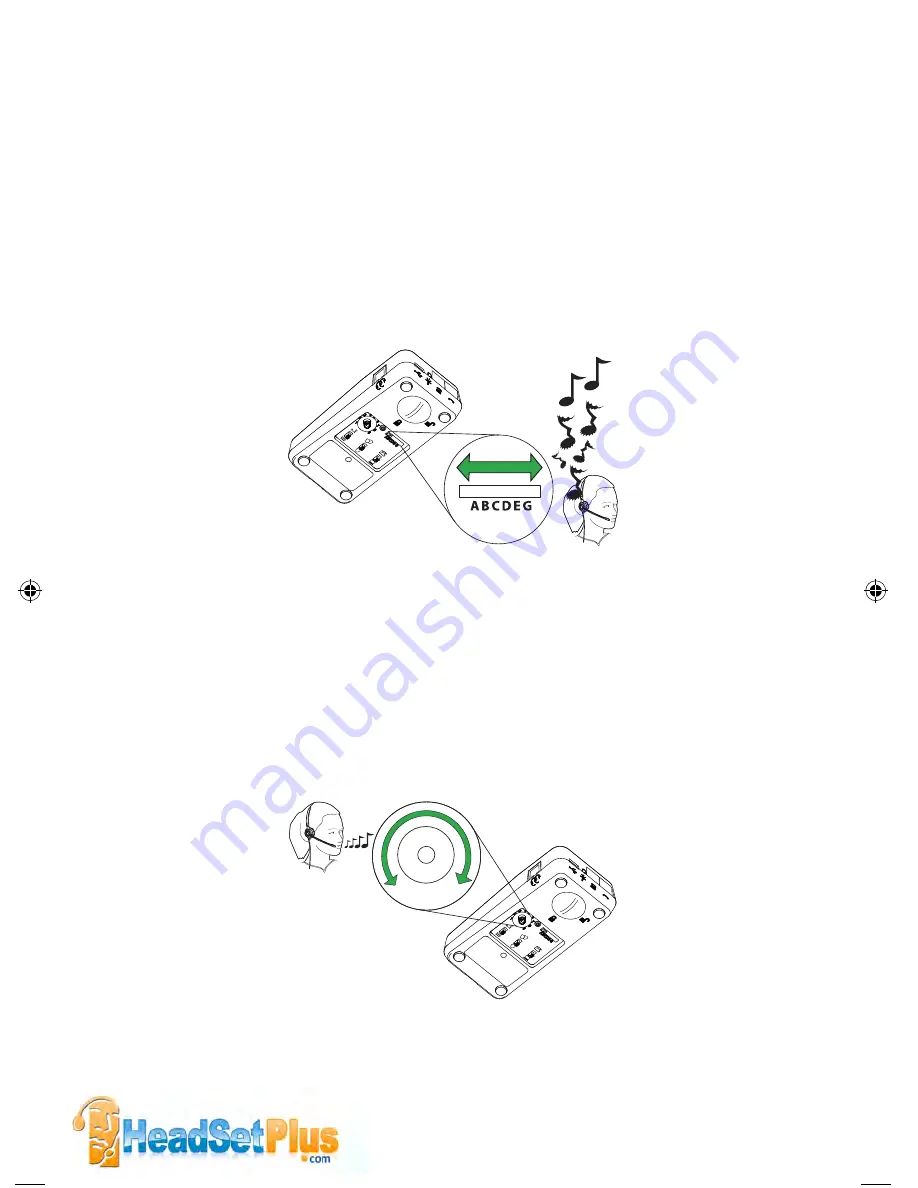
8
english
Jabra link™ 850 User manUal
3. cONfIGurING the desK phONe audIO
due to the large range of desk phone brands/models available, a clear dial tone must be set before first-time use
of the Jabra link 850. setting the clear dial tone will enable the Jabra link 850 to function correctly with your
specific desk phone. additionally it is also important to set the microphone volume for optimal sound quality.
3.1 set a cLear dIaL tONe
1. Put on the headset.
2. Press the headset button on the desk phone, or take the desk phone handset off the hook.
3. locate the clear dial tone switch on Jabra link 850 (refer to illustration below), and while listening in the
headset for a clear dial tone, slide the switch from a to G. determine the best switch position. the dial tone
should be strong, clear and undistorted.
4. when the clear dial tone is set, press the headset button on the desk phone, or return the desk phone
handset to the receiver.
3.2 set the mIcrOphONe vOLume
1. Put on the headset.
2. Get a dial tone by pressing the headset button on the desk phone, or by taking the desk phone handset off
the hook.
3. make a test call to a friend or colleague to test your speaking volume. ensure the listener does not adjust their
own volume.
4. adjust the microphone volume control on the link850 (refer to illustation below) to ensure your speaking
volume is not too loud or too quiet for the listener.
5. when the optimal microphone volume has been determined, end the call.
1
2
3
4 5 6
7
8
9
82-06061_RevC_Jabra Link 850_Manual_EN.indd 8
23/08/2012 16:59














